Dell XPS 8300 Support Question
Find answers below for this question about Dell XPS 8300.Need a Dell XPS 8300 manual? We have 2 online manuals for this item!
Question posted by lildch on April 27th, 2014
How To Turn On Xps 8300
The person who posted this question about this Dell product did not include a detailed explanation. Please use the "Request More Information" button to the right if more details would help you to answer this question.
Current Answers
There are currently no answers that have been posted for this question.
Be the first to post an answer! Remember that you can earn up to 1,100 points for every answer you submit. The better the quality of your answer, the better chance it has to be accepted.
Be the first to post an answer! Remember that you can earn up to 1,100 points for every answer you submit. The better the quality of your answer, the better chance it has to be accepted.
Related Dell XPS 8300 Manual Pages
Owner's Manual - Page 23


...open programs. 2 Double-click the MSN Explorer or AOL icon on the Windows® desktop. 3 Follow the instructions on your Internet connection. Connecting to complete the setup. To ...connection method This computer connects directly to the Internet enables the integrated firewall provided with Windows XP.
4 Complete the checklist and required preparations. 5 Return to the Network Setup Wizard ...
Owner's Manual - Page 39


... 2 In the welcome screen, click Next. 3 Follow the instructions on the screen. Windows XP provides a Program Compatibility Wizard that the values or characters you properly installed and configured the program... in an environment similar to non-Windows XP operating system environments. 1 Click the Start button, point to 10 seconds until the computer turns off. If necessary, uninstall and then ...
Owner's Manual - Page 62


...installation program starts, follow the prompts on the screen.
62 Advanced Tr oubleshooting
Using Windows XP Device Driver Rollback If a problem occurs on the device icon. If this is next ... operating state that existed before you install drivers obtained from the ResourceCD.
1 With the Windows desktop displayed, insert the ResourceCD. If not, go to step 2. If you installed the new ...
Owner's Manual - Page 63


....
System Restore does not monitor your data files.
Using Windows® System Restore
The Microsoft® Windows XP operating system provides System Restore to allow you want to the hardware, software, or other system settings have ... To access the Windows Help and Support Center, see the Windows desktop, reinsert the ResourceCD. 5 At the Welcome Dell System Owner screen, click Next.
Owner's Manual - Page 65
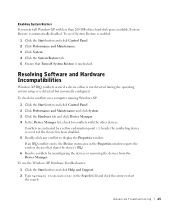
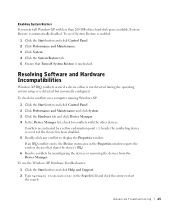
... System Restore is unchecked. Advanced Troubleshooting 65 Enabling System Restore If you reinstall Windows XP with the other devices. If an IRQ conflict exists, the Device status area in.... 2 Type hardware troubleshooter in the Properties window reports the cards or devices that Turn off System Restore is automatically disabled. Conflicts are indicated by reconfiguring the devices or ...
Owner's Manual - Page 67


... screen appears, and the operating system begins to install a new copy of your current Windows XP data, type r to select the repair option, and remove the CD. 4 If you see the Windows desktop, and then shut down the computer and try again. 5 Press the arrow keys to select CD-ROM, and press...
Owner's Manual - Page 88


...first unplug the cable from your computer and attached devices are turned off. You should install your computer, turn off now.
If your computer and attached devices did not automatically turn them separate from any of the procedures in this section, follow... 1-GB DIMMs. Current operating systems, such as Microsoft® Windows® XP, can only use a maximum of 4 GB of address space;
Owner's Manual - Page 144


..., 50 hard to read, 50 problems, 50
motherboard. See system board
N
network problems, 44
O
Operating System CD, 15 Installation Guide, 15
operating system reinstalling Windows XP, 66
P
password clearing system setup, 109
power problems, 44 turning off your computer, 27
power light conditions, 44
144 Index
Owner's Manual - Page 145


... sound and speakers, 48 troubleshooting chart, 30 video and monitor, 50 volume adjusting, 48
Program Compatibility Wizard, 39
R
reinstalling Windows XP, 66
ResourceCD, 62 Dell Diagnostics, 58
S
safety instructions, 9 scanner
problems, 47 screen. printer cable, 18 connecting, 18 parallel...state, 63 scanner, 47 screen hard to previous state, 63 See problems
turning off your computer, 27
Index 145
Setup Guide - Page 5


Contents
Setting Up Your XPS Desktop 5 Lifting Your Computer 6 Before Setting Up Your Computer 7 Connect the Display 8 Connect the Keyboard... Media (Recommended 14 Set Up the TV Tuner (Optional 15 Connect to the Internet (Optional 15
Using Your XPS Desktop 18 Front View Features 18 Top View Features 20
Back View Features 24 Back Panel Connectors 26 Software Features 28...
Setup Guide - Page 7


Setting Up Your XPS Desktop
This section provides information about setting up your computer. WARNING: Before you begin any of the procedures in this section, read the safety information that shipped with your Dell XPS 8300 desktop.
For additional safety best practices information, see the Regulatory Compliance Homepage at www.dell.com/regulatory_compliance.
5
Setup Guide - Page 8


Setting Up Your XPS Desktop
Lifting Your Computer
To ensure safety and to avoid any damage to your computer, lift it by holding the lift points in the front and back of your computer.
6
Setup Guide - Page 9


Restricting airflow around your computer may cause it is powered on all other sides. Setting Up Your XPS Desktop
Before Setting Up Your Computer
When positioning your computer, ensure that you allow easy access to a power source, adequate ventilation, and a level surface to place ...
Setup Guide - Page 10


....com. This feature allows you purchased the optional discrete graphics card, connect the display using either the integrated VGA or HDMI connector. Setting Up Your XPS Desktop
Connect the Display
If you to connect your computer to more than one monitor simultaneously.
Setup Guide - Page 11


Setting Up Your XPS Desktop
See the following table to -DVI adapter + DVI cable)
9 Connection Type
VGA-to-VGA (VGA cable)
Computer
Cable
Display
DVI-to-DVI (DVI cable)
DVI-to-VGA (DVI-to-VGA adapter + VGA cable)
HDMI-to-HDMI (HDMI cable)
HDMI-to-DVI (HDMI-to identify the connectors on your computer and display.
Setup Guide - Page 17


... cable adapter to the antenna-in "Setting Up Your Internet Connection" on the screen.
Turn on your ISP or cellular telephone service for setup instructions. Setting Up a Wired Connection
...USB modem and to the Internet, you can purchase one from www.dell.com. Setting Up Your XPS Desktop
Set Up the TV Tuner (Optional)
NOTE: Availability of your wired Internet connection, follow the ...
Setup Guide - Page 21


... slot -
Covers the FlexBay slot.
7
USB 2.0 connectors (2) - Turns
on the lower end of data, never turn off the computer while the hard drive activity light is inserted.
2 ...share digital photos, music, and videos stored on a media card.
3 Optical drive - Using Your XPS Desktop
8 Optical drive eject buttons (2) - Press the marked portion on when the computer reads or writes
...
Setup Guide - Page 23


Using Your XPS Desktop
5
Power button and light - Contact Dell (see "Power Problems" on page 61) for assistance.
• Blinking ...not receiving power.
• Solid white - Connects to a pair of this button
indicates the power state:
• Off - Turns
the computer on . The light in
connector - The computer is in hibernate mode, or is either the system board or the ...
Setup Guide - Page 24


...to the USB PowerShare connector. Connects to charge the device. In such cases, turn off your computer
is powered off or in sleep state. To continue charging, ...Check the device's specifications before connecting the device.
22 Using Your XPS Desktop
6
USB 2.0 connector - The USB PowerShare
feature (enabled by default) allows you turn on /off or in sleep state.
NOTE: If you
to...
Setup Guide - Page 66


.... To launch the Dell Support Center, click Start → All Programs→ Dell→ Dell Support Center→ Launch Dell Support Center.
Computer Model
Dell XPS 8300
Processor
Type
Intel Core i5 Intel Core i7
System Chipset
Type
Intel H67
Drives
Internally accessible
Externally accessible
two 3.5-inch bays for SATA hard drives...
Similar Questions
Does A Dell Xps 8300 Desktop Computer Have Sound Without Speakers?
(Posted by mathyMor 10 years ago)
How Do I Change The Boot Sequence On My Xps 8300 Desktop
How do I change the boot sequence on my XPS 8300 desktop
How do I change the boot sequence on my XPS 8300 desktop
(Posted by abredt 12 years ago)

