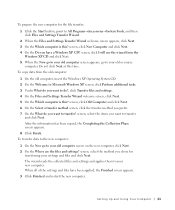Dell XPS 8300 Support Question
Find answers below for this question about Dell XPS 8300.Need a Dell XPS 8300 manual? We have 2 online manuals for this item!
Question posted by jnoto on March 8th, 2013
Play A Audio Book Cd
Requests for more information
Hi jnoto
Please follow the below mentioned steps that might help you:
Check with known good CD/DVD to see if same issue occurs. Try to use a couple of different discs.
Run Optical Drive Troubleshooter from Windows 7 Troubleshooter. You can also click on the link mentioned below: http://bit.ly/ibV0SO
Run Dell diagnostics from the link mentioned below:
Please revert with the results.
For easy access to drivers, manuals and product updates, please visit our Support Site .
Thanks & Regards
Prateek K
#iworkfordell