Dell XPS 8300 Support Question
Find answers below for this question about Dell XPS 8300.Need a Dell XPS 8300 manual? We have 2 online manuals for this item!
Question posted by Redmanyadub on January 10th, 2014
How To Take Off Front Panel On Xps 8300
The person who posted this question about this Dell product did not include a detailed explanation. Please use the "Request More Information" button to the right if more details would help you to answer this question.
Current Answers
There are currently no answers that have been posted for this question.
Be the first to post an answer! Remember that you can earn up to 1,100 points for every answer you submit. The better the quality of your answer, the better chance it has to be accepted.
Be the first to post an answer! Remember that you can earn up to 1,100 points for every answer you submit. The better the quality of your answer, the better chance it has to be accepted.
Related Dell XPS 8300 Manual Pages
Owner's Manual - Page 23


...any open programs. 2 Double-click the MSN Explorer or AOL icon on the Windows® desktop. 3 Follow the instructions on the same line simultaneously.
• Cable modem connections that provide... method This computer connects directly to the Internet enables the integrated firewall provided with Windows XP.
4 Complete the checklist and required preparations. 5 Return to the Internet
NOTE: ISPs...
Owner's Manual - Page 62


...the previously installed version.
1 Click the Start button and click Control Panel. 2 Under Pick a Category, click Performance and Maintenance. 3 Click...Rollback does not resolve the problem, then use Windows XP Device Driver Rollback to step 5.
2 When the ResourceCD...drivers obtained from the ResourceCD.
1 With the Windows desktop displayed, insert the ResourceCD. Reinstalling Drivers
NOTICE: The ...
Owner's Manual - Page 63


.... 3 Follow the instructions on using System Restore.
Using Windows® System Restore
The Microsoft® Windows XP operating system provides System Restore to allow you want to return your computer. 3 When the InstallShield Wizard Complete... the Windows Help and Support Center, see the Windows desktop, reinsert the ResourceCD. 5 At the Welcome Dell System Owner screen, click Next.
Owner's Manual - Page 65
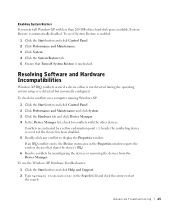
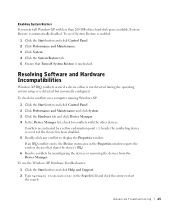
... Turn off System Restore is detected but incorrectly configured.
Enabling System Restore If you reinstall Windows XP with the other devices. To see if System Restore is enabled:
1 Click the Start button and click Control Panel. 2 Click Performance and Maintenance. 3 Click System. 4 Click the System Restore tab. 5 Ensure that share the device...
Owner's Manual - Page 67


...Software screen, and click Next. The computer automatically restarts multiple times. Click Exit if Install Windows XP message appears. 3 Restart the computer. 4 Press immediately after the DELL™ logo appears. ... click Next. 7 Enter your current Windows XP data, type r to select the repair option, and remove the CD. 4 If you see the Windows desktop, and then shut down the computer and ...
Setup Guide - Page 5


Contents
Setting Up Your XPS Desktop 5 Lifting Your Computer 6 Before Setting Up Your Computer 7 Connect the Display 8 Connect the ...TV Tuner (Optional 15 Connect to the Internet (Optional 15
Using Your XPS Desktop 18 Front View Features 18 Top View Features 20
Back View Features 24 Back Panel Connectors 26 Software Features 28 Dell Dock 29 Dell DataSafe Online Backup 30...
Setup Guide - Page 7


For additional safety best practices information, see the Regulatory Compliance Homepage at www.dell.com/regulatory_compliance.
5 WARNING: Before you begin any of the procedures in this section, read the safety information that shipped with your Dell XPS 8300 desktop.
Setting Up Your XPS Desktop
This section provides information about setting up your computer.
Setup Guide - Page 8


Setting Up Your XPS Desktop
Lifting Your Computer
To ensure safety and to avoid any damage to your computer, lift it by holding the lift points in the front and back of your computer.
6
Setup Guide - Page 9


... at least 10.2 cm (4 inches) at the back of the computer and a minimum of 5.1 cm (2 inches) on .
7 Restricting airflow around your computer. Setting Up Your XPS Desktop
Before Setting Up Your Computer
When positioning your computer, ensure that you allow easy access to a power source, adequate ventilation, and a level surface to place...
Setup Guide - Page 10


... (BIOS) utility and set the Intel Multiple Monitor Feature to -DVI adapter, and additional HDMI or DVI cables at www.dell.com. Setting Up Your XPS Desktop
Connect the Display
If you to connect your computer to the discrete graphics card if the connector on your computer. Otherwise, connect the display using...
Setup Guide - Page 11


Connection Type
VGA-to-VGA (VGA cable)
Computer
Cable
Display
DVI-to-DVI (DVI cable)
DVI-to-VGA (DVI-to-VGA adapter + VGA cable)
HDMI-to-HDMI (HDMI cable)
HDMI-to-DVI (HDMI-to identify the connectors on your computer and display.
Setting Up Your XPS Desktop
See the following table to -DVI adapter + DVI cable)
9
Setup Guide - Page 12


Setting Up Your XPS Desktop
Connect the Keyboard and Mouse
Connect the USB keyboard and mouse to the USB connectors on the back panel of your computer.
10
Setup Guide - Page 13


... as a broadband device or Ethernet jack), you can connect it now.
Setting Up Your XPS Desktop 11
Connect the Network Cable (Optional)
A network connection is not required to complete your computer...Ethernet cable (RJ45 connector) to connect to the network connector (RJ45 connector) on the back panel of the network cable to the network connector. Connect the other end of your computer. Do...
Setup Guide - Page 18


... Your Internet Connection
ISPs and ISP offerings vary by country.
Click Start → Control Panel. 3.
Save and close any open files, and exit any open programs.
2.
Follow the instructions on the screen to a network.
4. Setting Up Your XPS Desktop
Setting Up a Wireless Connection
NOTE: To set up your wireless router, see the documentation...
Setup Guide - Page 19


... up a new connection or network→ Connect to the Internet. Click Start → Control Panel.
3.
In the search box, type network, and then click Network and Sharing Center→ Set up your Internet connection:
1. Setting Up Your XPS Desktop
17 The Connect to complete the setup.
Save and close any open files, and...
Setup Guide - Page 21


... optional Dell FlexBay compatible device such as a
mouse, keyboard, printer, external drive,
or MP3 player. Using Your XPS Desktop
8 Optical drive eject buttons (2) - CAUTION: To avoid loss of the button to USB devices, such as a front panel USB 3.0 compliant interface.
6 FlexBay cover - Indicates if a media card is blinking.
19
Turns
on a media card...
Setup Guide - Page 27


... commercially available security cable to the appropriate connectors.
4 Expansion card slots - Using Your XPS Desktop
5 Security cable slot -
Connects to the interior of your computer.
6 Padlock rings...any installed PCI Express cards. Provide access to connectors on all computers.
3 Back panel connectors - The appearance of the power supply. Attach a standard padlock to prevent...
Setup Guide - Page 28


...output through optical cables.
2
HDMI connector -
Connects to a
monitor or projector.
5
USB 2.0 connectors (4) - Connect to
external SATA storage devices.
4
VGA connector - Using Your XPS Desktop
Back Panel Connectors
1 2 3
4
5 12
6
11
10
7
89
26
1
S/PDIF connector - Connects to USB devices, such as a
mouse, keyboard, printer, external drive,
or MP3 player.
6
Side...
Similar Questions
Does A Dell Xps 8300 Desktop Computer Have Sound Without Speakers?
(Posted by mathyMor 10 years ago)
How Do I Change The Boot Sequence On My Xps 8300 Desktop
How do I change the boot sequence on my XPS 8300 desktop
How do I change the boot sequence on my XPS 8300 desktop
(Posted by abredt 12 years ago)



