Dell XPS 8300 Support Question
Find answers below for this question about Dell XPS 8300.Need a Dell XPS 8300 manual? We have 2 online manuals for this item!
Question posted by lancebigs on September 9th, 2014
How To Install Network Card In Dell Xps 8300
The person who posted this question about this Dell product did not include a detailed explanation. Please use the "Request More Information" button to the right if more details would help you to answer this question.
Current Answers
There are currently no answers that have been posted for this question.
Be the first to post an answer! Remember that you can earn up to 1,100 points for every answer you submit. The better the quality of your answer, the better chance it has to be accepted.
Be the first to post an answer! Remember that you can earn up to 1,100 points for every answer you submit. The better the quality of your answer, the better chance it has to be accepted.
Related Dell XPS 8300 Manual Pages
Owner's Manual - Page 1


Dell™ Dimension™ 8300 Series
USB 2.0 connectors (2) headphone connector
Service Tag
power connector voltage selection switch serial connector keyboard... an optional floppy drive. parallel connector
diagnostic lights mouse connector surround connector line-in connector network adapter video connector optional sound card connector (see the setup diagram)
www.dell.com | support.dell.com
Owner's Manual - Page 6
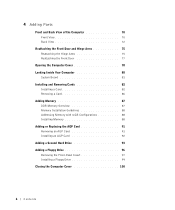
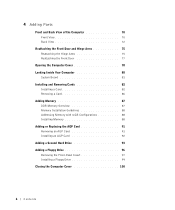
... Inside Your Computer 80
System Board 81 Installing and Removing Cards 82
Installing a Card 82 Removing a Card 86 Adding Memory 87 DDR Memory Overview 87 Memory Installation Guidelines 88 Addressing Memory with 4-GB Configurations 88 Installing Memory 88 Adding or Replacing the AGP Card 91 Removing an AGP Card 91 Installing an AGP Card 92 Adding a Second Hard Drive 93 Adding...
Owner's Manual - Page 22


... the other end of your computer to a network, the computer must have a network adapter installed and a network cable connected to it is secure.
1 Connect the network cable to the network adapter connector on computer
network cable
network wall jack
Network Setup Wizard
The Microsoft® Windows® XP operating system provides a Network Setup Wizard to guide you connect your computer...
Owner's Manual - Page 62


...63) to return your first time to use Windows XP Device Driver Rollback to step 5.
2 When the ResourceCD installation program starts, follow the prompts on the device icon.... existed before you install drivers obtained from the ResourceCD.
1 With the Windows desktop displayed, insert the ResourceCD. Reinstalling Drivers
NOTICE: The Dell Support website at support.dell.com and your computer...
Owner's Manual - Page 63


...Using Windows® System Restore
The Microsoft® Windows XP operating system provides System Restore to allow you want to... and click Finish to restart the computer.
4 When you installed additional hardware, the drivers for hardware that came with the ...computer appears. If you see the Windows desktop, reinsert the ResourceCD. 5 At the Welcome Dell System Owner screen, click Next. A ...
Owner's Manual - Page 67


Click Exit if Install Windows XP message appears. 3 Restart the computer. 4 Press immediately after the DELL™ logo appears. If the operating system logo appears, wait until you want ... of the hard drive and the speed of your current Windows XP data, type r to select the repair option, and remove the CD. 4 If you see the Windows desktop, and then shut down the computer and try again. 5 ...
Owner's Manual - Page 68


...If you are prompted to the Internet? Windows XP installs the operating system components and configures the computer. ... computer connect to provide
further information regarding your network configuration, enter your computer (or accept the ...XP Home Edition, at the What's your computer's name window, enter a name for your settings, accept the default selections. www.dell.com | support.dell...
Owner's Manual - Page 82
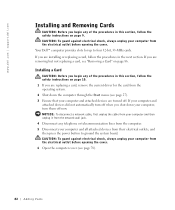
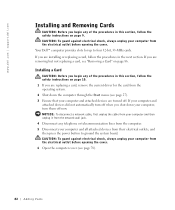
... press the power button to four 32-bit, 33-MHz cards.
If you are removing but not replacing a card, see "Removing a Card" on page 86. If your computer and attached devices did not automatically turn them off . www.dell.com | support.dell.com
Installing and Removing Cards
CAUTION: Before you begin any of the procedures in this...
Owner's Manual - Page 83
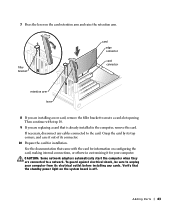
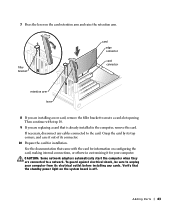
... internal connections, or otherwise customizing it out of its electrical outlet before installing any cables connected to the card. CAUTION: Some network adapters automatically start the computer when they are installing a new card, remove the filler bracket to create a card-slot opening. Grasp the card by its top corners, and ease it for your computer from its...
Owner's Manual - Page 88


... the operating system is covered under your computer warranty. www.dell.com | support.dell.com
Memory Installation Guidelines
matched pair of memory modules in connectors DIMM1 and DIMM2... Memory purchased from the network wall jack.
88 Adding Parts Installing Memory
CAUTION: Before you use four 1-GB DIMMs. Current operating systems, such as Microsoft® Windows® XP, can only use ...
Owner's Manual - Page 144


... problems, 33
front door reattaching, 75
H
hard drive problems, 35
hardware conflicts, 65 Dell Diagnostics, 58 problems, 40
Hardware Troubleshooter, 65 Help and Support Center, 14 help files
...50 problems, 50
motherboard. See system board
N
network problems, 44
O
Operating System CD, 15 Installation Guide, 15
operating system reinstalling Windows XP, 66
P
password clearing system setup, 109
power ...
Setup Guide - Page 5


... 15 Connect to the Internet (Optional 15
Using Your XPS Desktop 18 Front View Features 18 Top View Features 20
Back View Features 24 Back Panel Connectors 26 Software Features 28 Dell Dock 29 Dell DataSafe Online Backup 30
Solving Problems 31 Beep Codes 31 Network Problems 32 Power Problems 33 Memory Problems 34 Lockups...
Setup Guide - Page 7


WARNING: Before you begin any of the procedures in this section, read the safety information that shipped with your Dell XPS 8300 desktop. Setting Up Your XPS Desktop
This section provides information about setting up your computer. For additional safety best practices information, see the Regulatory Compliance Homepage at www.dell.com/regulatory_compliance.
5
Setup Guide - Page 10


..., and additional HDMI or DVI cables at www.dell.com. Otherwise, connect the display using the connector...Advanced Graphic Configuration section.
8 Setting Up Your XPS Desktop
Connect the Display
If you to connect your ...card is different. NOTE: When connecting to a single display, connect the display to the discrete graphics card if the connector on your computer has a discrete graphics card...
Setup Guide - Page 15


To set up an Internet connection.
Setting Up Your XPS Desktop
NOTE: For optimal performance of your computer, it is preconfigured with
the Microsoft ... will take some time to reinstall the operating system. Set Up the Operating System
Your Dell computer is recommended that you download and install the latest BIOS and drivers for the first time, follow the instructions on the operating ...
Setup Guide - Page 17


...your Internet connection.
• If you can purchase one from www.dell.com. To complete setting up your wired Internet connection, follow the... of the TV tuner may vary by region. Setting Up Your XPS Desktop
Set Up the TV Tuner (Optional)
NOTE: Availability of your ...and to the Internet, you need an external modem or network connection and an Internet Service Provider (ISP).
Connect to...
Setup Guide - Page 21


... disc tray.
9
Hard drive activity light - Using Your XPS Desktop
8 Optical drive eject buttons (2) -
Can contain an additional optical drive.
5 FlexBay slot - Can support an optional Dell FlexBay compatible device such as a
mouse, keyboard, printer, external drive,
or MP3 player.
Press the marked portion on a media card.
3 Optical drive - A blinking white light indicates
hard...
Setup Guide - Page 47


If possible, backup your data files before using any of System Restore and DataSafe Local Backup
when installing the Dell factory-installed software on a newly installed hard drive
Dell Factory Image Restore Operating System disc
to restore your computer to the operating state it was in when you received your computer
to restore your ...
Setup Guide - Page 59


... follows:
NOTE: Before you return the product to Dell, ensure that you have run and any error messages reported by Dell Diagnostics (see "Contacting Dell" on page 61.
2. Include a copy of your return.
1. Call Dell to call for repair or credit, as CDs and media cards. Remove any other storage device in the product. lost...
Setup Guide - Page 66


.... To launch the Dell Support Center, click Start → All Programs→ Dell→ Dell Support Center→ Launch Dell Support Center. Computer Model
Dell XPS 8300
Processor
Type
Intel Core... , and upgrading your computer, see the Detailed System Information section in the Dell Support Center. For more information regarding the configuration of your computer.
NOTE: Offerings may...
Similar Questions
Where Can I Find Xp Network Card Drivers For A Dell Xps700
(Posted by menopaws 12 years ago)

