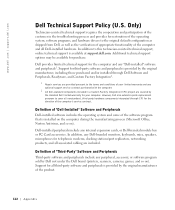Dell XPS 8300 Support Question
Find answers below for this question about Dell XPS 8300.Need a Dell XPS 8300 manual? We have 2 online manuals for this item!
Question posted by engrsmar on October 16th, 2014
How To Install Hardware 8300 Desktop
The person who posted this question about this Dell product did not include a detailed explanation. Please use the "Request More Information" button to the right if more details would help you to answer this question.
Current Answers
Answer #1: Posted by DellJesse1 on October 16th, 2014 5:16 AM
engrsmar,
You can click the link below to download the online manual. The manual provides information for removing/replacing parts within your computer.
Thank You,
Dell-Jesse1
Dell Social Media and Communities
email:[email protected]
Dell Community Forum.
www.en.community.dell.com
Dell Twitter Support
@dellcares
Dell Facebook Support
www.facebook.com/dell
#iwork4dell
Related Dell XPS 8300 Manual Pages
Similar Questions
How To Solve Blue Screen Problem Dell Desktop Xps 8300 On Windows 7
(Posted by misdodarjon 10 years ago)
Re-installing Accu-weather Desktop Gadget
How do i reinstall the Dell/ Accu-weather gadget to my desktop?
How do i reinstall the Dell/ Accu-weather gadget to my desktop?
(Posted by deeztha1 12 years ago)