Dell XPS 8300 Support Question
Find answers below for this question about Dell XPS 8300.Need a Dell XPS 8300 manual? We have 2 online manuals for this item!
Question posted by mgroRex on November 8th, 2013
What Is A Flexbay Usb Connector In A Dell Xps 410
The person who posted this question about this Dell product did not include a detailed explanation. Please use the "Request More Information" button to the right if more details would help you to answer this question.
Current Answers
There are currently no answers that have been posted for this question.
Be the first to post an answer! Remember that you can earn up to 1,100 points for every answer you submit. The better the quality of your answer, the better chance it has to be accepted.
Be the first to post an answer! Remember that you can earn up to 1,100 points for every answer you submit. The better the quality of your answer, the better chance it has to be accepted.
Related Dell XPS 8300 Manual Pages
Owner's Manual - Page 20


...; XP operating system provides a Files and Settings Transfer wizard to move data such as a writable CD or floppy disk.
20 Setting Up and Using Yo ur Computer You can transfer the data to the new computer.
The USB connectors fit only one way. www.dell.com | support.dell.com
3 Attach the USB printer cable to the USB connectors...
Owner's Manual - Page 22


www.dell.com | support.dell.com
Setting Up a Home and Office Network
Connecting to a Network Adapter
Before you ...screen, click Next.
22 Setting Up and Using Yo ur Computer
network adapter connector on computer
network cable
network wall jack
Network Setup Wizard
The Microsoft® Windows® XP operating system provides a Network Setup Wizard to guide you connect your computer to...
Owner's Manual - Page 23


... Internet enables the integrated firewall provided with Windows XP.
4 Complete the checklist and required preparations. ...-click the MSN Explorer or AOL icon on the Windows® desktop. 3 Follow the instructions on the screen to the Network Setup Wizard..., you set up connection, connect a telephone line to the modem connector on the screen. Setting Up and Using Your Computer 23
To connect...
Owner's Manual - Page 62


... 2. If this is next to the device name, you install drivers obtained from the ResourceCD.
1 With the Windows desktop displayed, insert the ResourceCD. Using Windows XP Device Driver Rollback If a problem occurs on your Dell Dimension ResourceCD provide approved drivers for which the new driver was installed and click Properties. 7 Click the Drivers...
Owner's Manual - Page 63


...are used by the ResourceCD. Using Windows® System Restore
The Microsoft® Windows XP operating system provides System Restore to allow you to return your computer are not displayed,... To access the Windows Help and Support Center, see the Windows desktop, reinsert the ResourceCD. 5 At the Welcome Dell System Owner screen, click Next.
Advanced Troubleshooting 63 If you installed ...
Owner's Manual - Page 71


... Open the door to use the power button to turn off before you use the back USB connectors for devices that typically remain connected, such as printers and keyboards. Press this light turns off...connect occasionally, such as system beeps and CDs. Use the front USB connectors for devices that you access the Dell Support website or call technical support.
The light might also be on...
Owner's Manual - Page 73


... the computer. If you connect a mouse to either a network jack or your computer. If you have a USB printer, plug it into a USB connector. Connect the other end of your network device. If you have a USB mouse, plug it into a USB connector. Turn off the computer and any attached devices before you must use Category 5 wiring and...
Owner's Manual - Page 74
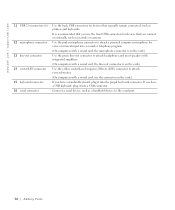
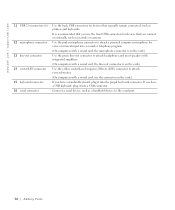
..., such as joysticks or cameras.
Connect a serial device, such as printers and keyboards. www.dell.com | support.dell.com
11 USB 2.0 connectors (6)
12 microphone connector 13 line-out connector 14 center/LFE connector 15 keyboard connector 16 serial connector
Use the back USB connectors for devices that typically remain connected, such as a handheld device, to attach your subwoofer.
(On...
Setup Guide - Page 5


... Up the TV Tuner (Optional 15 Connect to the Internet (Optional 15
Using Your XPS Desktop 18 Front View Features 18 Top View Features 20
Back View Features 24 Back Panel Connectors 26 Software Features 28 Dell Dock 29 Dell DataSafe Online Backup 30
Solving Problems 31 Beep Codes 31 Network Problems 32 Power Problems...
Setup Guide - Page 7


Setting Up Your XPS Desktop
This section provides information about setting up your computer. WARNING: Before you begin any of the procedures in this section, read the safety information that shipped with your Dell XPS 8300 desktop. For additional safety best practices information, see the Regulatory Compliance Homepage at www.dell.com/regulatory_compliance.
5
Setup Guide - Page 10


...connector on your computer has a discrete graphics card. Otherwise, connect the display using the connector on your computer to -DVI adapter, and additional HDMI or DVI cables at www.dell... to ONLY ONE of the connectors on the discrete graphics card. NOTE: Your computer supports the Intel multiple monitor feature (disabled by default). Setting Up Your XPS Desktop
Connect the Display
If you...
Setup Guide - Page 12


Setting Up Your XPS Desktop
Connect the Keyboard and Mouse
Connect the USB keyboard and mouse to the USB connectors on the back panel of your computer.
10
Setup Guide - Page 16


... the operating state it was in when you set up Microsoft Windows. Insert the disc or USB key in an undesirable operating state. Click Start → All Programs→ Dell DataSafe Local Backup.
3. Setting Up Your XPS Desktop
Create System Recovery Media (Recommended)
NOTE: It is recommended that you create a system recovery media as...
Setup Guide - Page 17


...If you can purchase one from www.dell.com. If an external USB modem or WLAN adapter is not ... (ISP).
To complete setting up your computer.
3. Setting Up Your XPS Desktop
Set Up the TV Tuner (Optional)
NOTE: Availability of your original order...the telephone line to the optional external USB modem and to the telephone wall connector before you set up your computer.
2. Turn on your...
Setup Guide - Page 21


... optical drive.
5 FlexBay slot -
Using Your XPS Desktop
8 Optical drive eject...USB devices, such as a front panel USB 3.0 compliant interface.
6 FlexBay cover - Turns
on a media card.
3 Optical drive - Covers the FlexBay slot.
7
USB 2.0 connectors (2) - Provides a fast and convenient way to eject the disc tray.
9
Hard drive activity light - Can support an optional Dell FlexBay...
Setup Guide - Page 23


... information on power problems, see "Contacting Dell" on .
• Solid amber - NOTE: To connect to place portable devices such as an external drive, MP3 player, mobile phone, and so on page 61) for assistance.
• Blinking amber -
Using Your XPS Desktop
5
Power button and light - The light in
connector - Connects to a pair of this...
Setup Guide - Page 24


...,
printer, external drive, or MP3 player.
7
USB 2.0 connector with USB
PowerShare -
To continue charging, disconnect the device and connect it may result in sleep state. NOTE: Certain devices may not charge when the computer is powered on the computer to the USB PowerShare connector. Using Your XPS Desktop
6
USB 2.0 connector - CAUTION: Do not connect devices that support...
Setup Guide - Page 27


... on your computer.
25
Using Your XPS Desktop
5 Security cable slot - NOTE: Before you buy a security cable, ensure that it fits into the security cable slot on all computers.
3 Back panel connectors - NOTE: The power supply light...unauthorized access to the interior of the power supply. Connect USB, audio, video, and other devices to connectors on any installed PCI Express cards. 1 Power...
Setup Guide - Page 28


...to a
monitor or projector.
5
USB 2.0 connectors (4) -
Connects to
the HDMI connector on your display
or TV.
3
eSATA connector - Connects to
external SATA storage devices.
4
VGA connector - Connects to
amplifiers, speakers, or TVs for digital
audio output through optical cables.
2
HDMI connector - Using Your XPS Desktop
Back Panel Connectors
1 2 3
4
5 12
6
11
10
7
89...
Setup Guide - Page 66


Computer Model
Dell XPS 8300
Processor
Type
Intel Core i5 Intel Core i7
System Chipset
Type
Intel ... your computer, see the Detailed System Information section in the Dell Support Center. To launch the Dell Support Center, click Start → All Programs→ Dell→ Dell Support Center→ Launch Dell Support Center. For more information regarding the configuration of your ...
Similar Questions
How To Access Bios On A Dell Xps 8300 Desktop Boot From Usb
(Posted by ddg0gte 10 years ago)
How To Active Dell Xps 8300 Usb 2.0 Connector With Usb Powershare
(Posted by papri 10 years ago)
How To Setup Dell Xps 8300 Usb 2.0 Connector With Usb Powershare
(Posted by chasrirvine 10 years ago)
Dell Xps 410 Desktop
I changed my hard drive and my dell has worked for several weeks. However, now my monitor goes to sl...
I changed my hard drive and my dell has worked for several weeks. However, now my monitor goes to sl...
(Posted by dili500 12 years ago)

