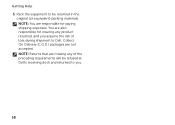Dell XPS 8300 Support Question
Find answers below for this question about Dell XPS 8300.Need a Dell XPS 8300 manual? We have 2 online manuals for this item!
Question posted by miYomeev on May 11th, 2014
How To Get Dell Xps Desktop Dock
The person who posted this question about this Dell product did not include a detailed explanation. Please use the "Request More Information" button to the right if more details would help you to answer this question.
Current Answers
Related Dell XPS 8300 Manual Pages
Similar Questions
Dell Studio Xps Desktop Won't Connect To Internet With Direct Connection
(Posted by missoKari 9 years ago)
How Do You Add Optical Drive In A Dell Xps Desktop 8300
(Posted by raul20obara 10 years ago)