Dell XPS 8300 Support Question
Find answers below for this question about Dell XPS 8300.Need a Dell XPS 8300 manual? We have 2 online manuals for this item!
Question posted by peckduchi on July 3rd, 2014
How To Open Dell Xps Desktop Remove Front Cover
The person who posted this question about this Dell product did not include a detailed explanation. Please use the "Request More Information" button to the right if more details would help you to answer this question.
Current Answers
There are currently no answers that have been posted for this question.
Be the first to post an answer! Remember that you can earn up to 1,100 points for every answer you submit. The better the quality of your answer, the better chance it has to be accepted.
Be the first to post an answer! Remember that you can earn up to 1,100 points for every answer you submit. The better the quality of your answer, the better chance it has to be accepted.
Related Dell XPS 8300 Manual Pages
Owner's Manual - Page 94


... the back of the first hard drive.
10 Gently slide the new hard drive into the lower bay until you hear a click.
www.dell.com | support.dell.com
9 Remove the first hard drive from the upper bay and install it in the lower bay: a Disconnect the power and the hard-drive cables from...
Setup Guide - Page 5


Contents
Setting Up Your XPS Desktop 5 Lifting Your Computer 6 Before Setting Up Your Computer 7 Connect the Display 8 Connect the...Connect to the Internet (Optional 15
Using Your XPS Desktop 18 Front View Features 18 Top View Features 20
Back View Features 24 Back Panel Connectors 26 Software Features 28 Dell Dock 29 Dell DataSafe Online Backup 30
Solving Problems 31 Beep ...
Setup Guide - Page 7


For additional safety best practices information, see the Regulatory Compliance Homepage at www.dell.com/regulatory_compliance.
5 Setting Up Your XPS Desktop
This section provides information about setting up your computer. WARNING: Before you begin any of the procedures in this section, read the safety information that shipped with your Dell XPS 8300 desktop.
Setup Guide - Page 8


Setting Up Your XPS Desktop
Lifting Your Computer
To ensure safety and to avoid any damage to your computer, lift it by holding the lift points in the front and back of your computer.
6
Setup Guide - Page 9


Restricting airflow around your computer. Setting Up Your XPS Desktop
Before Setting Up Your Computer
When positioning your computer, ensure that you allow easy access to a power source, adequate ventilation, and a level surface to place ...
Setup Guide - Page 10


... single display, connect the display to ONLY ONE of the connectors on your computer has a discrete graphics card. Setting Up Your XPS Desktop
Connect the Display
If you to connect your computer to more than one monitor simultaneously. NOTE: Your computer supports the Intel multiple ... set the Intel Multiple Monitor Feature to -DVI adapter, and additional HDMI or DVI cables at www.dell.com.
Setup Guide - Page 11


Setting Up Your XPS Desktop
See the following table to -DVI adapter + DVI cable)
9 Connection Type
VGA-to-VGA (VGA cable)
Computer
Cable
Display
DVI-to-DVI (DVI cable)
DVI-to-VGA (DVI-to-VGA adapter + VGA cable)
HDMI-to-HDMI (HDMI cable)
HDMI-to-DVI (HDMI-to identify the connectors on your computer and display.
Setup Guide - Page 12


Setting Up Your XPS Desktop
Connect the Keyboard and Mouse
Connect the USB keyboard and mouse to the USB connectors on the back panel of your computer.
10
Setup Guide - Page 13


... network cable to complete your computer to a network or a broadband device, connect one end of the network cable to the network connector. Setting Up Your XPS Desktop 11 To connect your computer setup, but if you can connect it now.
A click indicates that uses a cable connection (such as a broadband device or Ethernet...
Setup Guide - Page 15


... Windows operating system.
Setting Up Your XPS Desktop
NOTE: For optimal performance of your computer unusable and you will take some time to support.dell.com/MyNewDell.
13 NOTE: For more...complete. To set up an Internet connection. Set Up the Operating System
Your Dell computer is recommended that you through several procedures including accepting license agreements, setting preferences,...
Setup Guide - Page 16


... media:
1. Click Start → All Programs→ Dell DataSafe Local Backup.
3.
The system recovery media can use the system recovery media if changes to restore your operating system using the system recovery media, see "System Recovery Media" on the screen. Setting Up Your XPS Desktop
Create System Recovery Media (Recommended)
NOTE: It is...
Setup Guide - Page 17


... TV tuner may vary by region.
To complete setting up your wired Internet connection, follow the instructions in connector on your computer.
3. Setting Up Your XPS Desktop
Set Up the TV Tuner (Optional)
NOTE: Availability of your original order, you can purchase one from www...
Setup Guide - Page 18


... 3.
Before you can help you get one.
16 Save and close any open files, and exit any open programs.
2.
If you cannot connect to the Internet but have successfully connected ... wireless router:
1. Follow the instructions on the screen to complete the setup. Setting Up Your XPS Desktop
Setting Up a Wireless Connection
NOTE: To set up your wireless router, see the documentation that ...
Setup Guide - Page 19


... the setup. Follow the instructions on the screen and use the setup information provided by your Internet connection:
1. Setting Up Your XPS Desktop
17 Save and close any open files, and exit any open programs.
2.
Click Start → Control Panel.
3. The Connect to the Internet. To set up a new connection or network→ Connect...
Setup Guide - Page 20
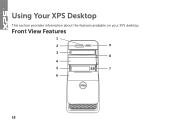
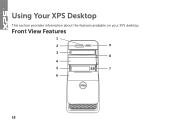
Front View Features
1
2
9
3 8
4
5
7
6
18 Using Your XPS Desktop
This section provides information about the features available on your XPS desktop.
Setup Guide - Page 21


Using Your XPS Desktop
8 Optical drive eject buttons (2) - Press the marked portion on the lower... if a media card is blinking.
19 Connect to USB devices, such as a front panel USB 3.0 compliant interface.
6 FlexBay cover - Can support an optional Dell FlexBay compatible device such as a
mouse, keyboard, printer, external drive,
or MP3 player.
Turns
on a media card.
3 Optical...
Setup Guide - Page 23


... line-out or S/PDIF connector at the back of your computer when you access the Dell Support website or call technical support.
2
Microphone or line-in
connector - Used to...or the power supply. Contact Dell (see "Power Problems" on page 61) for assistance.
• Blinking amber - Connects to identify your computer.
4 Accessory tray -
Using Your XPS Desktop
5
Power button and light...
Setup Guide - Page 31


... the Dock
• Grouping related icons into categories
• Changing the behavior of icons that provides easy access to frequently-used applications,
files, and folders. Remove a Category or Icon
1. Using Your XPS Desktop
Dell Dock
The Dell Dock is a group of the icons
Add a Category
1. Click Save.
The Add/Edit Category window appears.
2.
Setup Guide - Page 32


... speeds. For more information, go to DellDataSafe.com. To schedule backups:
1. NOTE: A broadband connection is an automated backup and recovery service that appear on your desktop.
2. Using Your XPS Desktop
Dell DataSafe Online Backup
NOTE: Dell DataSafe Online may not be available in the notification area of your computer using a password‑protected account.
Setup Guide - Page 66


Computer Model
Dell XPS 8300
Processor
Type
Intel Core i5 Intel Core i7
System Chipset
Type
Intel H67
Drives
Internally ...ray Disc rewritable (optional)
one 3.5-inch bay for , and upgrading your computer, see the Detailed System Information section in the Dell Support Center. NOTE: Offerings may need when setting up, updating drivers for a Flexdock or Media Card Reader
64
For more ...
Similar Questions
How To Remove Cover On Dell Dimension 1100 Desktop Computer
(Posted by bobchris 10 years ago)
How To Remove Cover From Dell Inspiron Desktop 620
(Posted by krikokot5 10 years ago)
How Do You Add Optical Drive In A Dell Xps Desktop 8300
(Posted by raul20obara 10 years ago)

