Dell XPS 8300 Support Question
Find answers below for this question about Dell XPS 8300.Need a Dell XPS 8300 manual? We have 2 online manuals for this item!
Question posted by lindTo on August 15th, 2013
Dell Xps 8300 Will Not Burn Dvds
The person who posted this question about this Dell product did not include a detailed explanation. Please use the "Request More Information" button to the right if more details would help you to answer this question.
Current Answers
There are currently no answers that have been posted for this question.
Be the first to post an answer! Remember that you can earn up to 1,100 points for every answer you submit. The better the quality of your answer, the better chance it has to be accepted.
Be the first to post an answer! Remember that you can earn up to 1,100 points for every answer you submit. The better the quality of your answer, the better chance it has to be accepted.
Related Dell XPS 8300 Manual Pages
Owner's Manual - Page 1


Dell™ Dimension™ 8300 Series
USB 2.0 connectors (2) headphone connector
Service Tag
power connector voltage selection switch serial connector keyboard connector center/LFE connector line-out connector microphone connector USB 2.0 connectors (6)
CD or DVD activity light CD or DVD drive eject button floppy drive eject button* floppy drive light* hard drive light power button
*On...
Owner's Manual - Page 26


...8226; You cannot create audio DVDs with Sonic RecordNow. •...XP is an Intel® technology that you are familiar with your method of recording (see the Sonic documentation for additional information. Contact the software manufacturer for updates and information about using Hyper-Threading with CD recording techniques. www.dell.com | support.dell...blank CD-Rs to burn music CDs that can ...
Owner's Manual - Page 62


...desktop displayed, insert the ResourceCD.
If this is next to the device name, you may need to the operating state that existed before you install or update a driver, use Windows XP...program starts, follow the prompts on the device icon. Using Windows XP Device Driver Rollback If a problem occurs on your Dell Dimension ResourceCD provide approved drivers for which the new driver was ...
Owner's Manual - Page 63


Using Windows® System Restore
The Microsoft® Windows XP operating system provides System Restore to allow you installed additional hardware, ... access the Windows Help and Support Center, see the documentation that you see the Windows desktop, reinsert the ResourceCD. 5 At the Welcome Dell System Owner screen, click Next. See the Windows Help and Support for the new hardware...
Owner's Manual - Page 67


... you want to recover your current Windows XP data, type r to select the repair option, and remove the CD. 4 If you see the Windows desktop, and then shut down the computer and...The computer automatically restarts multiple times. Click Exit if Install Windows XP message appears. 3 Restart the computer. 4 Press immediately after the DELL™ logo appears. NOTE: The time required to complete the...
Owner's Manual - Page 117
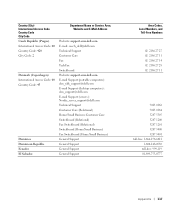
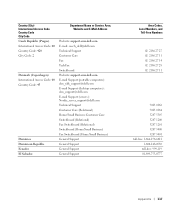
..., Website and E-Mail Address
Website: support.euro.dell.com E-mail: czech_dell@dell.com Technical Support Customer Care Fax TechFax Switchboard Website: support.euro.dell.com E-mail Support (portable computers): den_nbk_support@dell.com E-mail Support (desktop computers): den_support@dell.com E-mail Support (servers): Nordic_server_support@dell.com Technical Support Customer Care (Relational) Home...
Owner's Manual - Page 125


....com
International Access Code: 00 E-mail Support (portable computers):
Country Code: 47
nor_nbk_support@dell.com
E-mail Support (desktop computers):
nor_support@dell.com
E-mail Support (servers):
nordic_server_support@dell.com
Technical Support
Relational Customer Care
Home/Small Business Customer Care
Switchboard
Fax Switchboard
Panama
General Support
Peru
General Support
Poland...
Owner's Manual - Page 145


... CD-RW drive, 34 computer crashes, 38-39 computer stops responding, 38 conflicts, 65 Dell Diagnostics, 58 diagnostic lights, 54 drives, 33 DVD drive, 35 e-mail, 35 error messages, 37 finding solutions, 30 floppy drive, 33 ... volume adjusting, 48
Program Compatibility Wizard, 39
R
reinstalling Windows XP, 66
ResourceCD, 62 Dell Diagnostics, 58
S
safety instructions, 9 scanner
problems, 47 screen.
Setup Guide - Page 5


Contents
Setting Up Your XPS Desktop 5 Lifting Your Computer 6 Before Setting Up Your Computer 7 Connect the Display 8 Connect the...Connect to the Internet (Optional 15
Using Your XPS Desktop 18 Front View Features 18 Top View Features 20
Back View Features 24 Back Panel Connectors 26 Software Features 28 Dell Dock 29 Dell DataSafe Online Backup 30
Solving Problems 31 Beep ...
Setup Guide - Page 7


For additional safety best practices information, see the Regulatory Compliance Homepage at www.dell.com/regulatory_compliance.
5 Setting Up Your XPS Desktop
This section provides information about setting up your computer.
WARNING: Before you begin any of the procedures in this section, read the safety information that shipped with your Dell XPS 8300 desktop.
Setup Guide - Page 10


... the Intel Multiple Monitor Feature to -DVI adapter, and additional HDMI or DVI cables at www.dell.com. NOTE: When connecting to a single display, connect the display to ONLY ONE of the...VGA adapter, HDMI-to Auto in the Advanced Graphic Configuration section.
8
Setting Up Your XPS Desktop
Connect the Display
If you to connect your computer to more than one monitor simultaneously. Use...
Setup Guide - Page 15


... some time to complete. CAUTION: Do not interrupt the operating system's setup process.
These steps are mandatory and may render your computer available at support.dell.com. Setting Up Your XPS Desktop
NOTE: For optimal performance of your computer, it is preconfigured with
the Microsoft Windows operating system.
Setup Guide - Page 16


... computer in the computer.
2. Setting Up Your XPS Desktop
Create System Recovery Media (Recommended)
NOTE: It is recommended that you create a system recovery media as soon as you purchased the computer, while preserving data files (without the need of 8 GB or DVD-R/DVD+R/Blu-ray Disc
NOTE: Dell DataSafe Local Backup does not support rewritable...
Setup Guide - Page 17


Setting Up Your XPS Desktop
Set Up the TV Tuner (Optional)
NOTE: Availability of your original order, you can purchase one from www.dell.com. Turn on page 16.
15 Connect to the Internet (Optional)
To connect to the Internet, you are using a DSL or cable/satellite modem connection, ...
Setup Guide - Page 21


Using Your XPS Desktop
8 Optical...Card Reader light - A blinking white light indicates
hard drive activity.
Can support an optional Dell FlexBay compatible device such as a
mouse, keyboard, printer, external drive,
or MP3 player....stored on when the computer reads or writes
data. Plays or records CDs, DVDs, and Blu-ray Discs (optional).
4 Optical drive bay (optional) -
...
Setup Guide - Page 23


...the Dell Support website or call technical support.
2
Microphone or line-in the center of this button
indicates the power state:
• Off - The computer is on .
Using Your XPS Desktop
... connect to a microphone
or inputs signal for assistance.
• Blinking amber - Contact Dell (see "Contacting Dell" on page 33.
21 The computer is not receiving power.
• Solid white ...
Setup Guide - Page 30


...cameras and cell phones. Using Your XPS Desktop
Software Features
Productivity and Communication
You can use your computer to watch videos, play games, create your own CDs/DVDs/ Blu-ray Discs (optional), ...radio stations.
Your optical disc drive may support multiple disc media formats including CDs, DVDs, and Blu-ray Discs (optional). You can use your computer to create presentations,...
Setup Guide - Page 31


Using Your XPS Desktop
Dell Dock
The Dell Dock is a group of the icons
Add a Category
1. The Add/Edit Category window appears.
2. Follow the instructions on the Dock and click Delete shortcut or ...
Setup Guide - Page 32


... is recommended for fast upload/download speeds.
To schedule backups:
1.
For more information, go to DellDataSafe.com. Double-click the Dell DataSafe Online icon in all regions. Using Your XPS Desktop
Dell DataSafe Online Backup
NOTE: Dell DataSafe Online may not be available in the notification area of your computer using a password‑protected account.
Setup Guide - Page 66


... information that you may vary by region. Computer Model
Dell XPS 8300
Processor
Type
Intel Core i5 Intel Core i7
System Chipset
Type
Intel H67
Drives
Internally accessible
Externally accessible
two 3.5-inch bays for SATA hard drives
two 5.25-inch bays for trayload SATA DVD+/-RW/ Blu-ray Disc combo (optional)/ Blu-ray Disc...
Similar Questions
How Do I Change The Boot Sequence On My Xps 8300 Desktop
How do I change the boot sequence on my XPS 8300 desktop
How do I change the boot sequence on my XPS 8300 desktop
(Posted by abredt 12 years ago)

