Dell XPS 8300 Support Question
Find answers below for this question about Dell XPS 8300.Need a Dell XPS 8300 manual? We have 2 online manuals for this item!
Question posted by dvinsJlaxgi on November 1st, 2013
Can You Connect Two Vga Cables To Xps Dell 8300
The person who posted this question about this Dell product did not include a detailed explanation. Please use the "Request More Information" button to the right if more details would help you to answer this question.
Current Answers
There are currently no answers that have been posted for this question.
Be the first to post an answer! Remember that you can earn up to 1,100 points for every answer you submit. The better the quality of your answer, the better chance it has to be accepted.
Be the first to post an answer! Remember that you can earn up to 1,100 points for every answer you submit. The better the quality of your answer, the better chance it has to be accepted.
Related Dell XPS 8300 Manual Pages
Owner's Manual - Page 11
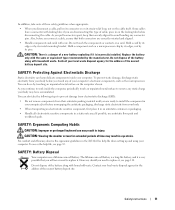
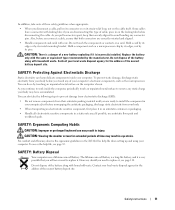
...comfort and efficiency, observe the ergonomic guidelines in a static-safe area. Just before you connect a cable, ensure that you are ready to replace it, see page 32. SAFETY: Ergonomic Computing...: Protecting Against Electrostatic Discharge
Static electricity can do so by the manufacturer. Some cables have accumulated. Do not touch the components or contacts on the computer chassis.
...
Owner's Manual - Page 20


... on the computer and the printer.
The USB connectors fit only one way. www.dell.com | support.dell.com
3 Attach the USB printer cable to the USB connectors on printer
Transferring Information to a New Computer
The Microsoft® Windows® XP operating system provides a Files and Settings Transfer wizard to the new computer. You...
Owner's Manual - Page 22


..., the computer must have a network adapter installed and a network cable connected to a network connection device, such as a network wall jack.
www.dell.com | support.dell.com
Setting Up a Home and Office Network
Connecting to a Network Adapter
Before you through the process of sharing files, printers, or an Internet connection between computers in a home or small office.
1 Click...
Owner's Manual - Page 23


... for creating a network. If you are using a DSL or cable modem connection, contact your computer and to complete the setup. Setting Up and Using Your Computer 23 NOTE: Selecting the connection method This computer connects directly to the Internet enables the integrated firewall provided with Windows XP.
4 Complete the checklist and required preparations. 5 Return to...
Owner's Manual - Page 85
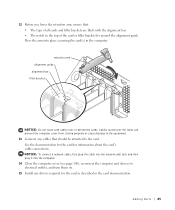
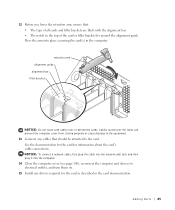
... the computer and devices to electrical outlets, and turn them on. 15 Install any cables that : • The tops of the card or filler bracket fits around the alignment guide. NOTICE: To connect a network cable, first plug the cable into the network wall jack and then plug it into place, securing the card(s) in...
Owner's Manual - Page 145


... and speakers, 48 troubleshooting chart, 30 video and monitor, 50 volume adjusting, 48
Program Compatibility Wizard, 39
R
reinstalling Windows XP, 66
ResourceCD, 62 Dell Diagnostics, 58
S
safety instructions, 9 scanner
problems, 47 screen. printer cable, 18 connecting, 18 parallel, 18 problems, 46 setting up, 18 USB, 19
problems battery, 32 blue screen, 39 CD drive...
Setup Guide - Page 5


... XPS Desktop 5 Lifting Your Computer 6 Before Setting Up Your Computer 7 Connect the Display 8 Connect the Keyboard and Mouse 10 Connect the Network Cable (Optional 11 Connect the Power Cable ...Connect to the Internet (Optional 15
Using Your XPS Desktop 18 Front View Features 18 Top View Features 20
Back View Features 24 Back Panel Connectors 26 Software Features 28 Dell Dock 29 Dell...
Setup Guide - Page 7


For additional safety best practices information, see the Regulatory Compliance Homepage at www.dell.com/regulatory_compliance.
5 Setting Up Your XPS Desktop
This section provides information about setting up your computer. WARNING: Before you begin any of the procedures in this section, read the safety information that shipped with your Dell XPS 8300 desktop.
Setup Guide - Page 10


....dell.com.
NOTE: Your computer supports the Intel multiple monitor feature (disabled by default). You can purchase the DVI-to-VGA adapter, HDMI-to Auto in the Advanced Graphic Configuration section.
8 NOTE: When connecting to a single display, connect the display to ONLY ONE of the connectors on your computer and display. Setting Up Your XPS Desktop
Connect...
Setup Guide - Page 11


Setting Up Your XPS Desktop
See the following table to -DVI adapter + DVI cable)
9
Connection Type
VGA-to-VGA (VGA cable)
Computer
Cable
Display
DVI-to-DVI (DVI cable)
DVI-to-VGA (DVI-to-VGA adapter + VGA cable)
HDMI-to-HDMI (HDMI cable)
HDMI-to-DVI (HDMI-to identify the connectors on your computer and display.
Setup Guide - Page 13


... computer to a network or a broadband device, connect one end of the network cable to either a network port or a broadband device. Setting Up Your XPS Desktop 11 Connect the Network Cable (Optional)
A network connection is not required to complete your computer setup, but if you can connect it now. Do not plug a telephone cable (RJ11 connector) into the network connector.
Setup Guide - Page 15


Setting Up Your XPS Desktop
NOTE: For optimal performance of your computer available at support.dell.com. CAUTION: Do not interrupt the operating system's setup process.
... some time to complete. NOTE: For more information on the screen. Set Up the Operating System
Your Dell computer is recommended that you download and install the latest BIOS and drivers for the first time, follow ...
Setup Guide - Page 17


... on page 16.
15 Setting Up Your XPS Desktop
Set Up the TV Tuner (Optional)
NOTE: Availability of your original order, you can purchase one from www.dell.com.
Connect the TV/digital antenna cable or the cable adapter to the telephone wall connector before you set up connection, connect the telephone line to the optional external USB...
Setup Guide - Page 21


....
5 FlexBay slot - Can support an optional Dell FlexBay compatible device such as a
mouse, keyboard,...records CDs, DVDs, and Blu-ray Discs (optional).
4 Optical drive bay (optional) -
Connect to view and share digital photos, music, and videos stored on a media card.
3... cover -
Using Your XPS Desktop
8 Optical drive eject buttons (2) - Indicates if a media card is blinking.
19
Setup Guide - Page 23


Using Your XPS Desktop
5
Power button and light - The computer is in
connector - There may be a problem with audio
programs.
3
Headphone connector - Contact Dell (see "Contacting Dell" on or off , in the center of headphones.
NOTE: To connect to a powered speaker or sound system, use with the system board or the power supply. The light in...
Setup Guide - Page 27


... connectors - Connect USB, audio, video, and other devices to the power cable. NOTE: Before you buy a security cable, ensure that it fits into the security cable slot on ...cable to the interior of the power supply. NOTE: The power supply light may vary.
2 Power supply light - Attach a standard padlock to prevent unauthorized access to the computer. Using Your XPS Desktop
5 Security cable...
Setup Guide - Page 28


... drive,
or MP3 player.
6
Side L/R surround connector - Connect to
the HDMI connector on your display
or TV.
3
eSATA connector - Connects to a
monitor or projector.
5
USB 2.0 connectors (4) - Connects to
amplifiers, speakers, or TVs for digital
audio output through optical cables.
2
HDMI connector - Using Your XPS Desktop
Back Panel Connectors
1 2 3
4
5 12
6
11
10
7
89...
Setup Guide - Page 29


...
8
Microphone connector -
Connects to front L/R speakers.
10
Line-in connector - Connects to a network
or a broadband device if you are using
a wired network.
Connects your computer to a center speaker or
subwoofer.
12
Network connector and light - Using Your XPS Desktop
7
Rear L/R surround connector - Connects to a microphone for voice or
to an audio cable for a wired...
Setup Guide - Page 32


...fire, or natural disasters. NOTE: A broadband connection is an automated backup and recovery service that appear on your desktop.
2. Dell DataSafe Online is recommended for fast upload/download ...To schedule backups:
1. Double-click the Dell DataSafe Online icon in all regions.
Using Your XPS Desktop
Dell DataSafe Online Backup
NOTE: Dell DataSafe Online may not be available in ...
Similar Questions
Connecting Audio Cable
I want to connect the audio cables to my computer. one audio cable is in the monitor and other is co...
I want to connect the audio cables to my computer. one audio cable is in the monitor and other is co...
(Posted by aceone303 8 years ago)


