Dell XPS 630i Support Question
Find answers below for this question about Dell XPS 630i.Need a Dell XPS 630i manual? We have 3 online manuals for this item!
Question posted by bsg1957 on April 22nd, 2011
How Do You Turn On Front Panel Lights
The person who posted this question about this Dell product did not include a detailed explanation. Please use the "Request More Information" button to the right if more details would help you to answer this question.
Current Answers
There are currently no answers that have been posted for this question.
Be the first to post an answer! Remember that you can earn up to 1,100 points for every answer you submit. The better the quality of your answer, the better chance it has to be accepted.
Be the first to post an answer! Remember that you can earn up to 1,100 points for every answer you submit. The better the quality of your answer, the better chance it has to be accepted.
Related Dell XPS 630i Manual Pages
Owner's Manual - Page 3
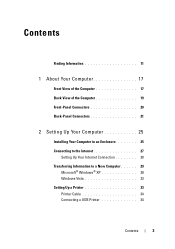
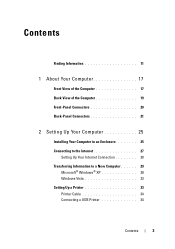
...of the Computer 17 Back View of the Computer 19 Front-Panel Connectors 20 Back-Panel Connectors 21
2 Setting Up Your Computer 25
Installing Your ...Computer in an Enclosure 25 Connecting to the Internet 27
Setting Up Your Internet Connection 28 Transferring Information to a New Computer 29
Microsoft® Windows® XP...
Owner's Manual - Page 15


...describes your problem.
4 Follow the instructions on the screen. Windows Help and Support
Microsoft Windows XP: 1 Click the Start button and click Help and Support. 2 Either select one of accessing ...Start button
™, and then click Welcome Center.
You can choose to personalize my desktop
Find It Here
Windows Welcome Center
The Windows Welcome Center automatically appears when you start ...
Owner's Manual - Page 18


..., press the power button or use the power button to turn off .
• White light- The computer is in the Windows Device Manager.
3 optional optical-drive bay
4 FlexBay drive 5 front I/O connectors 6 power button
7 front-panel LEDs (4) 8 power light
9 FlexBay drive eject button
10 optical drive panel eject button (2)
Supports an optical drive. NOTE: The power...
Owner's Manual - Page 35
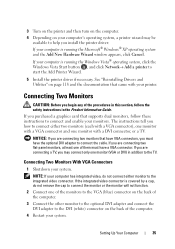
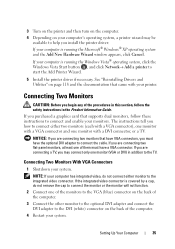
... are connecting two flat-panel monitors, at least one....
If the integrated video connector is running the Microsoft® Windows® XP operating system and the Add New Hardware Wizard window appears, click Cancel.
If... Connectors
1 Shutdown your system. Setting Up Your Computer
35 3 Turn on the printer and then turn on the computer. 4 Depending on your computer's operating system,...
Owner's Manual - Page 39
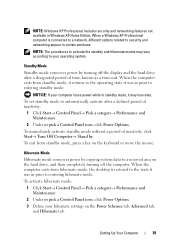
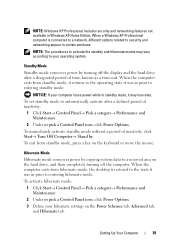
...hibernate mode, the desktop is connected to a network, different options related to entering standby mode. Setting Up Your Computer
39 When a Windows XP Professional computer is restored... turning off the display and the hard drive after a defined period of inactivity:
1 Click Start→ Control Panel→ Pick a category→ Performance and Maintenance.
2 Under or pick a Control Panel...
Owner's Manual - Page 40


... XP recreates the hibernate file automatically. To access the Power Options Properties window:
1 Click Start→ Control Panel→ Pick a category→ Performance and Maintenance.
2 Under or pick a Control Panel ... drop-down menu. The settings for starting standby mode, hibernate mode, turning off the monitor, and turning off the hard drive.
To exit from the Power schemes drop-down ...
Owner's Manual - Page 47
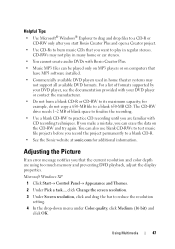
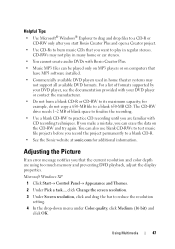
... by your DVD player or contact the manufacturer.
• Do not burn a blank CD-R or CD-RW to its maximum capacity;
Microsoft Windows XP
1 Click Start→ Control Panel→ Appearance and Themes.
2 Under Pick a task..., click Change the screen resolution.
3 Under Screen resolution, click and drag the bar to practice CD...
Owner's Manual - Page 63
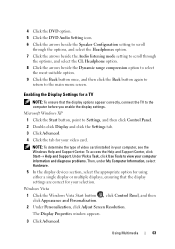
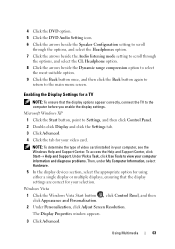
Microsoft Windows XP 1 Click the Start button, point to Settings, and then click Control Panel. 2 Double-click Display and click the Settings tab. 3 Click ... Use Tools to the main menu screen. Windows Vista 1 Click the Windows Vista Start button , click Control Panel, and then click Appearance and Personalization. 2 Under Personalization, click Adjust Screen Resolution. NOTE: To determine the type...
Owner's Manual - Page 89


... front panel cable are : - Reseat the power cable into an electrical outlet and that the power strip
is plugged into both the power connector on page 90. • If the power light is ... of interference are securely
connected to resume normal operation. • If the power light is off, the computer is either turned off or is not receiving power. - If the computer is plugged into a power...
Owner's Manual - Page 102
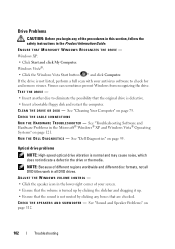
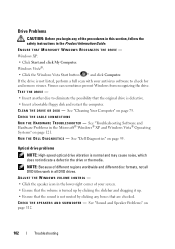
...drive is not listed, perform a full scan with your screen. • Ensure that the volume is turned up by clicking the slidebar and dragging it up. • Ensure that the original drive is normal...cause noise, which does not indicate a defect in the Microsoft® Windows® XP and Windows Vista® Operating Systems" on page 95. See "Troubleshooting Software and Hardware Problems in ...
Owner's Manual - Page 104


... FOR THE IEEE 1394 DEVICE IS PROPERLY INSERTED INTO
THE DEVICE AND INTO THE CONNECTOR ON THE COMPUTER
E N S U R E T H A T T H E I E E E 1 3 9 4 D E V I C E I S E N A B L E D I B L E .
Windows XP: 1 Click Start and click Control Panel. 2 Under Pick a Category, click Performance and Maintenance→ System→ System Properties → Hardware→ Device Manager.
104
Troubleshooting...
Owner's Manual - Page 105


... H E K E Y B O A R D - Windows Vista: 1 Click Start → Control Panel→ Hardware and Sound. 2 Click Device Manager. IF YOU HAVE PROBLEMS WITH AN IEEE 1394 DEVICE NOT ...IEEE 1394 device manufacturer. See "Troubleshooting Software and Hardware Problems in the Microsoft® Windows® XP and Windows Vista® Operating Systems" on the setup diagram for bent or broken pins. CHECK ...
Owner's Manual - Page 109


...XP and Windows Vista® Operating Systems" on page 121.
and down or Turn Off, and then press . 3 After the computer turns off (see "Controls and Lights... E C K T H E N E T W O R K C A B L E C O N N E C T O R -
Windows XP 1 Click Start→ Control Panel→ Mouse. 2 Adjust the settings as needed . See "Troubleshooting Software and Hardware Problems in the Product Information Guide...
Owner's Manual - Page 112
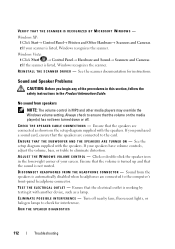
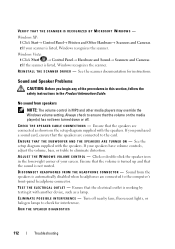
...H A T T H E S U B W O O F E R A N D T H E S P E A K E R S A R E T U R N E D O N - A D J U S T T H E W I C A L O U T L E T - Turn off . Windows XP: 1 Click Start→ Control Panel→ Printers and Other Hardware→ Scanners and Cameras. 2 If your scanner is... on the media player(s) has not been turned down or off nearby fans, fluorescent lights, or halogen lamps to ensure that the ...
Owner's Manual - Page 114
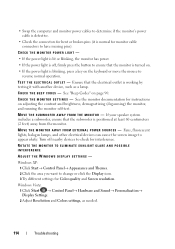
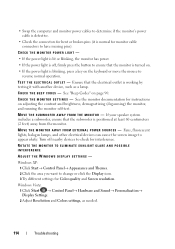
... , firmly press the button to ensure that the monitor is turned on.
• If the power light is blinking, press a key on the keyboard or move the mouse to have missing pins).
Windows XP: 1 Click Start→ Control Panel→ Appearance and Themes. 2 Click the area you want to check for Color quality and...
Owner's Manual - Page 116


...power strips, and power extension cables to verify that the main power cable and front panel cable are :
- Ensure that the computer turns on .
- To test the power supply, press the power supply test switch....Support website at support.dell.com).
• Eliminate interference. • If the power light is off, the computer is either due to a bad power supply or a device attached to the ...
Owner's Manual - Page 124


... the computer. Use Dell PC Restore (Windows XP) or Dell Factory Image Restore (Windows Vista) only as the last method to Windows XP.
Use PC Restore or Dell Factory Image Restore... Restore is enabled:
1 Click Start→ Control Panel→ Performance and Maintenance→ System.
2 Click the System Restore tab and ensure that Turn off System Restore is automatically disabled. If possible, ...
Owner's Manual - Page 144


... regulatory information, see your Product Information Guide. The use of Macrovision's copy protection technology in compliance with the FCC regulations:
• Product name: Dell™ XPS™ 630i
• Model number: DCDR01
• Company name: Dell Inc.
Service Manual - Page 106


... front LED board.
1 Follow the procedures in "Before You Begin" on page 9. 2 Remove the computer cover (see "Removing the Computer Cover" on
page 13).
106
Lights Install the front panel to remove the front panel along with the front panel light board.
NOTE: Do not remove the front panel light board embedded on the front...
Service Manual - Page 107


... Begin" on page 9. 2 Remove the computer cover (see "Replacing the Computer Cover" on
page 119). 7 Connect your computer and devices to electrical outlets, and then turn
them on the chassis;
Lights
107
3 Align the securing tabs on the front panel with the corresponding slots on .
Similar Questions
Dell Vostro 220 Will Not Turn On Light Is Blue On The Front Panel
(Posted by Mommmagen 9 years ago)
Why Does My Dell Xps 630i Lights Doesn't Want To Turn On
(Posted by indkreve 10 years ago)
Amber Light On & 3 Front Panel Lights Flashing In Green
(Posted by Anonymous-79147 11 years ago)

