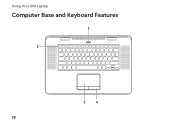Dell XPS 15z Support Question
Find answers below for this question about Dell XPS 15z.Need a Dell XPS 15z manual? We have 2 online manuals for this item!
Question posted by izzeTO on March 29th, 2014
How To Disable Keyboard Dell Xps 15z
The person who posted this question about this Dell product did not include a detailed explanation. Please use the "Request More Information" button to the right if more details would help you to answer this question.
Current Answers
There are currently no answers that have been posted for this question.
Be the first to post an answer! Remember that you can earn up to 1,100 points for every answer you submit. The better the quality of your answer, the better chance it has to be accepted.
Be the first to post an answer! Remember that you can earn up to 1,100 points for every answer you submit. The better the quality of your answer, the better chance it has to be accepted.
Related Dell XPS 15z Manual Pages
Setup Guide - Page 5
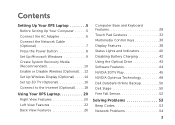
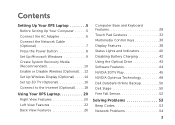
... Connect to the Internet (Optional 18
Using Your XPS Laptop 20 Right View Features 20 Left View Features 22 Back View Features 26
Computer Base and Keyboard Features 28 Touch Pad Gestures 32 Multimedia Control Keys 36 Display Features 38 Status Lights and Indicators 40 Disabling Battery Charging 42 Using the Optical Drive 43...
Setup Guide - Page 7


Before Setting Up Your Computer
When positioning your computer, ensure that you allow dust to place your Dell XPS laptop. Do not place your Dell computer in permanent damage to overheat. Setting Up Your XPS Laptop
This section provides information about setting up your computer.
CAUTION: Placing or stacking heavy or sharp objects on the computer may...
Setup Guide - Page 11


..., it is preconfigured with the Microsoft Windows operating system. These steps are mandatory and may render your computer available at support.dell.com.
Setting Up Your XPS Laptop
Set Up Microsoft Windows
Your Dell computer is recommended that you through several procedures including accepting license agreements, setting preferences, and setting up Windows for your...
Setup Guide - Page 12


... other system settings have left the computer in when you set up Microsoft Windows. Setting Up Your XPS Laptop
Create System Recovery Media (Recommended)
NOTE: It is recommended that you create a system recovery media... data files (without the need of 8 GB or DVD-R/DVD+R/Blu-ray Disc NOTE: Dell DataSafe Local Backup does not support rewritable discs.
10 You will require the following to the...
Setup Guide - Page 13


Setting Up Your XPS Laptop To create a system recovery media: 1. Ensure that the AC adapter is connected (see "System Recovery Media" on page 67.
11 Insert the disc ...using the system recovery media, see "Connect the AC Adapter" on the screen. Click Create Recovery Media. 5. Click Start → All Programs→ Dell DataSafe Local Backup. 4. Follow the instructions on page 6). 2.
Setup Guide - Page 15
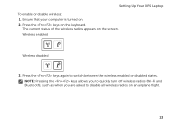
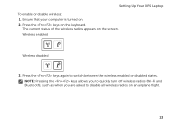
Press the keys on an airplane flight.
13
Press the keys again to disable all wireless radios on the keyboard. Wireless enabled
Wireless disabled
3. Setting Up Your XPS Laptop To enable or disable wireless: 1. NOTE: Pressing the keys allows you to quickly turn off wireless radios (Wi-Fi and Bluetooth), such as when you are asked to...
Setup Guide - Page 16
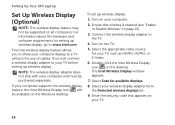
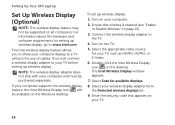
... Display icon will be available on the TV.
5. Enter the security code that wireless is enabled (see "Enable or Disable Wireless" on your computer.
2.
Turn on the desktop. Setting Up Your XPS Laptop
Set Up Wireless Display (Optional)
NOTE: The wireless display feature may not be purchased separately.
Connect the wireless display adapter...
Setup Guide - Page 17


To enable wireless display:
1. Select Connect to Existing Adapter. Setting Up Your XPS Laptop
15
NOTE: You can download and install the latest driver for "Intel Wireless Display Connection Manager" from support.dell.com. The Intel Wireless Display window appears.
2. NOTE: For more information about wireless display, see the wireless display adapter documentation. Double...
Setup Guide - Page 19


.... To maximize performance, select HD or SD mode when 3DTV Play is disabled. In the NVIDIA Control Panel window, click Stereoscopic 3D to 24/23 Hz in the control panel.
5. Select the Enable stereoscopic 3D check box. c.
Setting Up Your XPS Laptop
4. NOTE: The performance of games may reduce in HD 3D mode...
Setup Guide - Page 20


...Internet Connection" on the screen to a wireless router:
1. Before you can purchase one from dell.com. Setting Up a Wired Connection
• If you are using a DSL or cable/... dial-up your wireless router, see "Enable or Disable Wireless" on page 12).
2. Ensure that shipped with your wireless router.
Setting Up Your XPS Laptop
Connect to the Internet (Optional)
To connect to a...
Setup Guide - Page 22


Right View Features
12
3
20
Using Your XPS Laptop
This section provides information about the features available on your Dell XPS laptop.
Setup Guide - Page 25


... www.dell.com.
3
eSATA/USB combo connector with a monitor, only the video signal is powered off when only 10% of the total battery life remains.
23 Connects to
external DisplayPort monitors and projectors. NOTE: Certain USB devices may not charge when the computer is read.
2
Mini-DisplayPort connector - Using Your XPS Laptop
1
HDMI...
Setup Guide - Page 27


Provides a fast and convenient way to USB devices, such as a mouse, keyboard,
printer, external drive, or MP3 player; blanks from dust and other computers may not fit your
computer and USB devices.
5 9-in-1 Media Card Reader - Using Your XPS Laptop
4
USB 3.0 connectors (2) - Each light indicates approximately 20% of the total battery charge.
7 Battery status...
Setup Guide - Page 31


..."Touch Pad Gestures" on a mouse.
29
The dual display enable or disable key , wireless enable
or disable key , battery charge status key , brightness increase
and
decrease
keys, optical... keys, see "Multimedia Control Keys" on page 40
2 Function key row - Using Your XPS Laptop
1
Power button and light -
For more information, see
"Status Lights and Indicators" on page ...
Setup Guide - Page 33
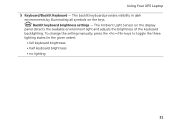
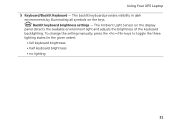
... by illuminating all symbols on the display
panel detects the available environment light and adjusts the brightness of the keyboard backlighting. The backlit keyboard provides visibility in the given order):
• full keyboard brightness • half keyboard brightness • no lighting
31 Using Your XPS Laptop 5 Keyboard/Backlit Keyboard - Backlit keyboard brightness settings -
Setup Guide - Page 44
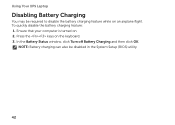
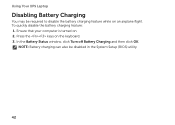
Using Your XPS Laptop
Disabling Battery Charging
You may be disabled in the System Setup (BIOS) utility.
42
In the Battery Status window, click Turn off Battery Charging and then click OK. Press the keys on . 2. Ensure that your computer is turned on the keyboard. 3. NOTE: Battery charging can also be required to disable the battery charging...
Setup Guide - Page 48
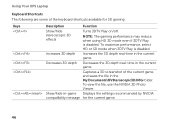
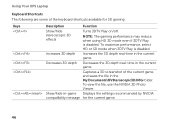
... NVIDIA 3D Photo Viewer. Decreases 3D depth Decreases the 3D depth real-time in the current game. Using Your XPS Laptop
Keyboard Shortcuts The following are some of the current game, and saves the file in the My Documents\NVSteroscopic3D.IMG folder... gaming performance may reduce when using HD 3D mode even if 3DTV Play is disabled. To maximize performance, select HD or SD mode when 3DTV Play is...
Setup Guide - Page 82
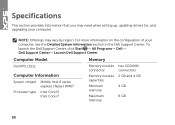
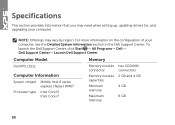
.... NOTE: Offerings may need when setting up, updating drivers for, and upgrading your computer, see the Detailed System Information section in the Dell Support Center. Computer Model
Memory
Dell XPS L511z
Computer Information
System chipset Mobile Intel 6 series express chipset HM67
Processor type Intel Core i5 Intel Core i7
Memory module connector
Memory...
Similar Questions
How To Disable The Default Backlit Keyboard On The Xps 15z
(Posted by deirezzat 9 years ago)
How Does Windows Disable Keyboard In Dell N5030 Laptop
(Posted by niArmon 9 years ago)
Dell Xps 15z How To Disable Keyboard Ambient Light Sensor
(Posted by loafimeli 10 years ago)
Dell Inspiron 1545 How To Permanently Disable Keyboard
(Posted by hwonghtgrl 10 years ago)