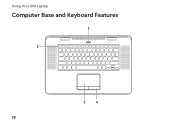Dell XPS 15z Support Question
Find answers below for this question about Dell XPS 15z.Need a Dell XPS 15z manual? We have 2 online manuals for this item!
Question posted by deirezzat on August 12th, 2014
How To Disable The Default Backlit Keyboard On The Xps 15z
The person who posted this question about this Dell product did not include a detailed explanation. Please use the "Request More Information" button to the right if more details would help you to answer this question.
Current Answers
There are currently no answers that have been posted for this question.
Be the first to post an answer! Remember that you can earn up to 1,100 points for every answer you submit. The better the quality of your answer, the better chance it has to be accepted.
Be the first to post an answer! Remember that you can earn up to 1,100 points for every answer you submit. The better the quality of your answer, the better chance it has to be accepted.
Related Dell XPS 15z Manual Pages
Setup Guide - Page 5
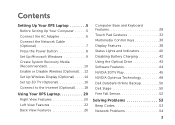
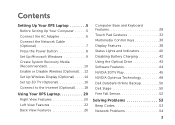
... Connect to the Internet (Optional 18
Using Your XPS Laptop 20 Right View Features 20 Left View Features 22 Back View Features 26
Computer Base and Keyboard Features 28 Touch Pad Gestures 32 Multimedia Control Keys 36 Display Features 38 Status Lights and Indicators 40 Disabling Battery Charging 42 Using the Optical Drive 43...
Setup Guide - Page 15
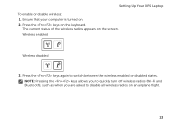
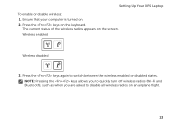
... your computer is turned on the screen. Press the keys on an airplane flight.
13 Press the keys again to disable all wireless radios on the keyboard.
Setting Up Your XPS Laptop To enable or disable wireless: 1. NOTE: Pressing the keys allows you to quickly turn off wireless radios (Wi-Fi and Bluetooth), such as...
Setup Guide - Page 16
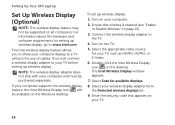
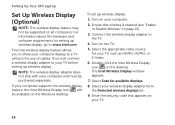
Setting Up Your XPS Laptop
Set Up Wireless Display (Optional)
NOTE: The wireless display feature may not be supported on the TV... allows you to your computer.
2. Turn on all computers. Enter the security code that wireless is enabled (see "Enable or Disable Wireless" on the desktop.
Turn on your computer display to the TV.
4. Select Scan for available displays.
8. To set up...
Setup Guide - Page 18


... the 3D TV and select Make this the Windows primary display.
16
b. c. Browse to default or normal. c. NOTE: For more information about configuring the 3D settings, see System Requirements at www.nvidia.com/3dtv.
1.
Setting Up Your XPS Laptop
Set Up 3D TV (Optional)
NOTE: To know if your TV supports the 3D...
Setup Guide - Page 19


... window, click Stereoscopic 3D to 24/23 Hz in HD 3D mode even if 3DTV Play is disabled.
6. Select the Enable stereoscopic 3D check box.
Check the HDMI audio on the TV by playing...the TV. Set up stereoscopic 3D. b. Change the desktop resolution to 60/59 Hz. Setting Up Your XPS Laptop
4. c. NOTE: The performance of the 3D content type:
In the NVIDIA Control Panel window, click Display...
Setup Guide - Page 20


... you are using a dial-up your Internet connection.
• If you set up your wireless router, see "Enable or Disable Wireless" on page 12).
2. Ensure that wireless is not a part of your original order, you need an external modem...; Connect to the Internet, you can purchase one from dell.com. Setting Up Your XPS Laptop
Connect to the Internet (Optional)
To connect to a network.
5.
Setup Guide - Page 25


.... Digital interface standard connector that connects to eSATA
compatible storage devices (such as external hard drives or optical drives) or USB devices
(such as a mouse, keyboard, printer, external drive, or MP3 player).
Connects to
external DisplayPort monitors and projectors.
Using Your XPS Laptop
1
HDMI connector -
Setup Guide - Page 27


... and share digital photos, music, videos, and documents stored on memory cards. NOTE: Your computer ships with a plastic blank installed in the slot; Using Your XPS Laptop
4
USB 3.0 connectors (2) - Provides a fast and convenient way to USB devices, such as a mouse, keyboard,
printer, external drive, or MP3 player;
Setup Guide - Page 31


..., see "Touch Pad Gestures" on page 36.
3 Touch pad - Using Your XPS Laptop
1
Power button and light - To use the functions press + the required key.
Provide left -click by tapping the surface. The dual display enable or disable key , wireless enable
or disable key , battery charge status key , brightness increase
and
decrease
keys, optical...
Setup Guide - Page 33
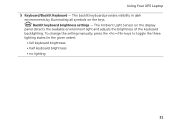
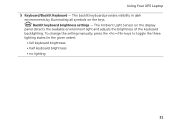
... by illuminating all symbols on the display
panel detects the available environment light and adjusts the brightness of the keyboard backlighting. The backlit keyboard provides visibility in the given order):
• full keyboard brightness • half keyboard brightness • no lighting
31 Backlit keyboard brightness settings - Using Your XPS Laptop 5 Keyboard/Backlit Keyboard -
Setup Guide - Page 34


Using Your XPS Laptop
Touch Pad Gestures
NOTE: Some of your desktop.
Scroll Horizontal - To change the touch pad gestures settings, doubleclick the Cypress TrackPad icon in the notification area of the touch pad gestures may be disabled by default. Move two fingers up or down to scroll left or right to scroll through content...
Setup Guide - Page 38
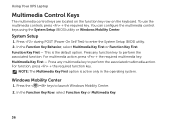
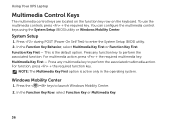
...enter the System Setup (BIOS) utility. 2. Using Your XPS Laptop
Multimedia Control Keys
The multimedia control keys are located on the function key row on the keyboard. System Setup
1. For multimedia action, press + the...press + the required key.
NOTE: The Multimedia Key First option is the default option. In the Function Key Row, select Function Key or Multimedia Key.
36
Function Key First...
Setup Guide - Page 41
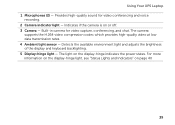
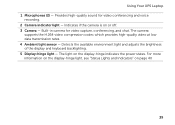
Using Your XPS Laptop 1 Microphones (2) - Built-in camera for video conferencing and voice
recording. 2 Camera indicator light - The camera
supports the H.264 video compression codec which ... high-quality sound for video capture, conferencing, and chat. Detects the available environment light and adjusts the brightness of the display and keyboard backlighting. 5 Display-hinge light -
Setup Guide - Page 44
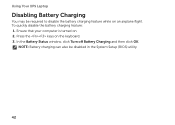
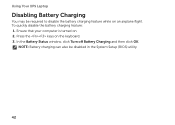
Using Your XPS Laptop
Disabling Battery Charging
You may be disabled in the System Setup (BIOS) utility.
42 NOTE: Battery charging can also be required to disable the battery charging feature while on an airplane flight.
Ensure that your computer is turned on the keyboard. 3. To quickly disable the battery charging feature: 1. In the Battery Status window, click...
Setup Guide - Page 45
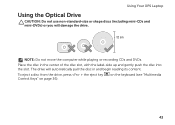
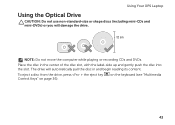
... or recording CDs and DVDs. on page 36).
To eject a disc from the drive, press + the eject key Control Keys" on the keyboard (see "Multimedia
43
Using Your XPS Laptop
Using the Optical Drive
CAUTION: Do not use non-standard-size or shape discs (including mini-CDs and mini‑DVDs) or you...
Setup Guide - Page 48
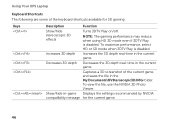
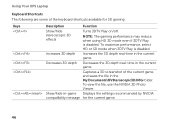
... Play is disabled. To view the file, use the NVIDIA 3D Photo Viewer. Increases 3D depth
Increases the 3D depth real-time in -game Displays the settings recommended by NVIDIA compatibility message for 3D gaming:
Keys
Description
Function
Show/hide stereoscopic 3D effects
Turns 3DTV Play on/off. Using Your XPS Laptop
Keyboard Shortcuts...
Setup Guide - Page 49


...Click OK to expand the selection (if not
already expanded) and then click Set keyboard shortcuts. 3. Right-click the desktop and select NVIDIA Control Panel. 2. Click the... the desired key combination. 5. Customizing Shortcut Keys To customize the keyboard shortcuts: 1. Using Your XPS Laptop
Increases convergence
Decreases convergence
Moves objects towards you;
also used to place...
Setup Guide - Page 51
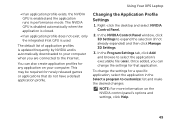
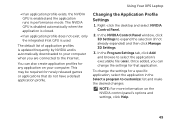
... required for that do not have a default application profile.
In the NVIDIA Control Panel window, click 3D Settings to select the application's executable file (.exe). The NVIDIA GPU is disabled automatically when the application is closed.
... changes. Changing the Application Profile Settings
1. Using Your XPS Laptop
• If an application profile exists, the NVIDIA GPU is used.
Similar Questions
How Do I Set My Backlit Keyboard On My Laptop Inspiron N7110
(Posted by jillrober 9 years ago)
Dell Xps 15z How To Disable Keyboard Ambient Light Sensor
(Posted by loafimeli 10 years ago)