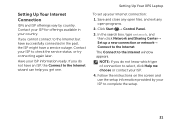Dell XPS 14 L401X Support Question
Find answers below for this question about Dell XPS 14 L401X.Need a Dell XPS 14 L401X manual? We have 4 online manuals for this item!
Question posted by nicky505 on February 10th, 2016
There Is No Data Appearing On The Screen When I Type On The Xps14 Laptop Keyboar
Current Answers
Answer #1: Posted by hzplj9 on February 11th, 2016 7:23 AM
I have also attached a link to the service manual to enable you to dis-assemble if it helps.
If you still have issues then repost with as much info as you can.
Related Dell XPS 14 L401X Manual Pages
Similar Questions
My XPS 14 laptop keyboard is functioning fine. But no data is appearing on the screen as I type in M...
originally non- backlit keyboard that i would like to swap out for a BACKLIT keyboard on my dell stu...