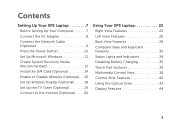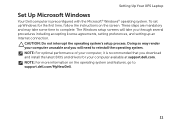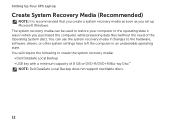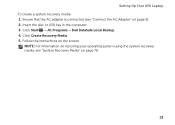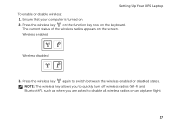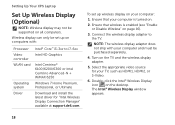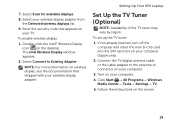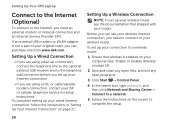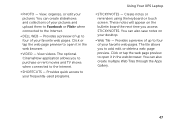Dell XPS 14 Support Question
Find answers below for this question about Dell XPS 14.Need a Dell XPS 14 manual? We have 3 online manuals for this item!
Question posted by nicky505 on February 9th, 2016
Xps14 Laptop. Why Is No Data Appearing On The Screen When I Type On The Keyboard
My XPS 14 laptop keyboard is functioning fine. But no data is appearing on the screen as I type in MS word 2013, or any of the MS office programs. Data is also not appearing when I type into Google bar, or try to respond to an email in Outlook, All the programs have access, just cannot enter data. Could I have turned off something, accidentally?
Current Answers
Answer #1: Posted by TechSupport101 on February 9th, 2016 7:55 AM
Hi. If restarting the computer does not remedy this, then you may be having a partially bad keyboard due for replacement. Boot into Safe Mode and try it there. Again you can try and load a fresh OS and observe.
Related Dell XPS 14 Manual Pages
Similar Questions
Backlit Keyboard Function Activation
how do i turn on the backlight keyboard function for my Dell Inspiron 11 3000 laptop?
how do i turn on the backlight keyboard function for my Dell Inspiron 11 3000 laptop?
(Posted by lindabertolli 8 years ago)
There Is No Data Appearing On The Screen When I Type On The Xps14 Laptop Keyboar
There is no data appearing on the screen when I type on the Dell XPS14 laptop keyboard. Have run all...
There is no data appearing on the screen when I type on the Dell XPS14 laptop keyboard. Have run all...
(Posted by nicky505 8 years ago)
Dell Inspiron 1764 Just Beeps When Turns On No Screen
(Posted by Russgi 9 years ago)
Ccan I Repair The Backlit Keyboard Function. No Light At All.
I have no back light for the keyboard. No result when using function -> key combination. Can this...
I have no back light for the keyboard. No result when using function -> key combination. Can this...
(Posted by bunderwood 11 years ago)