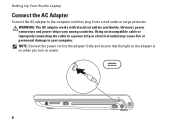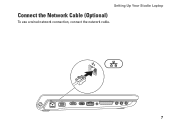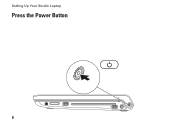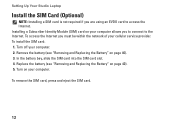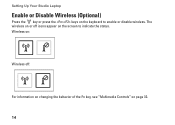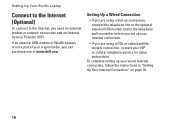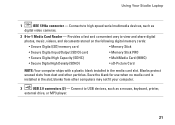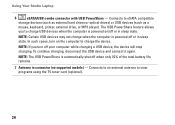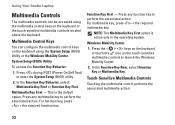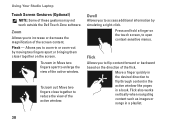Dell Studio 1749 Support Question
Find answers below for this question about Dell Studio 1749.Need a Dell Studio 1749 manual? We have 2 online manuals for this item!
Question posted by debaser4 on October 13th, 2011
Will Swapping Laptop Keyboard Work?
originally non- backlit keyboard that i would like to swap out for a BACKLIT keyboard on my dell studio 1749 laptop. will it work?
Current Answers
Related Dell Studio 1749 Manual Pages
Similar Questions
How Do I Turn On My Wireless Capability On My Dell Laptop Studio 1749
(Posted by g3gum 10 years ago)
How To Enable Wifi If The Laptop Keyboard Id Not Working
(Posted by conchiano2 11 years ago)
Dell Studio 1749 Laptop Manual
how can i get a free download of dell's studio1749 laptop manual
how can i get a free download of dell's studio1749 laptop manual
(Posted by bushmitchl1 11 years ago)