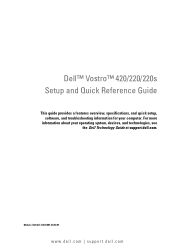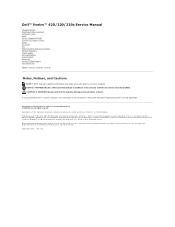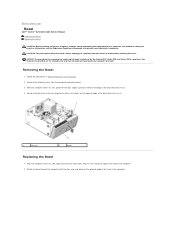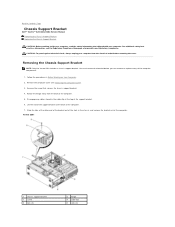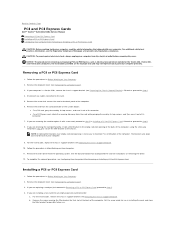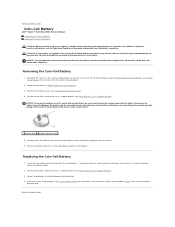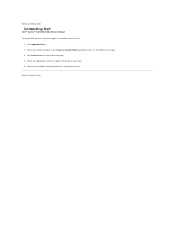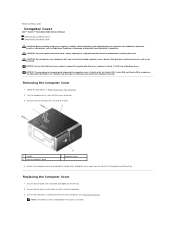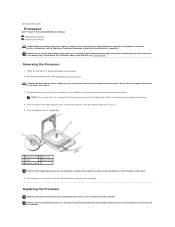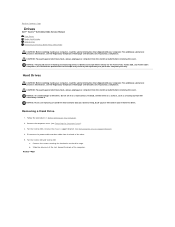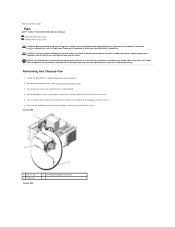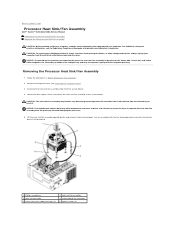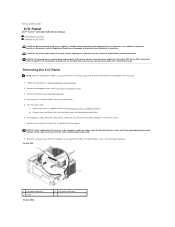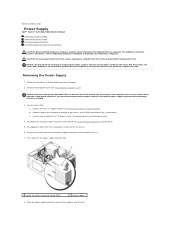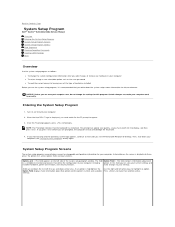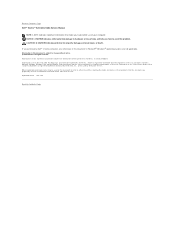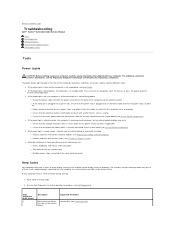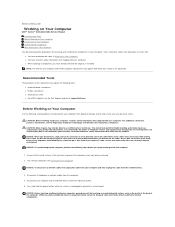Dell Vostro 420 Support Question
Find answers below for this question about Dell Vostro 420.Need a Dell Vostro 420 manual? We have 2 online manuals for this item!
Question posted by Charckenn on September 15th, 2014
What Does 2 Beeps Mean For Dell Vostro 3550
The person who posted this question about this Dell product did not include a detailed explanation. Please use the "Request More Information" button to the right if more details would help you to answer this question.
Current Answers
Answer #1: Posted by DellJesse1 on September 17th, 2014 7:53 AM
Charckenn,
Below is the meaning of what 2 beep codes represent.
No memory modules are detected.
How to resolve the error.
- If you have two or more memory modules installed, remove the modules, reinstall one module, and then restart the computer. If the computer starts normally, reinstall an additional module. Continue until you have identified a faulty module or reinstalled all modules without error.
- If available, install good memory of the same type into your computer.
- If the problem persists, possible memory connector failure.
Thank You,
Dell-Jesse1
Dell Social Media and Communities
email:[email protected]
Dell Community Forum.
www.en.community.dell.com
Dell Twitter Support
@dellcares
Dell Facebook Support
www.facebook.com/dell
#iwork4dell
Related Dell Vostro 420 Manual Pages
Similar Questions
Audio Connectors Of Dell Vostro 420
where are the audio connectors on Dell Vostro 420 ?
where are the audio connectors on Dell Vostro 420 ?
(Posted by agua 9 years ago)
Dell Vostro 220s Solid Amber Power Light No Beeps Will Not Boot
(Posted by bralls 9 years ago)
Can I Get A Replacement Motherboard Or My Vostro 420 Desktop.
If I do this, will i be able to swap my existing hardrive in so I do not have to go through the horr...
If I do this, will i be able to swap my existing hardrive in so I do not have to go through the horr...
(Posted by jmxconchie 10 years ago)