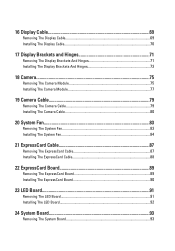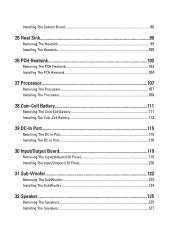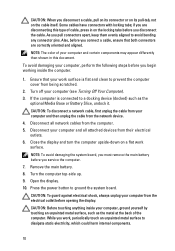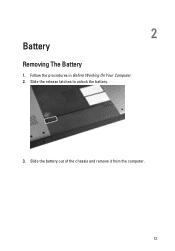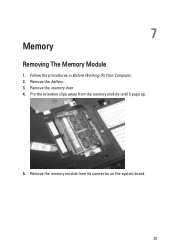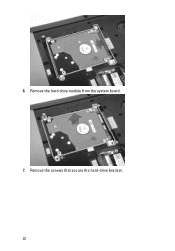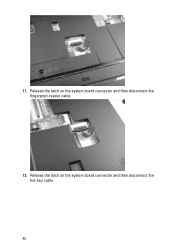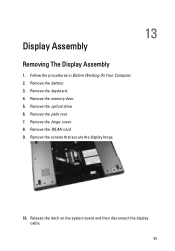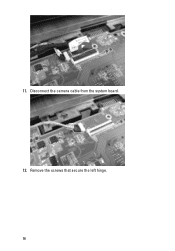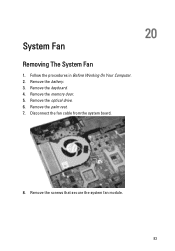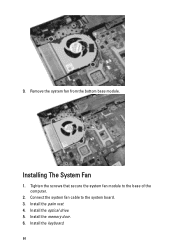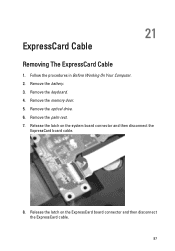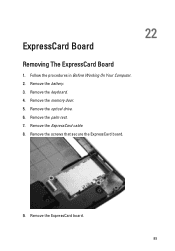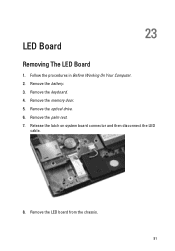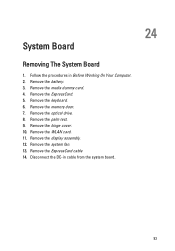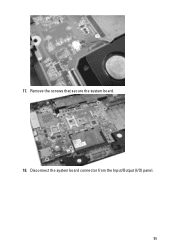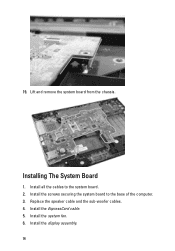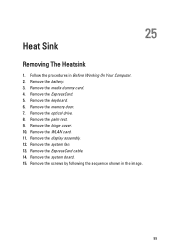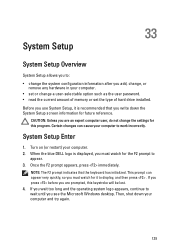Dell Vostro 3750 Support Question
Find answers below for this question about Dell Vostro 3750.Need a Dell Vostro 3750 manual? We have 2 online manuals for this item!
Question posted by kyandakasimu on December 7th, 2014
How To Remove Password/unlock Key On Board. If I For Gotten My Password.
Current Answers
Answer #1: Posted by DellJesse1 on December 8th, 2014 5:59 AM
If you need help resetting a Bios password you will need to call Dell Support. They will verify ownership of the system and help you reset the bios password. If it is a Windows password you will need to use a password reset disk or reinstall Windows. Click the link below.
Thank You,
Dell-Jesse1
Dell Social Media and Communities
email:[email protected]
Dell Community Forum.
www.en.community.dell.com
Dell Twitter Support
@dellcares
Dell Facebook Support
www.facebook.com/dell
#iwork4dell
Related Dell Vostro 3750 Manual Pages
Similar Questions
What informationis written as a rule into the first 100 MB of the hard disk ofnew laptops Dell Vostr...