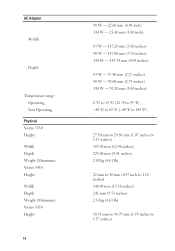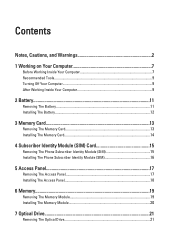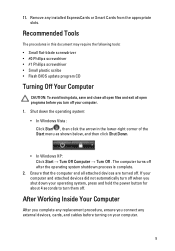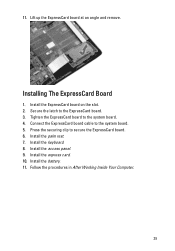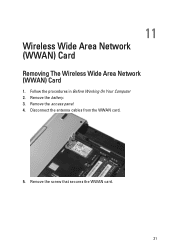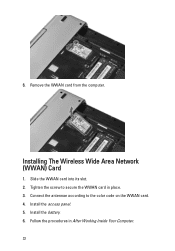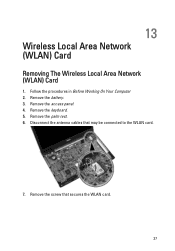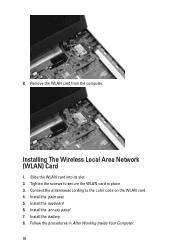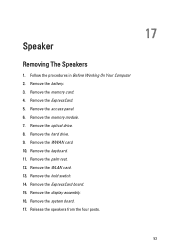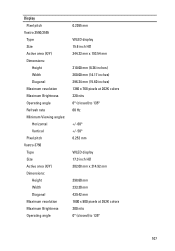Dell Vostro 3550 Support Question
Find answers below for this question about Dell Vostro 3550.Need a Dell Vostro 3550 manual? We have 2 online manuals for this item!
Question posted by fredromonio on August 9th, 2013
How Can I Remove Remove Wireless Card Of Vostro 3550
Current Answers
Answer #1: Posted by prateekk007 on August 9th, 2013 6:58 AM
Please click on the link below to download the service manual, and refer to page number 37 to know the steps for wireless card removal:
Please reply if you have any further questions.
For easy access to drivers, manuals and product updates, please visit our Support Site .
Thanks & Regards
Prateek K
Related Dell Vostro 3550 Manual Pages
Similar Questions
how to load or install SD cards vostro 3550