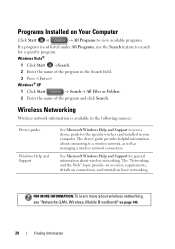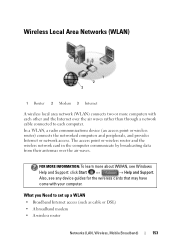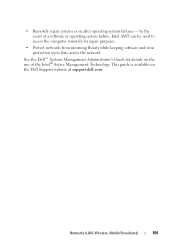Dell Inspiron N4010 Support Question
Find answers below for this question about Dell Inspiron N4010.Need a Dell Inspiron N4010 manual? We have 2 online manuals for this item!
Question posted by Daphlut on November 7th, 2013
Dell Inspiron N4010 How To Remove Wireless Card
Current Answers
Answer #1: Posted by prateekk007 on November 7th, 2013 1:48 PM
Please click on the link below and refer to page number 39 and follow the instructions for uninstalling/reinstalling the wireless card:
Please reply if you have further queries.
To know more about Dell Product Support, Drivers & Downloads, Order & Dispatch status -> choose your region US Customers; India Customers. For Here for Dell support videos.
Thanks & Regards
Prateek K