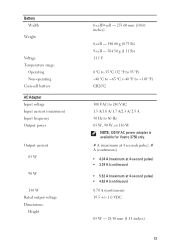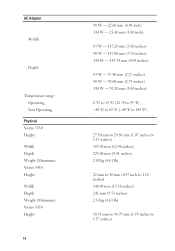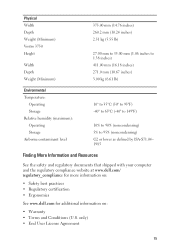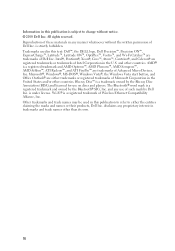Dell Vostro 3450 Support Question
Find answers below for this question about Dell Vostro 3450.Need a Dell Vostro 3450 manual? We have 1 online manual for this item!
Question posted by andersonblakes11 on June 10th, 2023
Blue Screen Of Death Error
Current Answers
Answer #1: Posted by SonuKumar on June 10th, 2023 10:29 AM
- Update drivers: Outdated or incompatible drivers can cause memory management errors. Visit the Dell website and download the latest drivers for your Dell Vostro 3450, particularly those related to the motherboard, chipset, and graphics card. Install the updates and see if it resolves the issue.
- Check for memory issues: Faulty RAM modules can lead to memory management errors. To check for memory problems, you can use the built-in Windows Memory Diagnostic tool. Here's how: a. Press Windows Key + R to open the Run dialog box. b. Type "mdsched.exe" and hit Enter. c. Choose to restart your computer and run the memory test. Windows will check for memory issues and notify you of any problems.
- Perform a system file check: Corrupted system files can also cause BSOD errors. You can run the System File Checker (SFC) utility to scan and repair any corrupt files. Here's how: a. Open the Command Prompt as an administrator. To do this, right-click on the Start button and select "Command Prompt (Admin)". b. In the Command Prompt window, type "sfc /scannow" and press Enter. c. Wait for the scan to complete. If any issues are found, the utility will attempt to repair them.
Regarding the patched BIOS update and enabling UEFI, it's generally not recommended to apply unofficial or modified BIOS updates. They can introduce compatibility issues or other unintended consequences. If you suspect that the patched BIOS update is causing the problem, it's advisable to revert back to the official BIOS version provided by Dell.
To reverse the BIOS update and restore the original version, you'll need to obtain the official BIOS firmware from the Dell support website. Follow the instructions provided by Dell for updating or reverting the BIOS, which typically involve creating a bootable USB drive and running the update utility.
If you're unsure or uncomfortable with performing these troubleshooting steps yourself, I recommend reaching out to Dell technical support or seeking assistance from a professional computer technician. They will be able to provide more specific guidance based on your system's configuration and help diagnose and resolve the issue more effectively.
Please respond to my effort to provide you with the best possible solution by using the "Acceptable Solution" and/or the "Helpful" buttons when the answer has proven to be helpful.
Regards,
Sonu
Your search handyman for all e-support needs!!
Answer #2: Posted by Thehelpfulowl on June 17th, 2023 4:01 AM
Check for hardware issues: Memory management errors can sometimes indicate a problem with your computer's RAM. Start by ensuring that the RAM modules are properly seated in their slots. If you have multiple RAM modules, try removing one at a time and see if the errors persist. This can help identify if a specific module is causing the issue.
Update your device drivers: Outdated or incompatible drivers can also lead to BSOD errors. Visit Dell's official website and download the latest drivers for your Vostro 3450 model. Pay particular attention to drivers related to your system's memory or chipset. Install the updated drivers and see if it resolves the issue.
Run a memory diagnostic test: Dell computers often come with built-in diagnostic tools. Restart your computer and access the BIOS or UEFI settings. Look for an option to run a memory diagnostic test. This will help identify any potential memory-related issues and provide recommendations for further troubleshooting or repairs.
Regarding the patched BIOS update that enabled UEFI on your Dell Vostro 3450, it's difficult to determine if that is the root cause of the BSOD errors without further analysis. However, if you suspect that the patched BIOS update may be causing compatibility issues, you can attempt to revert back to the original BIOS version. Visit Dell's support website, enter your specific model details, and look for the official BIOS update file for your Vostro 3450. Follow the provided instructions carefully to restore the original BIOS version.
If the issue persists even after trying these steps, it would be advisable to contact Dell's customer support or consult with a professional technician who specializes in computer hardware. They can provide more advanced troubleshooting assistance and help identify any underlying issues causing the BSOD errors
Related Dell Vostro 3450 Manual Pages
Similar Questions
dell inspiron n4110 keeps blue screen when starting windows 7?even it is newly formated.
my dellN4110 is getting blue screen on start up and when i am get in to boot options there is no way...
Laptop Vostro 3450 not working in normal mode but functioning in safe mode