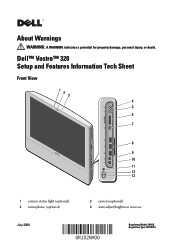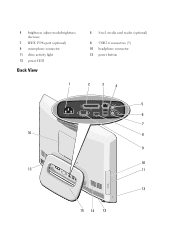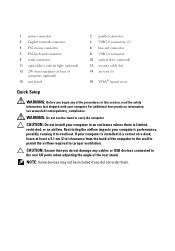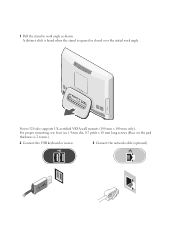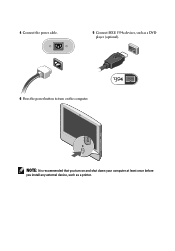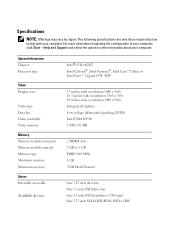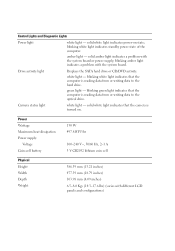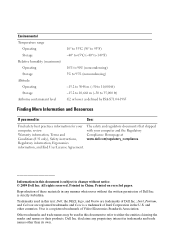Dell Vostro 320 Support Question
Find answers below for this question about Dell Vostro 320.Need a Dell Vostro 320 manual? We have 1 online manual for this item!
Question posted by grabojo82 on July 13th, 2021
Detecting New Hard Drive In Bios On Vostro 320. The Computer Detect,s The Dvd Wr
Current Answers
Answer #1: Posted by SonuKumar on July 13th, 2021 10:07 PM
https://www.youtube.com/watch?v=KzoncTIXYeY
https://www.youtube.com/watch?v=Gp39BBazbc4
How do I fix no hard drive detected?
Two Quick Fixes for Hard Disk Not Detected in BIOS
Shut down your PC at first.
Open your computer cases and remove all the screws with a screw driver.
Unplug the hard drive which fails to be recognized by Windows BIOS, and remove the ATA or SATA cable and its power cable.
Why is my HDD not being detected?
The BIOS will not detect a hard disk if the data cable is damaged or the connection is incorrect. Serial ATA cables, in particular, can sometimes fall out of their connection. Be sure to check your SATA cables are tightly connected to the SATA port connection.
How do I enable my hard drive in BIOS?
Restart PC and press F2 to enter BIOS; Enter Setup and check system documentation to see whether the not detected hard drive is turned Off in System Setup or not; If it's Off, turn it ON in System Setup. Reboot PC to check out and find your hard drive now.
Identifying the hard drive in the BIOS
Steps
Turn on or restart your system.
When the Dell logo appears, perform one of the following actions to enter the BIOS setup program:
With keyboard - Tap F2 until the Entering BIOS setup message appears. To enter the Boot selection menu, tap F12.
The hard drive is listed under the System Information under the General group.
Please respond to my effort to provide you with the best possible solution by using the "Acceptable Solution" and/or the "Helpful" buttons when the answer has proven to be helpful.
Regards,
Sonu
Your search handyman for all e-support needs!!
Answer #2: Posted by techyagent on July 13th, 2021 6:39 PM
- Turn on or restart your system.
- When the Dell logo appears, perform one of the following actions to enter the BIOS setup program: With keyboard - Tap F2 until the Entering BIOS setup message appears. To enter the Boot selection menu, tap F12.
https://www.dell.com/support/manuals/en-in/latitude-14-3480-laptop/lat3480_om/identifying-the-hard-drive-in-the-bios?guid=guid-132ffeb6-bf64-409b-854d-93d6805eabbc
Thanks
Techygirl