Dell Inspiron 530S Support Question
Find answers below for this question about Dell Inspiron 530S.Need a Dell Inspiron 530S manual? We have 3 online manuals for this item!
Question posted by stoscdiane4 on February 2nd, 2014
How To Format New Hard Drive For Inspiron 530s
The person who posted this question about this Dell product did not include a detailed explanation. Please use the "Request More Information" button to the right if more details would help you to answer this question.
Current Answers
There are currently no answers that have been posted for this question.
Be the first to post an answer! Remember that you can earn up to 1,100 points for every answer you submit. The better the quality of your answer, the better chance it has to be accepted.
Be the first to post an answer! Remember that you can earn up to 1,100 points for every answer you submit. The better the quality of your answer, the better chance it has to be accepted.
Related Dell Inspiron 530S Manual Pages
Dell™ Technology Guide - Page 45


...performance and make changes to display its pop-up the space on your hard drive or rearrange items on your hard drive to make programs run faster, and so on page 125 for you... and improve your computer's performance.
Microsoft Windows Desktop
45
Accessing and Using the Control Panel
FOR MORE INFORMATION: To learn more about the Windows desktop,
see "Windows Basics" in or attached to...
Dell™ Technology Guide - Page 80


... the driver for
example, Audio or Video).
80
Drives and Media HINT: The drivers for the device to...desktop displayed, insert the Drivers and Utilities media.
Using the Drivers and Utilities Media to reinstall and follow the prompts on the screen. If this is detecting hardware in your computer.
A message appears, stating that the Drivers and Utilities media is your hard drive...
Dell™ Technology Guide - Page 82


... hole at the front of different regions worldwide and different disc formats, not all DVD drives. Problems writing to room temperature before turning it stops.
Hard Drive Problems
A L L O W T H E C O M P U T E R T O C O O L B E F O R E T U R N I N G I C S - RUN CHECK DISK -
82
Drives and Media See "Running the Dell Diagnostics" on .
The drive tray cannot eject (for your CD, DVD, or BD...
Dell™ Technology Guide - Page 88
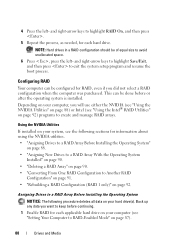
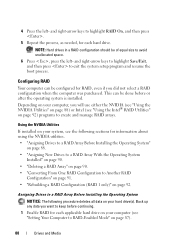
... sections for each hard drive.
Assigning Drives to keep before...New Drives to a RAID Array With the Operating System
Installed" on page 90. • "Deleting a RAID Array" on page 90. • "Converting From One RAID Configuration to Another RAID
Configuration" on page 91. • "Rebuilding a RAID Configuration (RAID 1 only)" on page 92) programs to RAID-Enabled Mode" on your hard drive...
Dell™ Technology Guide - Page 89
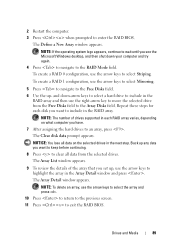
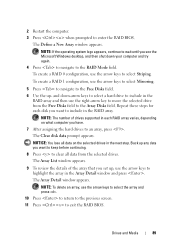
... on what computer you see the Microsoft Windows desktop, and then shut down -arrow keys to select a hard drive to include in the next step.
NOTE: ...New Array window appears.
and down your computer and try again.
4 Press to navigate to an array, press .
Drives and Media
89 NOTE: If the operating system logo appears, continue to wait until you have.
7 After assigning the hard drives...
Dell™ Technology Guide - Page 90
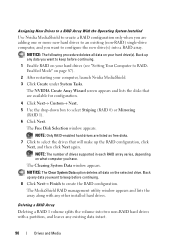
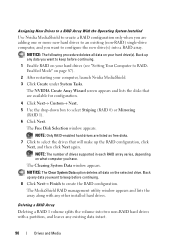
... MediaShield to create a RAID configuration only when you are adding one or more new hard drives to an existing (non-RAID) single-drive computer, and you want to RAIDEnabled Mode" on page 87).
2 After restarting your hard drive(s). NOTE: The number of drives supported in each RAID array varies, depending on what computer you want to keep...
Dell™ Technology Guide - Page 95
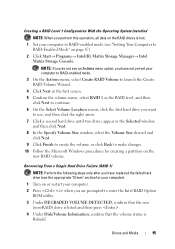
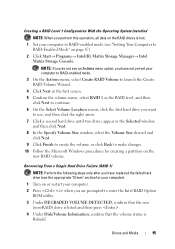
...
95 NOTE: If you do not see an Actions menu option, you have replaced the failed hard drive (see "Setting Your Computer to
RAID-Enabled Mode" on the
new RAID volume.
Recovering From a Single Hard Drive Failure (RAID 1)
NOTE: Perform the following steps only after you have not yet set your computer to RAID-enabled...
Dell™ Technology Guide - Page 269


... installation, back up all data files on your primary hard drive.
Use the Dell Drivers and Utilities media to load any open programs. 2 Insert the Operating System disc. Depending on the region from which you ordered your computer, or whether you installed the new device driver (see "Replacing a Driver With a Previous Version of...
Dell™ Technology Guide - Page 272


... Power lights
Diagnostic lights for desktop computers
Diagnostic lights for laptop computers System messages
Windows Hardware Troubleshooter Dell Diagnostics
Function
The power button light illuminates and blinks or remains solid to resolve the problem. Use the Hardware Troubleshooter to evaluate your system board, keyboard, display, memory, hard drive, etc.
Dell Diagnostics can also...
Dell™ Technology Guide - Page 282


... board, keyboard, display, memory, hard drive, and so on.
• Answer...desktop; Press any key to continue."
4 Press any questions that appear. • If failures are detected, write down the error code(s) and see a message stating that is known to run the Dell Diagnostics from the boot menu and press .
282
Troubleshooting Starting the Dell Diagnostics on (or restart) your hard drive...
Dell™ Technology Guide - Page 283


... From the Drivers and Utilities Media
1 Insert the Drivers and Utilities media.
2 Shut down your hard drive.
5 When the Dell Diagnostics Main Menu appears, select the test you want to run the Dell...any key to start the CD menu and press to wait until you see the Microsoft Windows desktop;
then, shut down and restart the computer. If multiple versions are listed, select the version...
Dell™ Technology Guide - Page 288


... 281. NOTE: Because of different regions worldwide and different disc formats, not all DVD titles work in Windows Help and Support for the keyword standby in all programs before you write to an Optical Drive C L O S E O T H E R P R O G R A M S - See "Sound and Speaker Problems" on page 299. Hard Drive Problems RUN CHECK DISK - ADJUST THE WINDOWS VOLUME CONTROL...
Owner's Manual - Page 8


... Cards 128
Bezel 135 Removing the Bezel 135 Replacing the Bezel 136
Drives 137 Recommended Drive Cable Connections 137 Connecting Drive Cables 138 Drive Interface Connectors 138 Connecting and Disconnecting Drive Cables 139 Hard Drives 139 Floppy Drive (Optional 144 Media Card Reader 150 CD/DVD Drive 154
Battery 157 Replacing the Battery 157
Power Supply 159 Replacing the...
Owner's Manual - Page 45
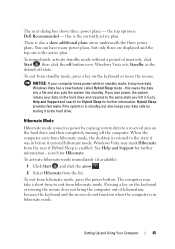
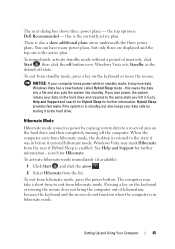
... the currently active plan.
Windows Vista has a new feature called Hybrid Sleep mode - Go to exit from hibernate mode, the desktop is enabled. Windows Vista may take a short...exit from standby mode, press a key on the hard drive and resumes to the hard drive. Setting Up and Using Your Computer
45
Pressing a key on the hard drive and then completely turning off the computer. You ...
Owner's Manual - Page 47


... not know or are
Setting Up and Using Your Computer
47 Windows Vista automatically sets Intel Speedstep technologies in a RAID 1 configuration (see "Creating a Spare Hard Drive" on Inspiron 530sb/530sd. To access the advanced settings:
1 Choose the Power Plan you want to explore the capabilities of digital photography and audio. However, if four...
Owner's Manual - Page 54


...computer does not have a spare hard drive, and the computer has reported a degraded RAID 1 volume, you can manually rebuild the computer's redundancy mirror to a new hard drive by performing the following section ... Storage Console to launch the Intel® Matrix Storage Manager.
2 Right-click the available hard drive to which you want to rebuild the RAID 1 volume, and click Rebuild to this Disk...
Owner's Manual - Page 137
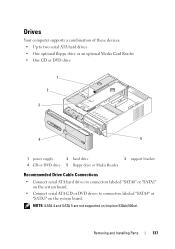
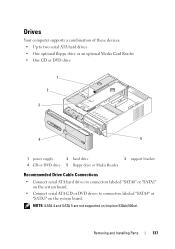
...; One CD or DVD drive
1
2
3
4
5
1 power supply 4 CD or DVD drive
2 hard drive 5 floppy drive or Media Reader
3 support bracket
Recommended Drive Cable Connections
• Connect serial ATA hard drives to connectors labeled "SATA0" or "SATA1" on the system board.
• Connect serial ATA CD or DVD drives to connectors labeled "SATA4" or "SATA5" on Inspiron 530sb/530sd. Removing and...
Owner's Manual - Page 179
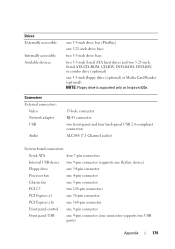
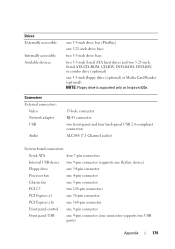
... (FlexBay) one 5.25-inch drive bays two 3.5-inch drive bays two 3.5-inch Serial ATA hard drives and two 5.25-inch Serial ATA CD-ROM, CD-RW, DVD-ROM, DVD-RW, or combo drive (optional) one 3.5-inch floppy drive (optional) or Media Card Reader (optional) NOTE: Floppy drive is supported only on Inspiron 530s.
15-hole connector RJ-45 connector...
Owner's Manual - Page 183
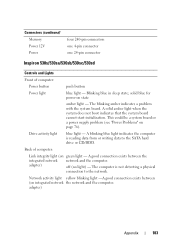
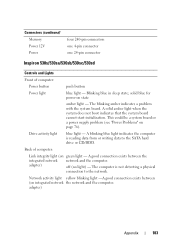
... blinking blue light indicates the computer is not detecting a physical
connection to the SATA hard drive or CD/HDD. adapter)
off (no light) - The blinking amber indicates a ...(continued) Memory Power 12V Power
four 240-pin connectors one 4-pin connector one 24-pin connector
Inspiron 530s/530sa/530sb/530sc/530sd
Controls and Lights
Front of computer:
Link integrity light (on page 76)....
Owner's Manual - Page 213
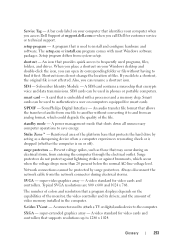
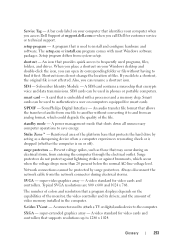
.... An audio transfer file format that is not affected.
Always disconnect the network cable from...the file. A program that a program displays depends on your Windows desktop and double-click the icon, you call Dell for smart cards. ...do not change the location of the platform base that protects the hard drive by surge protectors. Network connections cannot be used in the computer...
Similar Questions
Detecting New Hard Drive In Bios On Vostro 320. The Computer Detect,s The Dvd Wr
But not the hard drive
But not the hard drive
(Posted by grabojo82 2 years ago)
How To Recover Dell Inspiron One 2205 With A New Hard Drive
(Posted by ronso 10 years ago)
Where Is The 'on' Button For Wireless On A Dell Inspiron 530s?
where or how do you turn on the inspiron 530s wireless radio?
where or how do you turn on the inspiron 530s wireless radio?
(Posted by molig 12 years ago)

