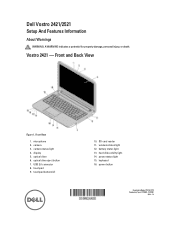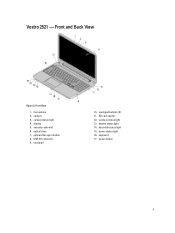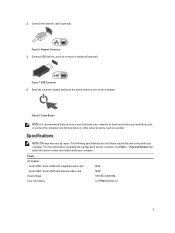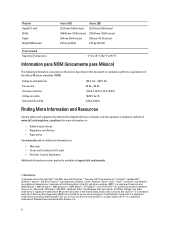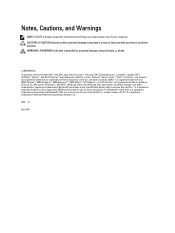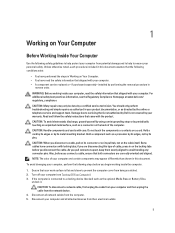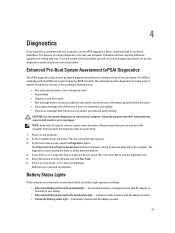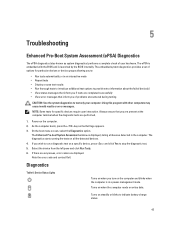Dell Vostro 2521 Support Question
Find answers below for this question about Dell Vostro 2521.Need a Dell Vostro 2521 manual? We have 2 online manuals for this item!
Question posted by subzeromk87 on March 2nd, 2014
How Do I Adjust The Brightness And The Volume?
the problem is that I can't use the F buttons to do this. what can I do? thanxs!!
Current Answers
Related Dell Vostro 2521 Manual Pages
Similar Questions
No Display And Two Beeps In Speaker.
i have dell vostro 2521, no display and when i connect intenal speaker sound like beeps come twice,
i have dell vostro 2521, no display and when i connect intenal speaker sound like beeps come twice,
(Posted by stothea2001 10 years ago)
Dell Vostro 2521
Hi, I recently installed various drivers from Dell and at the end my laptop does not restart and sou...
Hi, I recently installed various drivers from Dell and at the end my laptop does not restart and sou...
(Posted by jdiazw 10 years ago)