Dell Vostro 220s Support Question
Find answers below for this question about Dell Vostro 220s.Need a Dell Vostro 220s manual? We have 3 online manuals for this item!
Question posted by SkiBicapi74 on May 19th, 2014
How To Restore My Dell Vostro 2510 To Factory Setting
The person who posted this question about this Dell product did not include a detailed explanation. Please use the "Request More Information" button to the right if more details would help you to answer this question.
Current Answers
There are currently no answers that have been posted for this question.
Be the first to post an answer! Remember that you can earn up to 1,100 points for every answer you submit. The better the quality of your answer, the better chance it has to be accepted.
Be the first to post an answer! Remember that you can earn up to 1,100 points for every answer you submit. The better the quality of your answer, the better chance it has to be accepted.
Related Dell Vostro 220s Manual Pages
Dell™ Technology Guide - Page 3


... 26 Device Manager 26 Hardware Devices Installed on Your Computer 27
Programs Installed on Your Computer 28
Wireless Networking 28
Dell Support Website 29 Technical Support 29 Customer Service 30 Warranty Information 30 Dell Forums 31 Contact Us 31
BIOS (System Setup Program) Settings 31
2 Microsoft Windows Desktop 33
Overview 33
Taskbar 34
Contents
3
Dell™ Technology Guide - Page 19


...Remote Desktop Client Software 262 Calling From a Remote Location 262
19 Restoring Your Operating System . . . . . 265
Using Microsoft® Windows® System Restore . . . . . 265 Starting System Restore 266 Undoing the Last System Restore 266 Enabling System Restore 267
Using Dell™ PC Restore and Dell Factory Image Restore 267
Windows Vista: Dell Factory Image Restore . . . . 268...
Dell™ Technology Guide - Page 240


...display for the computer and the TV or projector by using the following: • Windows Display Properties Settings • Video card display control menu • TV or Projector display control wizards
Use the Display Properties...this menu include: • Themes • Screen Saver • Settings • Desktop • Appearance
240
Connecting Your Computer to a TV and Adjusting Display...
Dell™ Technology Guide - Page 265


...174; Windows® System Restore
The Windows operating systems provide a System Restore option which allows you to the hardware, software, or other system settings have left the computer ...Use System Restore as the first solution for restoring your operating system and preserving data files.
• Dell PC Restore by Symantec (available in Windows XP) and Dell Factory Image Restore (available in...
Dell™ Technology Guide - Page 266


...Start Search box, type System Restore and press . 3 Click Undo my last restoration and click Next.
266
Restoring Your Operating System
otherwise, contact your Dell™ computer to continue the... until the system restoration is complete. NOTE: The User Account Control window may undo the last system restore.
Undoing the Last System Restore
NOTICE: Before you set your administrator to...
Dell™ Technology Guide - Page 267


...In the left pane, click System Protection.
3 Click the System Protection tab. Using Dell™ PC Restore and Dell Factory Image Restore
NOTICE: Using Dell PC Restore or Dell Factory Image Restore permanently deletes all data on certain computers.
NOTE: Dell PC Restore by Symantec and Dell Factory Image Restore may not be available in certain countries or on the hard drive and removes any...
Dell™ Technology Guide - Page 268


... need to access the Vista Advanced Boot Options window.
2 Select Repair Your Computer. When the Dell logo appears, press several times to select Dell Factory Tools, then Dell Factory Image Restore. If possible, back up all data before using PC Restore or Factory Image Restore. The System Recovery Options window appears.
3 Select a keyboard layout and click Next. 4 To access...
Dell™ Technology Guide - Page 275


...support.dell.com. D I S K R E A D F A I C A L S U P P O R T - Possible motherboard failure or RTC battery low. C P U F A N F A I L U R E -
During normal operation, the keyboard status lights display the current status of the lights to complete the boot routine three consecutive times for the same error (see the documentation for assistance).
System Messages for Desktop Computers...
Dell™ Technology Guide - Page 286


... your feedback for your computer.
• About Your System - Click to access: • Dell Support Center. • Dell Support Center Alerts. • Dell Support Center User Settings. • Learn more about your computer problems or order status.
• Alerts -
Clicking the Dell Support Center Icon Click or right-click the icon to access multiple options...
Dell™ Technology Guide - Page 310


... USB device to be bootable. Changing the BIOS Settings
The BIOS is bootable, check the device documentation.
When the DELL logo appears, press
immediately. To ensure that a...Windows desktop, then shut down your computer. 3 When F2 = Setup, F12 = Boot Menu appears in the upper-right
corner of the screen, press . The BIOS settings may ...restored. NOTE: To boot to the selected device.
Setup and Quick Reference Guide - Page 1
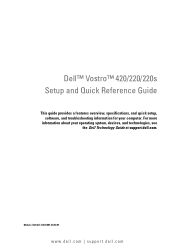
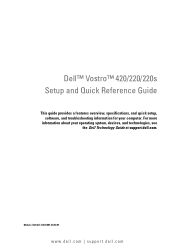
...: DCSCLF, DCSCMF, DCSCSF
www.dell.com | support.dell.com
For more
information about your computer. Dell™ Vostro™ 420/220/220s Setup and Quick Reference Guide
This guide provides a features overview, specifications, and quick setup, software, and troubleshooting information for your operating system, devices, and technologies, see the Dell Technology Guide at support.dell.com.
Setup and Quick Reference Guide - Page 45
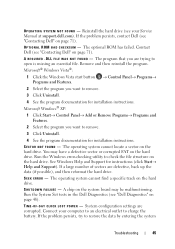
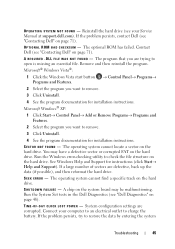
... system board may have a defective sector or corrupted FAT on the hard drive. Run the System Set tests in the Dell Diagnostics (see your computer to an electrical outlet to check the file structure on page 48). ... to restore the data by entering the system
Troubleshooting
45 If the problem persists, contact Dell (see "Contacting Dell" on page 71). System configuration settings are ...
Setup and Quick Reference Guide - Page 60
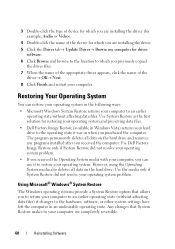
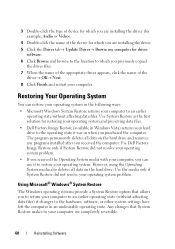
... Restore as the first solution for restoring your operating system and preserving data files.
• Dell Factory Image Restore (available in the following ways:
• Microsoft Windows System Restore ...; Windows® System Restore
The Windows operating systems provide a System Restore option that System Restore makes to the hardware, software, or other system settings have left the computer...
Setup and Quick Reference Guide - Page 61
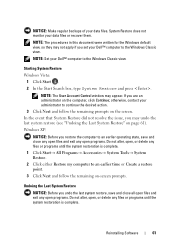
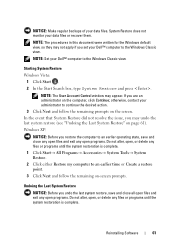
If you set your Dell™ computer to the Windows Classic view.
NOTICE: Make regular backups of your Dell™ computer to the Windows Classic view.
Undoing the Last System Restore
NOTICE: Before you undo the last system restore, save and close all open files and exit any open programs. Do not alter, open , or delete...
Setup and Quick Reference Guide - Page 62
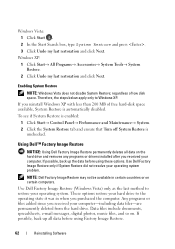
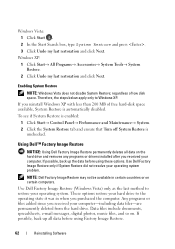
...
NOTE: Windows Vista does not disable System Restore; If you purchased the computer. Using Dell™ Factory Image Restore
NOTICE: Using Dell Factory Image Restore permanently deletes all data before using Factory Image Restore.
62
Reinstalling Software Use Dell Factory Image Restore only if System Restore did not resolve your operating system. Therefore, the steps below apply only...
Setup and Quick Reference Guide - Page 63
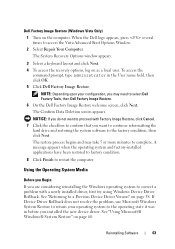
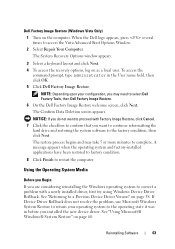
... name field, then click OK. 5 Click Dell Factory Image Restore. NOTICE: If you want to continue reformatting the
hard drive and restoring the system software to select Dell Factory Tools, then Dell Factory Image Restore.
6 On the Dell Factory Image Restore welcome screen, click Next.
The restore process begins and may need to the factory condition, then click Next. Using the Operating...
Setup and Quick Reference Guide - Page 73
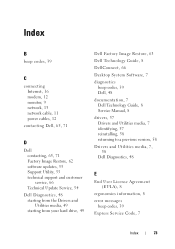
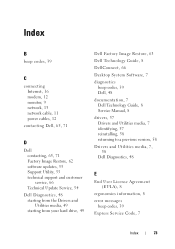
..., 48 starting from the Drivers and Utilities media, 49 starting from your hard drive, 49
Dell Factory Image Restore, 63 Dell Technology Guide, 8 DellConnect, 66 Desktop System Software, 7 diagnostics
beep codes, 39 Dell, 48 documentation, 7 Dell Technology Guide, 8 Service Manual, 8 drivers, 57 Drivers and Utilities media, 7 identifying, 57 reinstalling, 58 returning to a previous version...
Setup and Quick Reference Guide - Page 74


... Transfer
Wizard, 17 finding information, 7
I
Internet connecting, 16 setting up, 16
L
license label, 8
M
media Drivers and Utilities, 7 operating system, 7
memory troubleshooting, 51
N
networks, 13 connecting, 13
O
operating system Dell Factory Image Restore, 62 media, 63 reinstalling, 7 System Restore, 60
Operating System media, 7 operating system product key, 8
P
phone numbers, 71 power...
Setup and Quick Reference Guide - Page 76
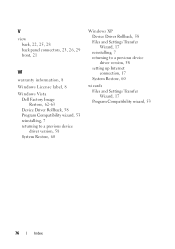
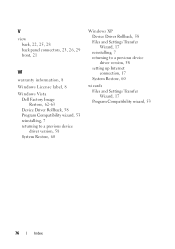
...29 front, 21
W
warranty information, 8 Windows License label, 8 Windows Vista
Dell Factory Image Restore, 62-63
Device Driver Rollback, 58 Program Compatibility wizard, 53 reinstalling, 7 returning to a previous device
driver version, 58 System Restore, 60
Windows XP Device Driver Rollback, 58 Files and Settings Transfer Wizard, 17 reinstalling, 7 returning to a previous device driver version, 58...
Similar Questions
How To Restore Xp To Factory Setting On A Dell Vostro 22
(Posted by robshCa 9 years ago)
How To Restore Dell Optiplex 360 To Factory Settings
(Posted by amarinyq 10 years ago)
I Have A Dell Optiplex Gx 520 I Want To Restore To Factory Settings
(Posted by NIGHTSHADE1 11 years ago)


