Dell Vostro 220 Support Question
Find answers below for this question about Dell Vostro 220 - Vostro 220 Slim Desktop Computer.Need a Dell Vostro 220 manual? We have 4 online manuals for this item!
Question posted by m1sugarb on July 7th, 2014
How To Log Dell Vostro 3555 Into Safe Mode
The person who posted this question about this Dell product did not include a detailed explanation. Please use the "Request More Information" button to the right if more details would help you to answer this question.
Current Answers
There are currently no answers that have been posted for this question.
Be the first to post an answer! Remember that you can earn up to 1,100 points for every answer you submit. The better the quality of your answer, the better chance it has to be accepted.
Be the first to post an answer! Remember that you can earn up to 1,100 points for every answer you submit. The better the quality of your answer, the better chance it has to be accepted.
Related Dell Vostro 220 Manual Pages
Dell™ Technology Guide - Page 8


... . . . . 103
Docking and Undocking Your Laptop Computer. . . . 104 Undocking Your Computer While it Stops Responding and Displays a Solid Blue Screen 106
Starting Your Computer in Safe Mode 107
Restarting Your Computer After a Power Loss . . . . 108
8 Files and Folders 109
Navigating to Shut Down Normally 105
Shutting Down a Stalled or "Frozen" Computer 105...
Dell™ Technology Guide - Page 107


...page 125
• Your system administrator
• support.dell.com.
If an existing problem does not reappear when you start your computer in Safe Mode, you restart your computer, see:
• Windows ... help you have shut down any error messages that starts your computer in Safe Mode
Safe mode is displayed when the computer stops responding, write down your computer.
FOR ...
Dell™ Technology Guide - Page 108
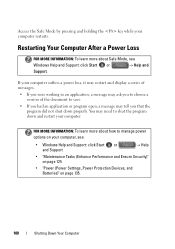
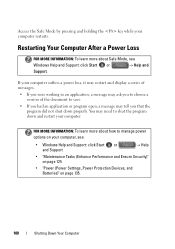
...message may need to shut the program down properly. FOR MORE INFORMATION: To learn more about Safe Mode, see :
• Windows Help and Support: click Start or and Support
→ Help
&#...Power Protection Devices, and Batteries)" on page 135.
108
Shutting Down Your Computer Access the Safe Mode by pressing and holding the key while your computer. If your computer, see
Windows Help ...
Setup and Quick Reference Guide - Page 1
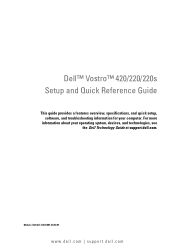
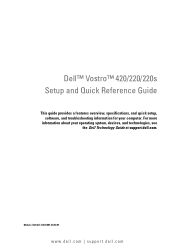
Dell™ Vostro™ 420/220/220s Setup and Quick Reference Guide
This guide provides a features overview, specifications, and quick setup, software, and troubleshooting information for your operating system, devices, and technologies, see the Dell Technology Guide at support.dell.com.
For more
information about your computer. Models: DCSCLF, DCSCMF, DCSCSF
www.dell.com | support.dell....
Setup and Quick Reference Guide - Page 4
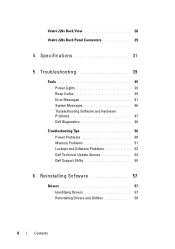
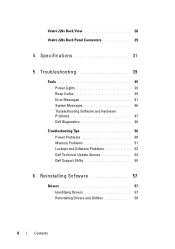
Vostro 220s Back View 28
Vostro 220s Back Panel Connectors 29
4 Specifications 31
5 Troubleshooting 39
Tools 39 Power Lights 39 Beep Codes 39 Error Messages 41 System Messages 46 Troubleshooting Software and Hardware Problems 47 Dell Diagnostics 48
Troubleshooting Tips 50 Power Problems 50 Memory Problems 51 Lockups and Software Problems 52 Dell Technical Update Service 54...
Setup and Features Information Tech Sheet - Page 1


About Warnings
WARNING: A WARNING indicates a potential for property damage, personal injury, or death. Dell™ Vostro™ 420/220/220s Setup and Features Information
Vostro 420 Front and Back View
1
15
2
14
16
13
3 10
4
9
12
8 7
17
5 11
6
1 optical drive 3 optional optical-drive bays (2) 5 power button, power light 7 microphone connector 9 ...
Setup and Features Information Tech Sheet - Page 7
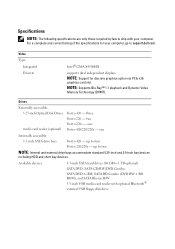
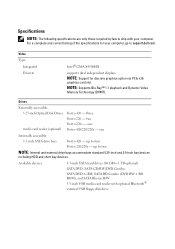
... to support.dell.com.
up to two
NOTE: Internal and external drive bays accommodate standard 5.25-inch and 3.5-inch bay devices
including HDD and short bay devices. NOTE: Supports Blu-Ray™ 1.1 playback and Dynamic Video
Memory Technology (DVMT). one
Internally accessible:
3.5-inch SATA drive bays
Vostro 420 - one Vostro 420/220/220s - three Vostro 220 -
Video...
Service Manual - Page 47


... the system with the cover removed-at www.dell.com/regulatory_compliance. NOTICE: Ensure that shipped with the... Compliance Homepage at least 1 ft (30 cm) of desktop space.
Computer Cover
47
CAUTION: Do not operate your ...for removing and replacing the computer cover is for the Vostro 420, Vostro 220, and Vostro 220s computers; Removing the Computer Cover
1 Follow the procedures in...
Service Manual - Page 51


... the Bezel
1 Follow the procedures in "Before Working on Your Computer" on page 35. 2 Remove the computer cover (see the Regulatory Compliance Homepage at www.dell.com/regulatory_compliance.
the illustrations provided are for the Vostro 420, Vostro 220, and Vostro 220s computers; Bezel
51
Service Manual - Page 55


... support bracket. 6 Lift the end of the support bracket at the back of the computer. 7 Slide the tabs at www.dell.com/regulatory_compliance. Removing the Chassis Support Bracket
NOTE: Only the Vostro 220s includes a chassis support bracket. Chassis Support Bracket
CAUTION: Before working inside your computer, read the safety information that shipped with...
Service Manual - Page 59


... shipped with your particular computer precisely. NOTICE: The procedure for removing and replacing PCI and PCI Express cards is a Vostro 220s, remove the chassis support bracket (see the Regulatory Compliance Homepage at www.dell.com/regulatory_compliance.
PCI and PCI Express Cards
CAUTION: Before working inside your computer, read the safety information that secures...
Service Manual - Page 65


...420, Vostro 220, and Vostro 220s computers;
Instead, set it . NOTICE: If you want to keep, back up your files before removing the cover. For additional safety best practices information, see the Regulatory Compliance Homepage at www.dell.com/regulatory_compliance.
CAUTION: To guard against electrical shock, always unplug your particular computer precisely.
Drives
65 Drives...
Service Manual - Page 73


....
For additional safety best practices information, see the Regulatory Compliance Homepage at www.dell.com/regulatory_compliance. Drives
73 Media Card Reader
CAUTION: Before working inside your computer.... the safety information that they are properly connected and firmly seated.
9 For the Vostro 220s, replace the chassis support bracket (see "Replacing the Chassis Support Bracket" on page...
Service Manual - Page 89
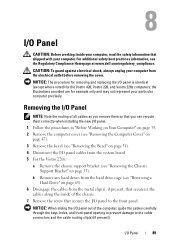
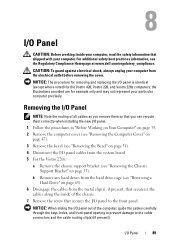
... removing the cover.
CAUTION: To guard against electrical shock, always unplug your computer from the system board. 5 For the Vostro 220s:
a Remove the chassis support bracket (see the Regulatory Compliance Homepage at www.dell.com/regulatory_compliance. For additional safety best practices information, see "Removing the Chassis Support Bracket" on page 51). 4 Disconnect the...
Service Manual - Page 93


..." on page 35. 2 Remove the computer cover (see the Regulatory Compliance Homepage at www.dell.com/regulatory_compliance. NOTICE: The procedure for removing and replacing the chassis fan is identical (except...your computer, read the safety information that secure(s)
the fan to the chassis. 5 For the Vostro 220s, slide the fan toward the front of the computer to
disengage it from the chassis. 6 ...
Service Manual - Page 99


...for removing and replacing the processor heat sink/fan assembly is for the Vostro 420, Vostro 220, and Vostro 220s computers; Be sure that it .
the illustration provided is identical for example... 35. 2 Remove the computer cover (see the Regulatory Compliance Homepage at www.dell.com/regulatory_compliance.
Processor Heat Sink/Fan Assembly
99 Processor Heat Sink/Fan Assembly
CAUTION...
Service Manual - Page 104
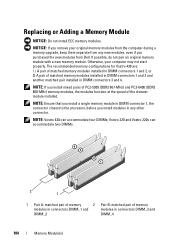
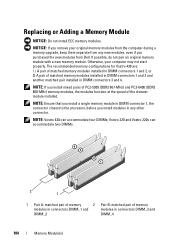
... Vostro 220s can accommodate four DIMMs; NOTE: If you purchased the new modules from any other connector.
Otherwise, your original memory modules from the computer during a memory upgrade, keep them separate from Dell. The recommended memory configurations for Vostro 420 are: 1) A pair of matched memory modules installed in DIMM connectors 1 and 2, or 2) A pair of...
Service Manual - Page 107


...page 35. 2 Remove the computer cover (see the Regulatory Compliance Homepage at www.dell.com/regulatory_compliance. For additional safety best practices information, see "Removing the Computer Cover" ... are for the Vostro 420, Vostro 220, and Vostro 220s computers; You must reroute these cables properly when you remove them from being pinched or crimped.
3 For the Vostro 220s: a Remove the...
Service Manual - Page 117
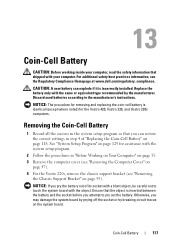
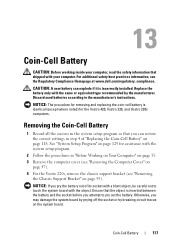
...by the manufacturer. See "System Setup Program" on page 129 for the Vostro 420, Vostro 220, and Vostro 220s computers. NOTICE: The procedure for removing and replacing the coin-cell battery is...page 47). 4 For the Vostro 220s, remove the chassis support bracket (see the Regulatory Compliance Homepage at www.dell.com/regulatory_compliance.
Replace the battery only with your computer.
Service Manual - Page 119


...board. 6 Disconnect all expansion cards (see the Regulatory Compliance Homepage at www.dell.com/regulatory_compliance. the illustration provided is for example only and may not represent ... replaced with your particular computer precisely. NOTICE: The procedure for the Vostro 420, Vostro 220, and Vostro 220s computers;
Remove the System Board
1 Follow the procedures in separate antistatic...
Similar Questions
What Is Dell Vostro 220 Mt ? Where Is The Manual?
(Posted by curious24 8 years ago)
Steady Tone When Dell Vostro 220 Boots Up
(Posted by JimKltisjan 9 years ago)
Vostro 220 Wont Turn On
(Posted by merlinokevinxc 9 years ago)
How Do I Get Out Of Safe Mode?
Hi, I have powered down many times, and pressed F8, but key board or mouse is not active, goes into ...
Hi, I have powered down many times, and pressed F8, but key board or mouse is not active, goes into ...
(Posted by ckbarry4451 10 years ago)

