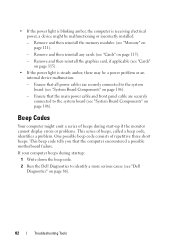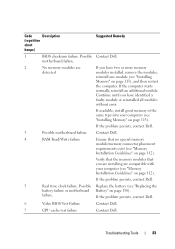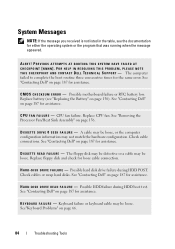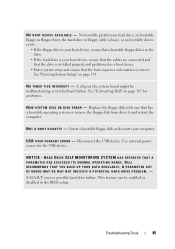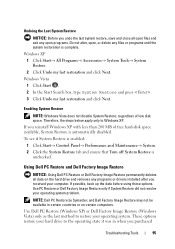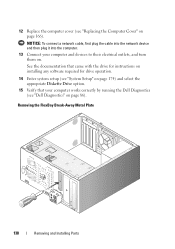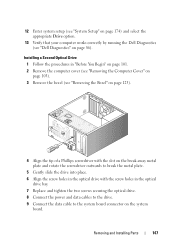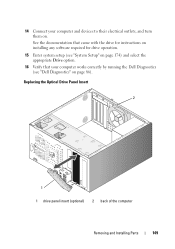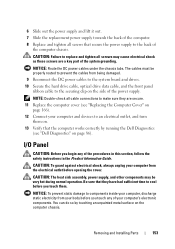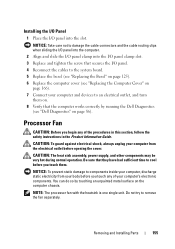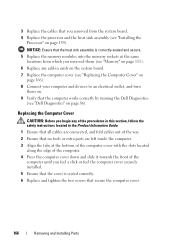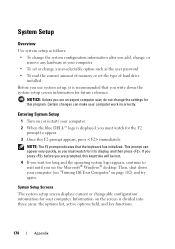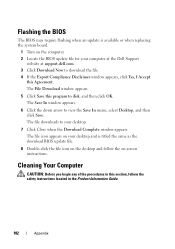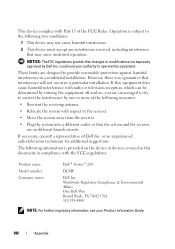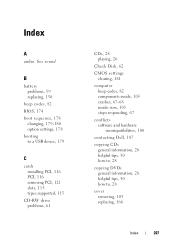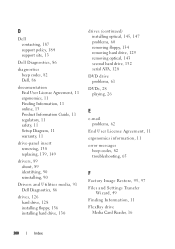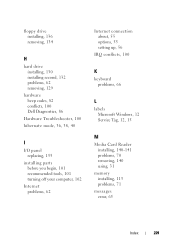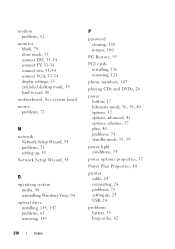Dell Vostro 200 Support Question
Find answers below for this question about Dell Vostro 200.Need a Dell Vostro 200 manual? We have 2 online manuals for this item!
Question posted by theftony5 on June 25th, 2014
How To Remove And Replace Motherboard On Dell Vostro 200 Desktop
The person who posted this question about this Dell product did not include a detailed explanation. Please use the "Request More Information" button to the right if more details would help you to answer this question.
Current Answers
Related Dell Vostro 200 Manual Pages
Similar Questions
How To Remove The Motherboard From Dell Inspiron One 2205
How do I remove the motherboard from the Dell Inspiron one 2205.
How do I remove the motherboard from the Dell Inspiron one 2205.
(Posted by dgrannyof3 9 years ago)
How Do I Replace The Soundcard In My Dell Vostro 200 Desktop?
(Posted by phhjul 10 years ago)
Can I Get A Replacement Motherboard Or My Vostro 420 Desktop.
If I do this, will i be able to swap my existing hardrive in so I do not have to go through the horr...
If I do this, will i be able to swap my existing hardrive in so I do not have to go through the horr...
(Posted by jmxconchie 10 years ago)