Dell Vostro 1700 Support Question
Find answers below for this question about Dell Vostro 1700.Need a Dell Vostro 1700 manual? We have 2 online manuals for this item!
Question posted by AASTRli on August 21st, 2014
How To Turn The Wireless Radio On A Dell Vostro 1700 Laptop
The person who posted this question about this Dell product did not include a detailed explanation. Please use the "Request More Information" button to the right if more details would help you to answer this question.
Current Answers
There are currently no answers that have been posted for this question.
Be the first to post an answer! Remember that you can earn up to 1,100 points for every answer you submit. The better the quality of your answer, the better chance it has to be accepted.
Be the first to post an answer! Remember that you can earn up to 1,100 points for every answer you submit. The better the quality of your answer, the better chance it has to be accepted.
Related Dell Vostro 1700 Manual Pages
Owner's Manual - Page 2
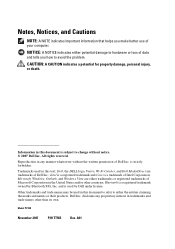
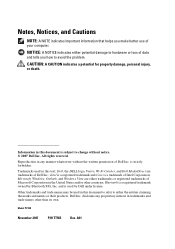
...the marks and names or their products. disclaims any manner whatsoever without notice. © 2007 Dell Inc.
Microsoft, Windows, Outlook, and Windows Vista are trademarks of your computer. Bluetooth is ... the written permission of Microsoft Corporation in this text: Dell, the DELL logo, Vostro, Wi-Fi Catcher, and Dell MediaDirect are either potential damage to hardware or loss of data...
Owner's Manual - Page 7
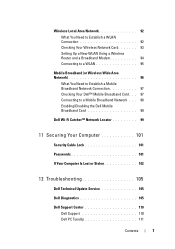
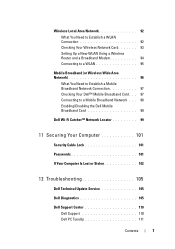
... 94 Connecting to a WLAN 95
Mobile Broadband (or Wireless Wide Area Network 96
What You Need to Establish a Mobile Broadband Network Connection 97 Checking Your Dell™ Mobile Broadband Card . . . 97 Connecting to a Mobile Broadband Network . . . 98 Enabling/Disabling the Dell Mobile Broadband Card 99
Dell Wi-Fi Catcher™ Network Locator 99
11...
Owner's Manual - Page 8
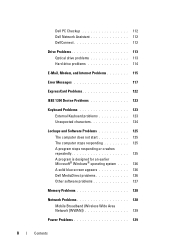
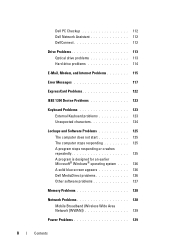
Dell PC Checkup 112 Dell Network Assistant 112 DellConnect 112
Drive Problems 113 Optical drive problems 113... Microsoft® Windows® operating system . . . . 126 A solid blue screen appears 126 Dell MediaDirect problems 126 Other software problems 127
Memory Problems 128
Network Problems 128 Mobile Broadband (Wireless Wide Area Network [WWAN 129
Power Problems 129
8
Contents
Owner's Manual - Page 10
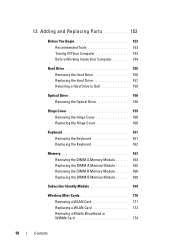
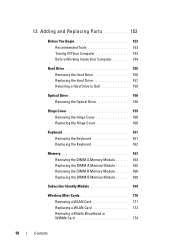
...Turning Off Your Computer 153 Before Working Inside Your Computer 154
Hard Drive 155 Removing the Hard Drive 156 Replacing the Hard Drive 157 Returning a Hard Drive to Dell... 166 Replacing the DIMM B Memory Module . . . . . 168
Subscriber Identity Module 169
Wireless Mini-Cards 170 Removing a WLAN Card 171 Replacing a WLAN Card 173 Removing a Mobile Broadband or WWAN Card 174
10
Contents
Owner's Manual - Page 11
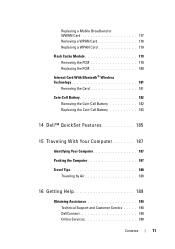
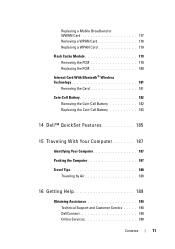
...Module 179 Removing the FCM 179 Replacing the FCM 180
Internal Card With Bluetooth® Wireless Technology 181
Removing the Card 181
Coin-Cell Battery 182 Removing the Coin-Cell Battery 182 Replacing ...the Coin-Cell Battery 183
14 Dell™ QuickSet Features 185
15 Traveling With Your Computer 187
Identifying Your Computer 187 ...
Owner's Manual - Page 23
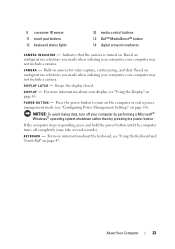
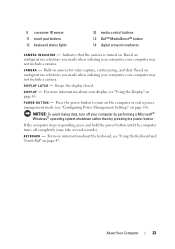
....
9 consumer IR sensor 11 touch pad buttons 13 keyboard status lights
10 media control buttons 12 Dell™ MediaDirect™ button 14 digital array microphones
C A M E R A I N D...Built-in camera for video capture, conferencing, and chat. Indicates that the camera is turned on configuration selections you made when ordering your computer, your computer by performing a Microsoft&#...
Owner's Manual - Page 24
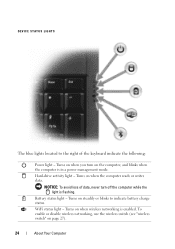
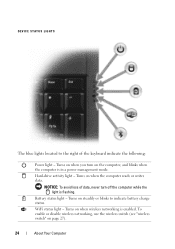
... when the computer reads or writes data. NOTICE: To avoid loss of the keyboard indicate the following:
Power light -
Turns on when wireless networking is enabled. Turns on when you turn off the computer while the light is in a power management mode. Battery status light - DEVICE STATUS LIGHTS
The blue lights located to indicate...
Owner's Manual - Page 25
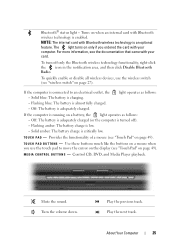
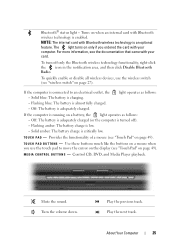
... connected to move the cursor on the display (see the documentation that came with Bluetooth wireless technology is turned off only the Bluetooth wireless technology functionality, right-click the icon in the notification area, and then click Disable Bluetooth Radio. Solid amber: The battery charge is charging. - T O U C H P A D -
Solid blue: The battery is critically low...
Owner's Manual - Page 26
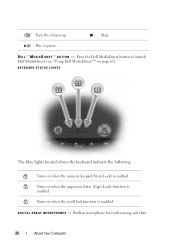
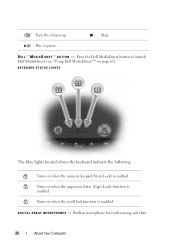
... on when the scroll lock function is
enabled. Press the Dell MediaDirect button to launch Dell MediaDirect (see "Using Dell MediaDirect™" on when the numeric keypad (Num Lock) is enabled. D I G I T A L A R R A Y M I R E C T ™ B U T T O N - Turn the volume up. Stop.
D E L L ™ M E D I A D I C R O P H O N E S -
KEYBOARD STATUS LIGHTS
The blue lights located...
Owner's Manual - Page 27
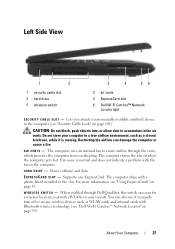
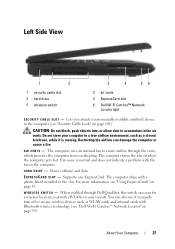
... through the vents, which prevents the computer from overheating. Lets you attach a commercially available antitheft device to rapidly turn off or on any wireless devices such as a closed briefcase, while it to the computer (see "Dell Wi-Fi Catcher™ Network Locator" on page 85. Supports one ExpressCard. About Your Computer
27 The...
Owner's Manual - Page 28
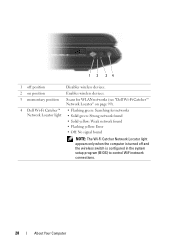
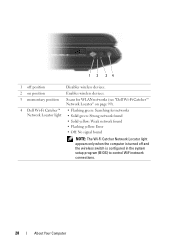
...2 34
1 off position
Disables wireless devices.
2 on position
Enables wireless devices.
3 momentary position
Scans for WLAN networks (see "Dell Wi-Fi Catcher™ Network Locator" on page 99).
4 Dell Wi-Fi Catcher™ •... Locator light appears only when the computer is turned off and the wireless switch is configured in the system setup program (BIOS) to control WiFi network...
Owner's Manual - Page 34
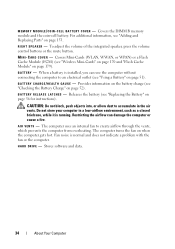
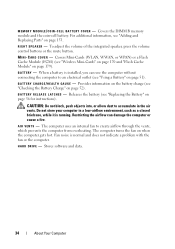
... it is normal and does not indicate a problem with the fan or the computer. The computer turns the fan on page 56 for instructions). Fan noise is running. R I N -
Do not... internal fan to an electrical outlet (see "Checking the Battery Charge" on page 179). For additional information, see "Wireless Mini-Cards" on page 170 and "Flash Cache Module" on page 52). M I N I -
Releases the ...
Owner's Manual - Page 35
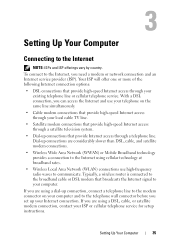
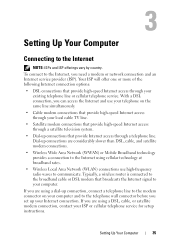
... connection, you are considerably slower than DSL, cable, and satellite modem connections.
• Wireless Wide Area Network (WWAN) or Mobile Broadband technology provides a connection to the modem connector... vary by country.
If you can access the Internet and use high-frequency radio waves to your ISP or cellular telephone service for setup instructions.
Dial-up connections...
Owner's Manual - Page 45
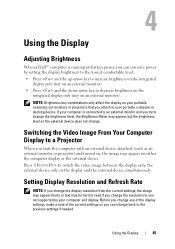
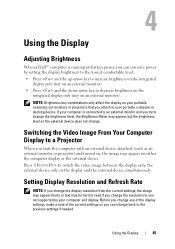
...you start the computer with an external device attached (such as an external monitor or projector) and turned on, the image may appear, but the brightness level on the external device does not change ... text may be hard to read if you change . Using the Display
Adjusting Brightness
When a Dell™ computer is connected to an external monitor and you can conserve power by your computer is...
Owner's Manual - Page 51
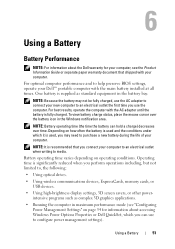
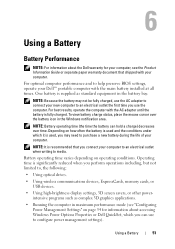
... your new computer to , the following:
• Using optical drives.
• Using wireless communications devices, ExpressCards, memory cards, or USB devices.
• Using high-brightness display... Battery
Battery Performance
NOTE: For information about the Dell warranty for information about accessing Windows Power Options Properties or Dell QuickSet, which it is used and the conditions ...
Owner's Manual - Page 55
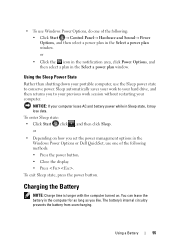
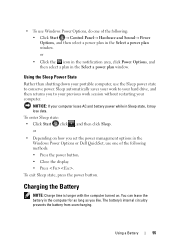
... in the computer for as long as you like.
Charging the Battery
NOTE: Charge time is longer with the computer turned on how you to your previous work to your hard drive, and then returns you set the power management options in...
NOTICE: If your computer loses AC and battery power while in the Windows Power Options or Dell QuickSet, use the Sleep power state to conserve power.
Owner's Manual - Page 95
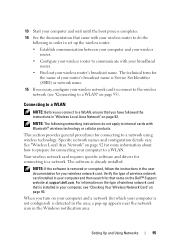
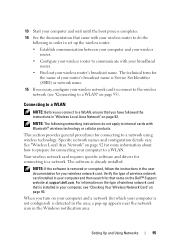
...turn on page 92 for more information about how to prepare for connecting to a network. This section provides general procedures for connecting your wireless network card to connect to the wireless network (see "Checking Your Wireless Network Card" on page 93. Your wireless..."Connecting to a WLAN" on the Dell™ Support website at support.dell.com. Specific network names and configuration ...
Owner's Manual - Page 96


... whether your network. When you turn the wireless activity indicator on or off, click the QuickSet icon in the taskbar, and then select Help. Network security settings are unique to your computer's integrated wireless devices are enabled or disabled. Dell cannot provide this information. For more information about the Dell QuickSet wireless activity indicator, right-click...
Owner's Manual - Page 99
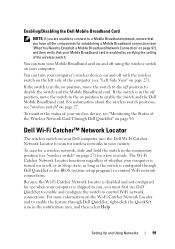
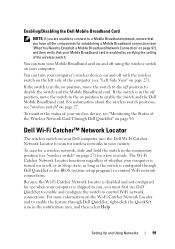
... BIOS (system setup program) to the on your computer. Dell Wi-Fi Catcher™ Network Locator
The wireless switch on your computer's wireless devices on and off position to Establish a Mobile Broadband Network Connection" on page 96. You can turn your Dell computer uses the Dell Wi-Fi Catcher Network Locator to control WiFi network connections...
Owner's Manual - Page 212
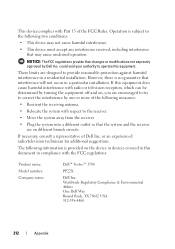
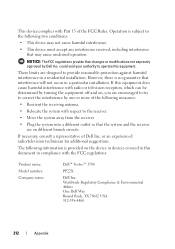
... compliance with radio or television reception, which can be determined by turning the equipment off and on different branch circuits.
or an experienced radio/television technician for...interference with the FCC regulations:
Product name: Model number: Company name:
Dell™ Vostro™ 1700
PP22X
Dell Inc.
The following information is subject to the following measures:
•...
Similar Questions
How Do I Locate The Wireless Switch On My Dell Vostro 1700
Where is the wireless switch located on my Vostro 1700?
Where is the wireless switch located on my Vostro 1700?
(Posted by cherylmehta 9 years ago)
How To Turn On Wireless Radio On Dell Laptop N7110
(Posted by gregjurgen 10 years ago)

