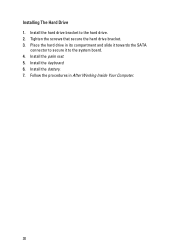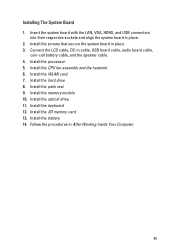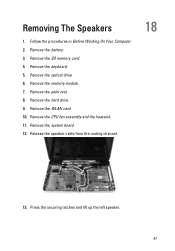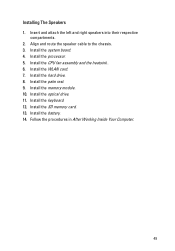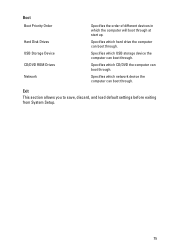Dell Vostro 1550 Support Question
Find answers below for this question about Dell Vostro 1550.Need a Dell Vostro 1550 manual? We have 2 online manuals for this item!
Question posted by yhwroke on February 27th, 2014
How To Change Hard Drive Of Vostro 1550 Laptop
The person who posted this question about this Dell product did not include a detailed explanation. Please use the "Request More Information" button to the right if more details would help you to answer this question.
Current Answers
Related Dell Vostro 1550 Manual Pages
Similar Questions
How To Change Hard Drive On 1545 Insprion
how to change hard drive on 1545 insprion
how to change hard drive on 1545 insprion
(Posted by ram0111 11 years ago)
Bluetooth And Wifi Drivers Not Installed In My Dell Vostro 1550 Laptop
Frndz.......... Please help me, There is a problem with my laptop. Bluetooth and Wifi drivers not i...
Frndz.......... Please help me, There is a problem with my laptop. Bluetooth and Wifi drivers not i...
(Posted by rlakshmipriyanka 11 years ago)
Where I Can Find Wifi Driver For My Dell Vostro 1550 Laptop
where i can find wifi driver for my dell vostro 1550 laptop
where i can find wifi driver for my dell vostro 1550 laptop
(Posted by rks181119 11 years ago)
Dell Vostro 1550 Laptop Window 7 Gives Me Lot Of Problems.what To Do?
I had buy this model last year in december about Rs. 27200 , but its window is not genuine.Is window...
I had buy this model last year in december about Rs. 27200 , but its window is not genuine.Is window...
(Posted by jaskarngoldy 11 years ago)