Dell Vostro 1540 Support Question
Find answers below for this question about Dell Vostro 1540.Need a Dell Vostro 1540 manual? We have 2 online manuals for this item!
Question posted by kalMIL on April 18th, 2014
How To Replace Hard Drive On Vostra 1540
The person who posted this question about this Dell product did not include a detailed explanation. Please use the "Request More Information" button to the right if more details would help you to answer this question.
Current Answers
There are currently no answers that have been posted for this question.
Be the first to post an answer! Remember that you can earn up to 1,100 points for every answer you submit. The better the quality of your answer, the better chance it has to be accepted.
Be the first to post an answer! Remember that you can earn up to 1,100 points for every answer you submit. The better the quality of your answer, the better chance it has to be accepted.
Related Dell Vostro 1540 Manual Pages
User Manual - Page 1


optical drive
Regulatory Model P22G,P18F Regulatory Type
P22G001,P22G003,P18F001,P18F002 2011 - 05 camera status light 2. camera 3. speakers (2) 5. USB 2.0 connectors (2) 6. Vostro 1440/1450
Figure 1.
Dell Vostro 1440/1540/1450/1550
Setup And Features Information
About Warnings
WARNING: A WARNING indicates a potential for property damage, personal injury, or death. Front And Back ...
User Manual - Page 3


Front And Back - camera 3. touchpad 9. keyboard 14. display 4. optical drive 6. microphone 11. device status lights 13. power button
3 Front View
1. USB 2.0 connectors (2)
8. touchpad buttons (2) 10. camera status light 2. Vostro 1540/1550
Figure 3. optical drive eject button 7. memory card reader 12. speakers (2) 5.
User Manual - Page 6


... computer. NOTE: It is recommended that you turn on system board integrated video
• Intel HD Graphics 2000 • Intel HD Graphics 3000
Discrete:
Vostro 1440/Vostro 1540
Vostro 1440 Vostro 1450
Intel HD graphics
AMD Radeon HD6450M AMD Radeon HD6470M
Memory Memory connector
two SODIMM slots
6 The following specifications are only those required by...
User Manual - Page 7


... 95 °F) -40 °C to 65 °C (-40 °F to 149 °F) 3 V CR2032 lithium ion
AC Adapter Type:
Vostro 1440 / Vostro 1450 / Vostro 1540 / Vostro 1550 with integrated video card Vostro 1440 with discrete video card Vostro 1450 with discrete video card Input voltage Input current (maximum) Input frequency Output current: 65 W
65 W
65 W 90 W 100...
User Manual - Page 8


AC Adapter 90 W
Rated output voltage Dimensions:
Height Width Depth Temperature range: Operating Non Operating
Physical Vostro 1440 / Vostro 1450:
Height (with a WLED panel) Width Depth Weight (Minimum) Vostro 1540 / Vostro 1550:
Height (with a WLED panel) Width Depth Weight (Minimum)
Environmental Temperature:
Operating Storage Relative humidity (maximum): Operating
8
4.62 A 19.50 VDC (+/ 1.0 ...
Owners Manual - Page 4


9 Removing The Power Button Board 27
Installing The Power Button Board 28
10 Removing The Hard Drive 29
Installing The Hard Drive 30
11 Removing The Wireless Local Area Network (WLAN) Card...........31
Installing The Wireless Local Area Network (WLAN) Card 32
12 Removing The Coin-Cell ...
Owners Manual - Page 29


Follow the procedures in Before Working On Your Computer. 2. Remove the keyboard. 4. Remove the screws that secure the hard drive bracket and detach it out of the computer.
10
6. Removing The Hard Drive
1. Remove the palm rest. 5. Slide the hard drive and lift it from the hard drive.
29 Remove the battery. 3.
Owners Manual - Page 30
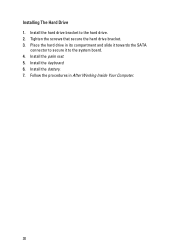
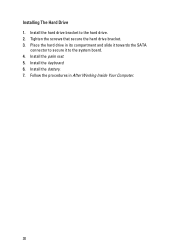
Install the keyboard. 6. Place the hard drive in After Working Inside Your Computer.
30 Install the battery. 7. Installing The Hard Drive 1. Install the palm rest. 5. Tighten the screws that secure the hard drive bracket. 3. Install the hard drive bracket to the system board. 4. Follow the procedures in its compartment and slide it towards the SATA
connector to secure it...
Owners Manual - Page 43


... the procedures in cable (2), USB board cable (3),
speaker cable (4), audio board cable (5), and the coin-cell battery cable (6).
12. Remove the battery. 3. Remove the optical drive. 6. Remove the WLAN card. 10. Remove the screws that secure the system board.
43 Remove the memory module. 7. Remove the palm rest. 8. Remove the...
Owners Manual - Page 45
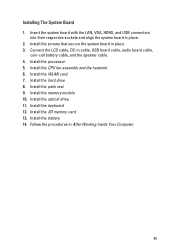
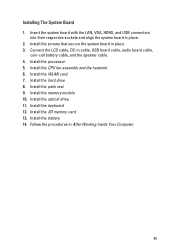
... Install the keyboard. 12. Connect the LCD cable, DC-in place. 2. Install the SD memory card. 13. Install the hard drive. 8. Insert the system board with the LAN, VGA, HDMI, and USB connectors
into their respective sockets and align the system ... in place. 3. Installing The System Board 1. Install the palm rest. 9. Install the battery. 14. Install the optical drive. 11.
Owners Manual - Page 47
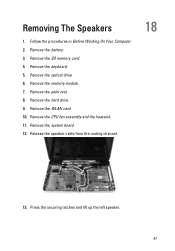
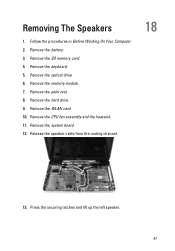
Remove the SD memory card. 4. Remove the hard drive. 9. Remove the WLAN card. 10. Remove the keyboard. 5. Remove the system board. 12. Press the securing latches and lift up ... channel.
18
13. Remove the palm rest. 8. Remove the CPU fan assembly and the heatsink. 11. Remove the optical drive. 6. Follow the procedures in Before Working On Your Computer. 2. Remove the battery. 3.
Owners Manual - Page 49
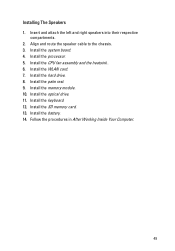
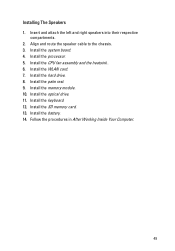
... right speakers into their respective
compartments. 2. Install the battery. 14. Install the CPU fan assembly and the heatsink . 6. Install the memory module. 10. Install the hard drive. 8. Install the optical drive. 11. Install the processor. 5. Follow the procedures in After Working Inside Your Computer.
49 Installing The Speakers 1. Install the keyboard. 12.
Owners Manual - Page 71


... computer user, do not change a user-selectable option such as the user password. • read the current amount of memory or set the type of hard drive installed.
Certain changes can appear very quickly, so you see the Microsoft Windows desktop. This field provides a menu to navigate. Once the F2 prompt appears...
Owners Manual - Page 73


... processor L3 cache size. Displays the model number and capacity of the AC adapter. Displays the type of the hard drive. Displays the type of the processor.
Enable or disable the Intel Default: Enabled SpeedStep feature. System Time
BIOS ... your computer. Displays the memory speed. Displays the service tag of the optical drive. Displays the memory in-built on the computer.
Owners Manual - Page 74


... connected. Change the SATA controller Default: AHCI mode to change or delete the administrator password. Allows you enable or disable various on the computer's internal hard drive (HDD). Enable or disable the Computrace feature on your system's service tag.
Specifies the behavior of the function key . USB Emulation USB Wake Support
SATA...
Owners Manual - Page 75
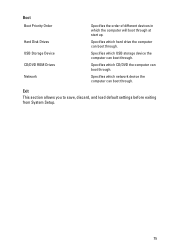
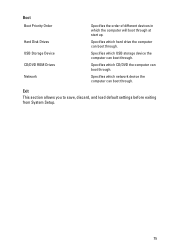
... computer can boot through.
Specifies which USB storage device the computer can boot through. Specifies which CD/DVD the computer can boot through . Specifies which hard drive the computer can boot through . Exit This section allows you to save, discard, and load default settings before exiting from System Setup.
75
Owners Manual - Page 79


The following specifications are only those required by region.
System Information Chipset
Vostro 1450/Vostro 1550 Vostro 1440/Vostro 1540 DRAM bus width Flash EPROM
Intel HM67 Intel HM57 64-bit SPI 32 Mbits
Processor Types
L2 cache External bus frequency
• Intel Celeron • ...
Owners Manual - Page 81


...)
Ports and Connectors Audio
Video
Network adapter USB Media card reader
one 3-in-1 (SD/MMC/MS)
Display Type Size
Vostro 1440/Vostro 1450 Vostro 1540/Vostro 1550 Dimensions: Vostro 1440/Vostro 1450 Height Width Diagonal Active area (X/Y)
Dimensions: Vostro 1540/Vostro 1550 Height Width
HD WLED TrueLife; one stereo headphone/speakers connector
• one 15-pin VGA connector • one...
Owners Manual - Page 83


... 95 °F) -40 °C to 65 °C (-40 °F to 149 °F) 3 V CR2032 lithium coin cell
AC Adapter Type:
Vostro 1440 / Vostro 1450 / Vostro 1540 / Vostro 1550 with integrated video card Vostro 1440 with discrete video card Vostro 1450 with discrete video card Input voltage Input current (maximum) Input frequency Output power Output current 65 W 90 W Rated...
Owners Manual - Page 84


AC Adapter Operating Non-Operating
Physical Vostro 1440 / Vostro 1450:
Height (with a WLED panel)
Width Depth Weight (Minimum) Vostro 1540 / Vostro 1550: Height (with a WLED panel)
Width Depth Weight (Minimum)
Environmental Temperature:
Operating Storage Relative humidity (maximum): Operating Storage Altitude (maximum): Operating Non-Operating Airborne contaminant ...
Similar Questions
How To Remove The Hard Drive From A Dell Vostro 1540
(Posted by manusiv 10 years ago)
How To Replace Hard Drive In Dell Inspiron N5050
(Posted by ssatyJorg 10 years ago)

