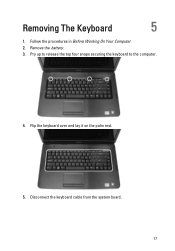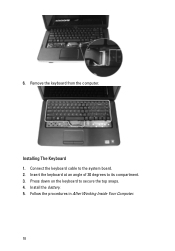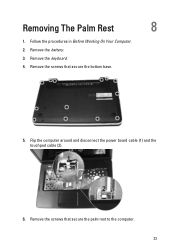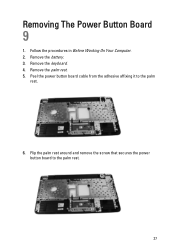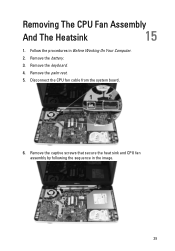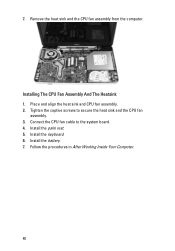Dell Vostro 1540 Support Question
Find answers below for this question about Dell Vostro 1540.Need a Dell Vostro 1540 manual? We have 2 online manuals for this item!
Question posted by kirIbr on August 27th, 2013
How To Remove Vostro 1540 Remove Key Board
The person who posted this question about this Dell product did not include a detailed explanation. Please use the "Request More Information" button to the right if more details would help you to answer this question.
Current Answers
Related Dell Vostro 1540 Manual Pages
Similar Questions
What Do The Function Keys Mean On The Dell Vostro 1540 Notebook
(Posted by baldist 9 years ago)
Dell Vostro 1540 Screen Brightness Not Working After Clean Install Of Win 7 Prof
Dell vostro 1540 screen brightness not working after clean install of Win 7 prof
Dell vostro 1540 screen brightness not working after clean install of Win 7 prof
(Posted by deepaksharma2189 10 years ago)