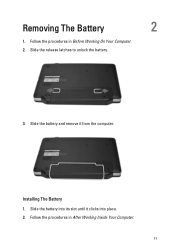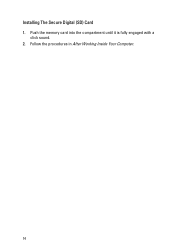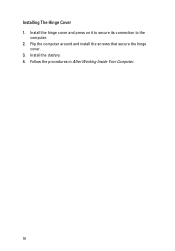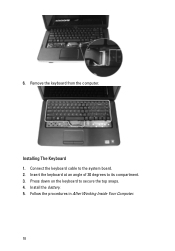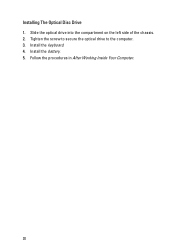Dell Vostro 1540 Support Question
Find answers below for this question about Dell Vostro 1540.Need a Dell Vostro 1540 manual? We have 2 online manuals for this item!
Question posted by seshuch15 on January 17th, 2013
Installing Webcam
Current Answers
Answer #1: Posted by DellJesse1 on January 17th, 2013 11:19 AM
The Dell Webcam uses the native Windows 7 Drivers. You need to install the Dell WebCam Central Software from the link below in order to use the WebCam.
Using and Troubleshooting Dell WebCam and Dell WebCam Central
Thank You,
Dell-Jesse1
Dell Social Media and Communities
email:[email protected]
Dell Community Forum.
www.en.community.dell.com
Dell Twitter Support
@dellcares
Dell Facebook Support
www.facebook.com/dell
#iwork4dell
Related Dell Vostro 1540 Manual Pages
Similar Questions
link to download the audio drivers... Is it available on XP or not?, if not what is the solution for...
Dear Sir, How to download dell vostro 1088 laptop web cam drive . so please tell me us & send u...
how i can use web cam in Dell 1540 PC?
i purchase a dell vostro 1540 but i dont know how to install a web cam application