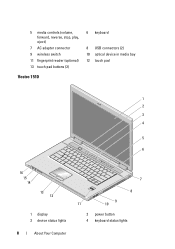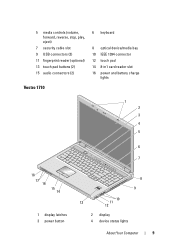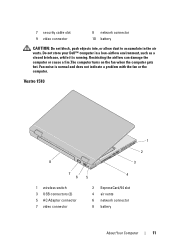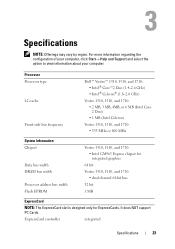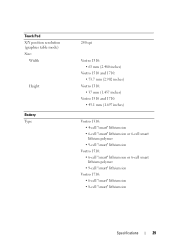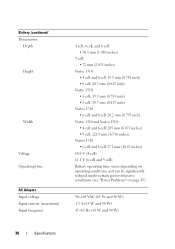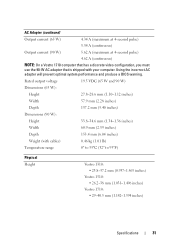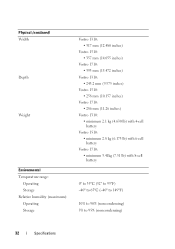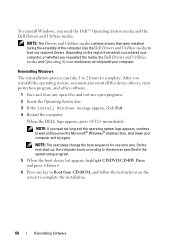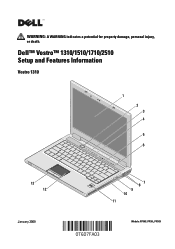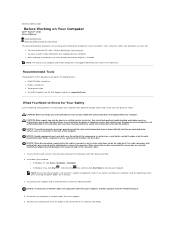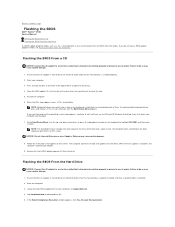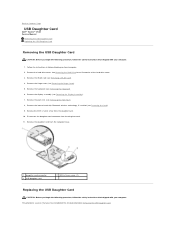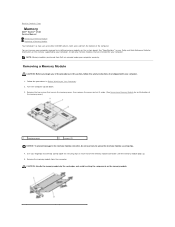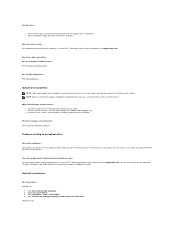Dell Vostro 1510 Support Question
Find answers below for this question about Dell Vostro 1510.Need a Dell Vostro 1510 manual? We have 3 online manuals for this item!
Question posted by miktagram on June 20th, 2013
How To Eject Dvd Disc After Uploading Photos.
Requests for more information
Hi miktagram
Please follow the below mentioned steps that might help you in ejecting the disc out.
- Turn on the system; Press <F2> at the initial Dell logo screen to enter System Setup, press the eject button and check if that helps.
- Turn on the system, press <F12> at the initial Dell logo screen and then press the eject button that might help you.
- Eject the disc using software such as windows explorer.
Please revert with the results.
For easy access to drivers, manuals and product updates, please visit our Support Site.
Current Answers
Answer #1: Posted by sand0man on June 20th, 2013 2:56 AM
To take out the CD, right click the CD icon in my computer and select eject.
Good luck.
Answer #2: Posted by prateekk007 on June 20th, 2013 3:24 AM
Please follow the below mentioned steps that might help you in ejecting the disc out.
- Turn on the system; Press <F2> at the initial Dell logo screen to enter System Setup, press the eject button and check if that helps.
- Turn on the system, press <F12> at the initial Dell logo screen and then press the eject button that might help you.
- Eject the disc using software such as windows explorer.
Please revert with the results.
For easy access to drivers, manuals and product updates, please visit our Support Site.
Thanks & Regards
Prateek K
Related Dell Vostro 1510 Manual Pages
Similar Questions
can u please provide me a snapshots to open a screen of my dell vostro 1510 laptop...my laptop scree...