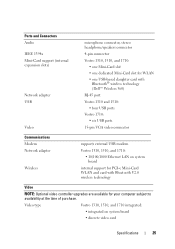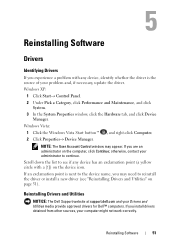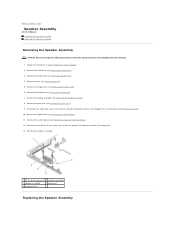Dell Vostro 1310 Support Question
Find answers below for this question about Dell Vostro 1310.Need a Dell Vostro 1310 manual? We have 3 online manuals for this item!
Question posted by tubemanonethousand on February 24th, 2013
Why Does My Right Internal Speaker Not Work?
The person who posted this question about this Dell product did not include a detailed explanation. Please use the "Request More Information" button to the right if more details would help you to answer this question.
Current Answers
Answer #1: Posted by NiranjanvijaykumarAtDell on February 25th, 2013 1:06 AM
Hello tubemanonethousand,
I am from Dell Social Media and Community.
If one of your internal speakers are not working, this could be a hardware failure.
I would recommend you to update the sound drivers from the link below.
http://www.dell.com/support/troubleshooting/us/en/04/Product/vostro-1310
Connect a set of external speakers or headphones to verify if the sound is proper on both left and right.
Follow the link below to find the users manual and to check the connections of the speakers to your motherboard.
http://www.dell.com/support/Manuals/us/en/04/Product/vostro-1310
If your issue is not resolved, please reach out to me on twitter (@NiranjanAtDell). I will be glad to assist.
Dell-Niranjan
I am from Dell Social Media and Community.
If one of your internal speakers are not working, this could be a hardware failure.
I would recommend you to update the sound drivers from the link below.
http://www.dell.com/support/troubleshooting/us/en/04/Product/vostro-1310
Connect a set of external speakers or headphones to verify if the sound is proper on both left and right.
Follow the link below to find the users manual and to check the connections of the speakers to your motherboard.
http://www.dell.com/support/Manuals/us/en/04/Product/vostro-1310
If your issue is not resolved, please reach out to me on twitter (@NiranjanAtDell). I will be glad to assist.
Dell-Niranjan
NiranjanAtDell
Dell Inc
Related Dell Vostro 1310 Manual Pages
Similar Questions
How To Turn Bluetooth On Windows 7 For Dell Vostro 1310
(Posted by jrspe 9 years ago)
Internal Speaker Is Not Working But I Can Attch Headfone Then Playing Song Etc
(Posted by harshilsheth7017 11 years ago)
Internal Speaker Question
It says the internal speakers in my dell latitude e5500 is not plugged in. If I open up the laptop, ...
It says the internal speakers in my dell latitude e5500 is not plugged in. If I open up the laptop, ...
(Posted by seancino 11 years ago)