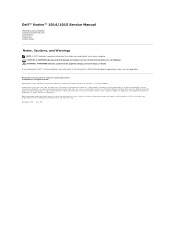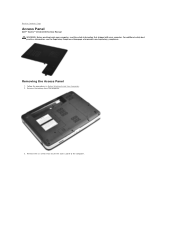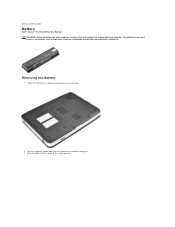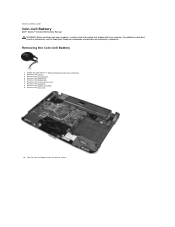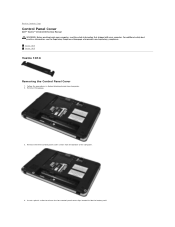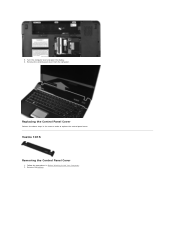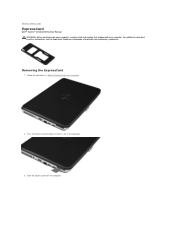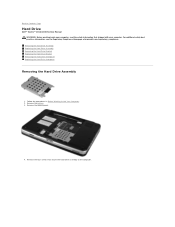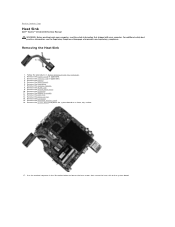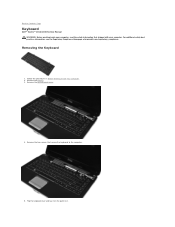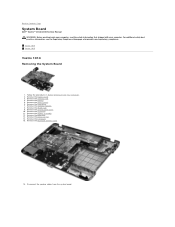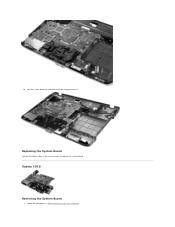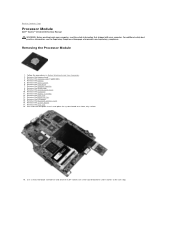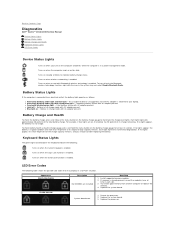Dell Vostro 1015 Support Question
Find answers below for this question about Dell Vostro 1015.Need a Dell Vostro 1015 manual? We have 2 online manuals for this item!
Question posted by haribhagat22 on April 11th, 2013
Bluetooth Is Not Working?
Current Answers
Answer #1: Posted by OldOwl on April 11th, 2013 12:55 PM
It look hard to do but it isn't.
a. Download the driver at Dell.com:
- 1. Go to http://www.dell.com.br
- 2. Click on the link "Drivers & Downloads" in the end of the site.
- 3. Select your model.
- 4. Click on Network.
- 5. Download the "Wireless 355 Bluetooth Module (Bluetooth 2.0 + EDR)"
- 6. Save the file "xxxxxxxxxx.exe".
b. Install the driver:
- 1. Execute the file "R140135.exe".
- 2. Open the folder "C:\dell\drivers\R140135\3100_216".
- 3. Execute the file "Setup.exe".
- 4. When the driver ask you to active your Bluetooth antena, click in "Cancel.
- 5. Open the folder "C:\dell\drivers\R140135\3100_216\Win32"
- 6. Execute the file "Inst.exe".
- 7. Click in "Next" button to begin the installation.
Note: When the software ask you to active the Bluetooth DO NOT CANCEL.
- 8. Open the folder "C:\Program Files\WIDCOMM\Bluetooth Software"
- 9. Execute the file "BTTray.exe". The icon will appear in the system tray (next the clock).
- 10. Click with the right button in Bluetooth icon and turn it on.
- 11. The installation will continue automatically.
- 12. Click in "OK" button to finish
OR
Hi there, is your problem fixed? I had a similar problem with mine too - I reformatted my inspiron 1525 to put windows7 and trying to install the blue tooth driver and got the same messages you got. I was exploring around and i was able to find a solution, so hopefully it will work for you.
So firstly, insert the cd with drivers that dell gives you, and find the bluetooth software that you want to install. If the CD you have is the same as mine, then you'll have to extract the file onto the laptop and it'll automatically running. When extracting it'll ask for a location for where the files are sent (for me it was c:/dell/drivers/. Take note of the name and extract it and let it try install automatically.
Eventually, you'll get the message you've written up above. At this point, cancel installation and head to the folder that you took note of before. mine was "c:/dell/drivers/R140135" and go into the next folder. Then in this folder there should be a couple of items. In mine, i see "custom", "win32", "win64" folders and a couple of files. If you have a 64 bit OS go into "win64" folder, and "win32" if you have 32bit OS. Then scroll down till you find the "inst" set up file
Hopefully, the laptop should be doing something. Eventually, something will pop up, saying that you need to turn on blue tooth. Don't worry about that, just press cancel, and hopefully you'll get the message that it installed successfully. Look at your taskbar and look for the program, and turn the adapter on
Hope this works for you.
Related Dell Vostro 1015 Manual Pages
Similar Questions
DEAR SIR KEDY BOARD OF ABOVE SAID LAPTOP IS NOT WORKING. MY ALL WORKS ARE HELD UP. PLEASE ADVICE WH...
as it is not displaying anything when it is switched on without connecting the charger. the moment i...