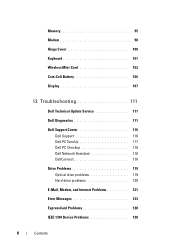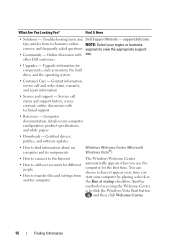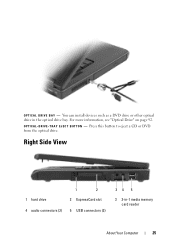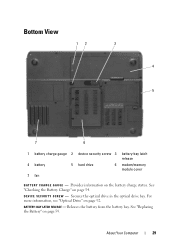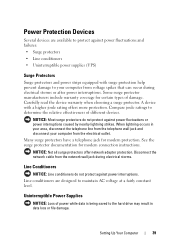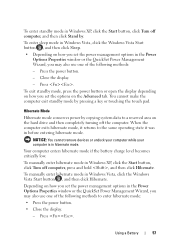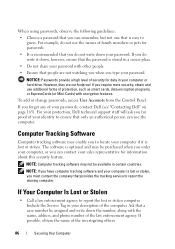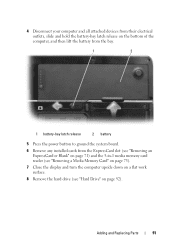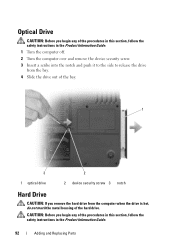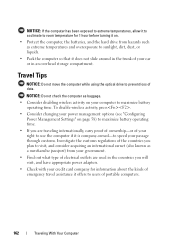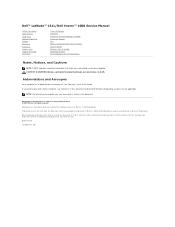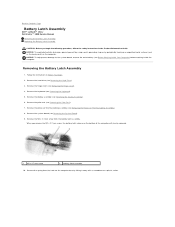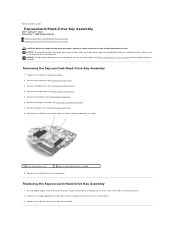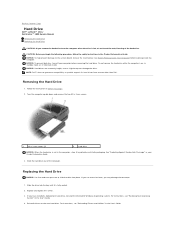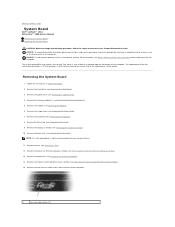Dell Vostro 1000 Support Question
Find answers below for this question about Dell Vostro 1000.Need a Dell Vostro 1000 manual? We have 3 online manuals for this item!
Question posted by stephie6421 on December 21st, 2011
Hard Drive Compartments
Hello, my memory is running very low on my vostro 1000. So much so that I can no longer use the internet. I took it to a computer shop and they said that adding more memory would not be cost effective. They also mentioned the hard drive and said that most hard drives have an 'A' and 'B' compartment, but some also have 'C' and 'D' compartments which may not be in use. I can't seem to find ANYWHERE if the Vostro 1000 has these 'C' and 'D' hard drives. If they do, could you please tell me a way to 'activate' them and if not, is there any other way I can sort out these problems in a cost effective way?Thanks very much for your help.
Current Answers
Answer #1: Posted by speel on December 21st, 2011 10:33 PM
You can clean out your hard drive and remove the clutter that you have on it. Or you can upgrade a hard drive. My personal opinion though is that you buy an external one and back all important files that you do not use often on it. Then remove them off the computer's drive and keep only the files that you truly need. This will take away the drain on your memory.
Related Dell Vostro 1000 Manual Pages
Similar Questions
Dell Vostro 1000 How To Remove A Password On A Hard Driver
(Posted by facy 9 years ago)
How To Switch On Bluetooth In Dell Laptop Vostro 1015
(Posted by ignymyimhi 9 years ago)
New Laptop Vostro 1540 Purchased In Feb 12 And Key Bod Is Not Working. What To D
DEAR SIR KEDY BOARD OF ABOVE SAID LAPTOP IS NOT WORKING. MY ALL WORKS ARE HELD UP. PLEASE ADVICE WH...
DEAR SIR KEDY BOARD OF ABOVE SAID LAPTOP IS NOT WORKING. MY ALL WORKS ARE HELD UP. PLEASE ADVICE WH...
(Posted by sureshnairmb 11 years ago)
How Do I Get My Dell Vostgro 1000 To Open The Disk Drive So I Can Put A Cd
I've pushed the 'button' and it won't open at the side of the laptop.
I've pushed the 'button' and it won't open at the side of the laptop.
(Posted by traverm 11 years ago)