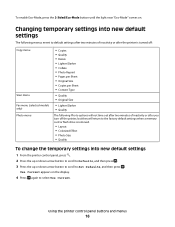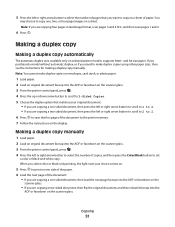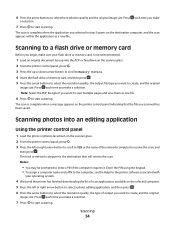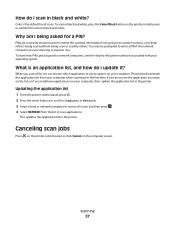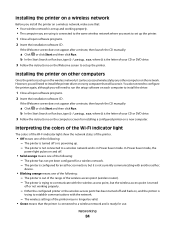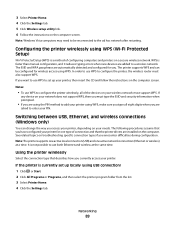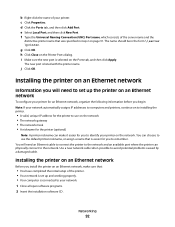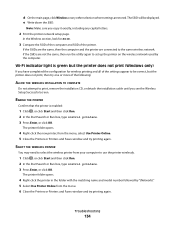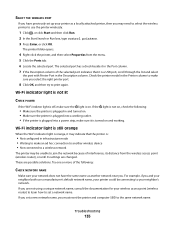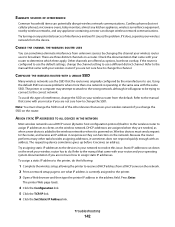Dell V715W Support Question
Find answers below for this question about Dell V715W.Need a Dell V715W manual? We have 1 online manual for this item!
Question posted by mksmith44 on January 23rd, 2013
Colors Streaky Even After Clean And New. How Can I Tell If Needs New Printhead?
The person who posted this question about this Dell product did not include a detailed explanation. Please use the "Request More Information" button to the right if more details would help you to answer this question.
Current Answers
Answer #1: Posted by NiranjanvijaykumarAtDell on January 24th, 2013 6:03 AM
Hello mksmith44,
I am from Dell Social Media and Community.
It is very difficult to confirm if the issue is with the print head if there is no print head errors. Follow the link below to troubleshoot print head issues.
http://support.dell.com/support/topics/global.aspx/support/kcs/document?docid=122270
If this has not helped you or if you need any further assistance, feel free to message me on Twitter(@NiranjanatDell). I will be happy to assist.
Dell-Niranjan
I am from Dell Social Media and Community.
It is very difficult to confirm if the issue is with the print head if there is no print head errors. Follow the link below to troubleshoot print head issues.
http://support.dell.com/support/topics/global.aspx/support/kcs/document?docid=122270
If this has not helped you or if you need any further assistance, feel free to message me on Twitter(@NiranjanatDell). I will be happy to assist.
Dell-Niranjan
NiranjanAtDell
Dell Inc