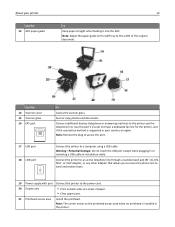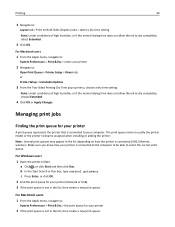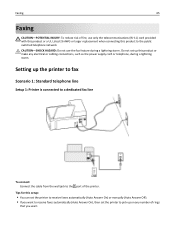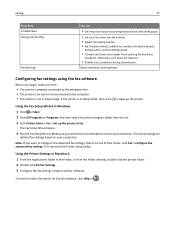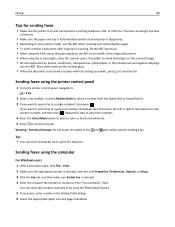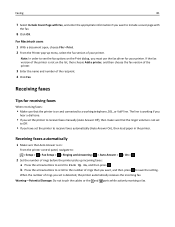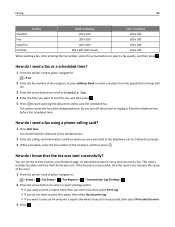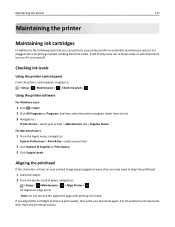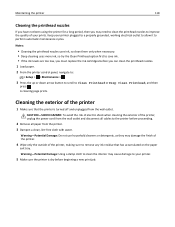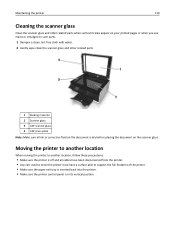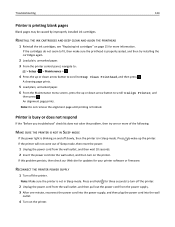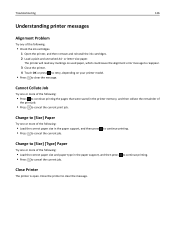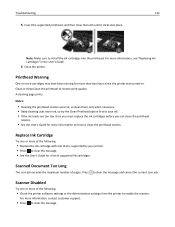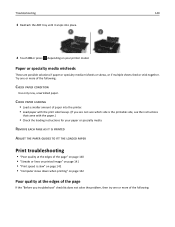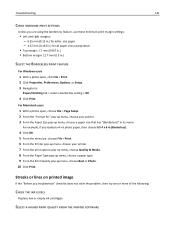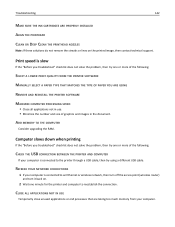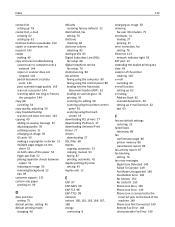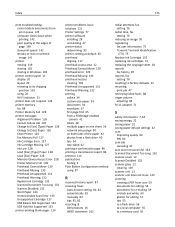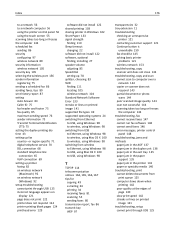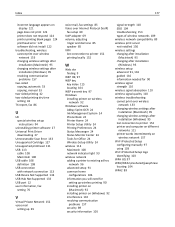Dell V525W Support Question
Find answers below for this question about Dell V525W.Need a Dell V525W manual? We have 1 online manual for this item!
Question posted by Lschroeder55 on September 3rd, 2022
Lines On Printed Paper
I have deep cleaned pringer head three times. Three alignments and still stripes in picture. What needs done
Current Answers
Answer #1: Posted by hzplj9 on September 3rd, 2022 2:38 PM
This Dell video might offer a solution.
www.youtube.com/watch?v=8Os8qxDOfZQ
Hope that helps
Answer #2: Posted by SonuKumar on September 3rd, 2022 8:53 PM
https://www.manualslib.com/manual/422076/Dell-V525w.html
follow - Table of content - troublshooting
Please respond to my effort to provide you with the best possible solution by using the "Acceptable Solution" and/or the "Helpful" buttons when the answer has proven to be helpful.
Regards,
Sonu
Your search handyman for all e-support needs!!
Related Dell V525W Manual Pages
Similar Questions
Dell Printer V313 Indicates It Is Printing Paper Comes Through But Does Not
print
(Posted by okAng 10 years ago)