Dell V525W Support Question
Find answers below for this question about Dell V525W.Need a Dell V525W manual? We have 1 online manual for this item!
Question posted by dosashad on April 8th, 2014
Dell Printer V525w How Do You Know Which Color Cartridge To Replace
The person who posted this question about this Dell product did not include a detailed explanation. Please use the "Request More Information" button to the right if more details would help you to answer this question.
Current Answers
There are currently no answers that have been posted for this question.
Be the first to post an answer! Remember that you can earn up to 1,100 points for every answer you submit. The better the quality of your answer, the better chance it has to be accepted.
Be the first to post an answer! Remember that you can earn up to 1,100 points for every answer you submit. The better the quality of your answer, the better chance it has to be accepted.
Related Dell V525W Manual Pages
User Manual - Page 3
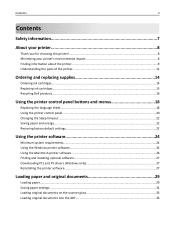
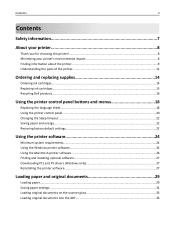
...8
Thank you for choosing this printer!...8 Minimizing your printer's environmental impact 8 Finding information about the printer...9 Understanding the parts of the printer 11
Ordering and replacing supplies 14
Ordering ink cartridges...14 Replacing ink cartridges...15 Recycling Dell products...16
Using the printer control panel buttons and menus 18
Replacing the language sheet...18 Using the...
User Manual - Page 5
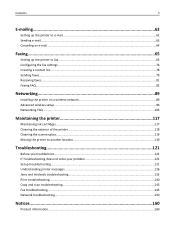
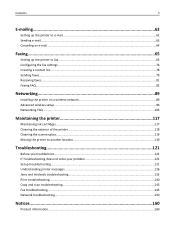
... Receiving faxes...81 Faxing FAQ...82
Networking 89
Installing the printer on a wireless network 89 Advanced wireless setup...96 Networking FAQ...103
Maintaining the printer 117
Maintaining ink cartridges...117 Cleaning the exterior of the printer...118 Cleaning the scanner glass...119 Moving the printer to another location 119
Troubleshooting 121
Before you troubleshoot...121...
User Manual - Page 9
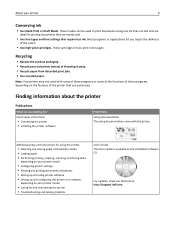
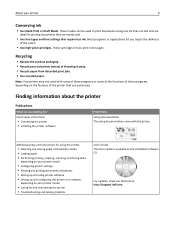
... some of the functions of these programs, depending on the features of the colors.
• Use high‑yield cartridges. Note: Your printer may not come with the printer. For updates, check our Web site at http://support.dell.com. About your printer model
• Caring for printing documents that are mostly text.
• Use font...
User Manual - Page 10
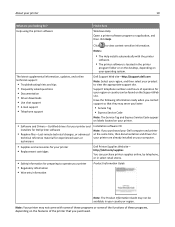
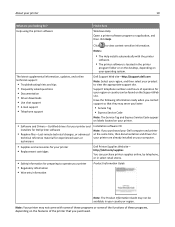
... click Help. Have the following information ready when you contact support so that you looking for? About your printer
10
What are already installed on your computer.
• Supplies and accessories for your printer • Replacement cartridges
Dell Printer Supplies Web site-
Click to view the appropriate support site.
The latest supplemental information, updates, and online...
User Manual - Page 13
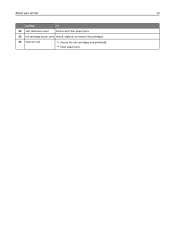
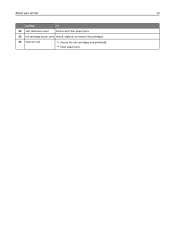
About your printer
13
Use the
To
22 Jam clearance cover Access and clear paper jams.
23 Ink cartridge access area Install, replace, or remove ink cartridges.
24 Scanner unit
• Access the ink cartridges and printhead. • Clear paper jams.
User Manual - Page 14
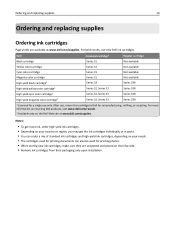
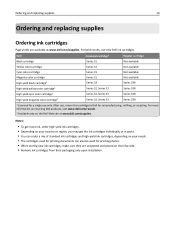
... supplies
14
Ordering and replacing supplies
Ordering ink cartridges
Page yields are unopened and placed on the Dell Web site at www.dell.com/supplies. Item
Licensed cartridge1
Regular cartridge
Black cartridge
Series 31
Not available
Yellow color cartridge
Series 31
Not available
Cyan color cartridge
Series 31
Not available
Magenta color cartridge
Series 31
Not available...
User Manual - Page 15
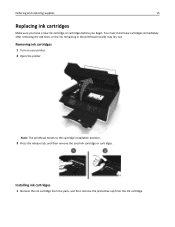
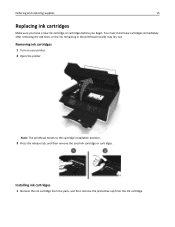
... remaining in the printhead nozzles may dry out. Removing ink cartridges
1 Turn on your printer. 2 Open the printer.
Note: The printhead moves to the cartridge installation position.
3 Press the release tab, and then remove the used ink cartridge or cartridges. Ordering and replacing supplies
15
Replacing ink cartridges
Make sure you have a new ink cartridge or cartridges before you begin.
User Manual - Page 16
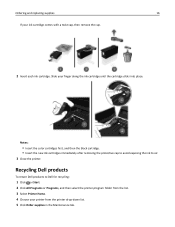
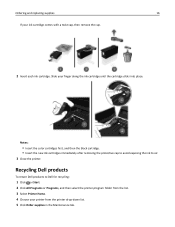
... the color cartridges first, and then the black cartridge. • Insert the new ink cartridges immediately after removing the protective cap to avoid exposing the ink to Dell for recycling:
1 Click or Start. 2 Click All Programs or Programs, and then select the printer program folder from the list. 3 Select Printer Home. 4 Choose your printer from the printer drop‑...
User Manual - Page 25
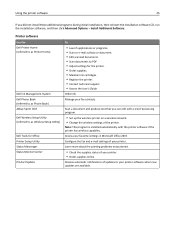
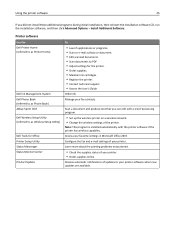
... to PDF. • Adjust settings for the printer. • Order supplies. • Maintain ink cartridges. • Register the printer. • Contact technical support. • Access...printer software
25
If you can edit with the printer software if the printer has wireless capability.
Printer software
Use the Dell Printer Home (referred to as Printer Home)
Dell Ink Management System Dell...
User Manual - Page 86
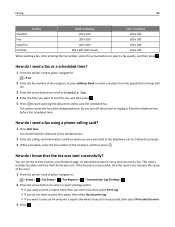
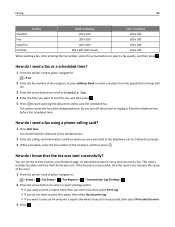
How do I know that the fax was sent successfully? You should hear the dial tone of the error.
1 From the printer control panel, navigate to:
> Setup > > Fax Setup > > Fax ... you do I send a fax using a phone calling card?
1 Press Dial tone. Faxing
86
Quality
Black resolution
Color resolution
Standard
200 x 100
200 x 200
Fine
200 x 200
200 x 200
Superfine
300 x 300
200 x ...
User Manual - Page 118
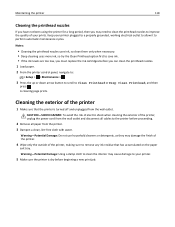
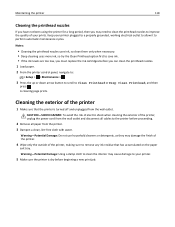
... try the Clean Printhead option first to save ink. • If the ink levels are too low, you must replace the ink cartridges before proceeding.
2 Remove all cables to improve the quality of the printer
1 Make sure that has accumulated on the paper
exit tray. Warning-Potential Damage: Do not use household cleaners...
User Manual - Page 121
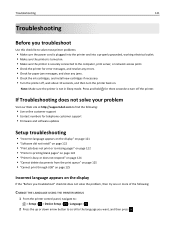
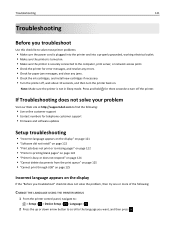
... solve your problem
Visit our Web site at http://support.dell.com to find the following :
CHANGE THE LANGUAGE USING THE PRINTER MENUS
1 From the printer control panel, navigate to:
> Setup > > Device ...jams. • Check the ink cartridges, and install new cartridges if necessary. • Turn the printer off, wait about 10 seconds, and then turn off the printer. Press and hold for three seconds...
User Manual - Page 122
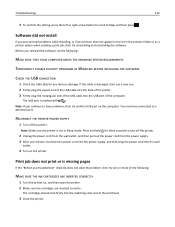
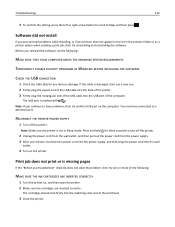
...SURE THE INK CARTRIDGES ARE INSERTED CORRECTLY
1 Turn the printer on, and then open the printer. 2 Make sure the cartridges are inserted correctly. RECONNECT THE PRINTER POWER SUPPLY
1 Turn off the printer.
2 Unplug ...printer. 3 Firmly plug the rectangular end of the USB cable into the matching color slot of the computer.
Note: If you encountered problems while installing, or if your printer...
User Manual - Page 124
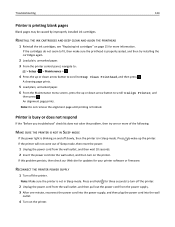
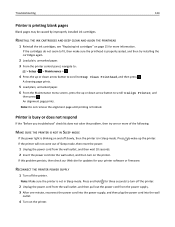
... down arrow button to scroll to Align Printer, and
then press . REINSTALL THE INK CARTRIDGES AND DEEP CLEAN AND ALIGN THE PRINTHEAD
1 Reinstall the ink cartridges, see "Replacing ink cartridges" on and off the printer.
Printer is not in Sleep mode.
RECONNECT THE PRINTER POWER SUPPLY
1 Turn off slowly, then the printer is blinking on page 15 for more...
User Manual - Page 127
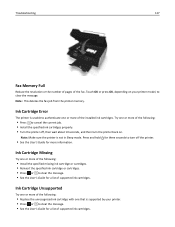
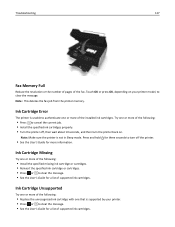
... current job. • Install the specified ink cartridges properly. • Turn the printer off the printer.
• See the User's Guide for more of the following :
• Press to clear the message.
Ink Cartridge Unsupported
Try one or more of the following:
• Replace the unrecognized ink cartridge with one or more information.
Troubleshooting
127
Fax...
User Manual - Page 128
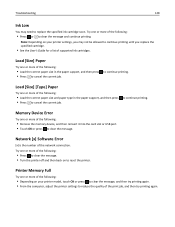
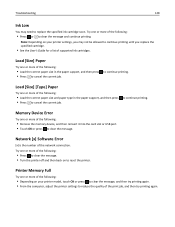
... may not be allowed to cancel the current job. Load [Size] Paper
Try one or more of the following :
• Depending on your printer settings, you replace the specified cartridge.
• See the User's Guide for a list of the following :
• Load the correct paper size and paper type in the paper support...
User Manual - Page 130
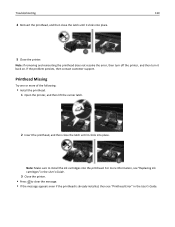
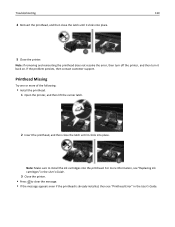
... one or more information, see "Replacing ink cartridges" in the User's Guide.
Note: Make sure to clear the message. • If the message appears even if the printhead is already installed, then see "Printhead Error" in the User's Guide.
3 Close the printer. • Press to install the ink cartridges into the printhead.
For more...
User Manual - Page 132
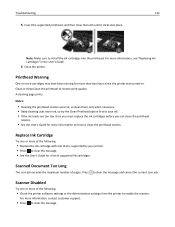
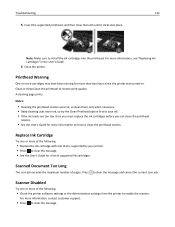
...
nozzles.
• See the User's Guide for more information on .
Printhead Warning
One or more cartridges may have been missing for a list of supported ink cartridges.
For more information, see "Replacing ink cartridges" in the User's Guide.
6 Close the printer. Troubleshooting
132
5 Insert the supported printhead, and then close the latch until it clicks into...
User Manual - Page 148
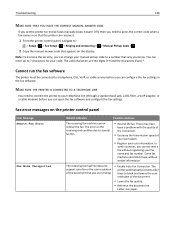
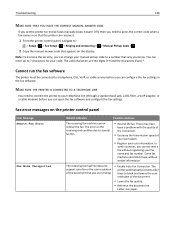
... could be connected to a number that only you can configure the fax settings in so that the printer can receive it indicates:
Possible solutions:
The receiving fax machine cannot receive the fax. The
printer automatically converts color faxes to :
> Setup > > Fax Setup > > Ringing and Answering > > Manual Pickup Code >
2 Copy the manual answer code...
User Manual - Page 175
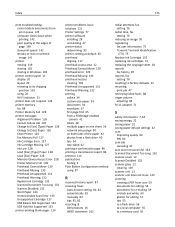
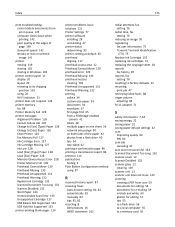
...Printer Memory Full 128 Printhead Cannot Move 129 Printhead Missing 130 Printhead Unsupported 131 Printhead Warning 132 Replace Ink Cartridge...Dell products 16 WEEE statement 162
redial attempts, fax setting 76
redial time, fax setting 76
reducing an image 50 registering
fax user information 75 Transmit Terminal Identification
(TTI) 75 Replace Ink Cartridge 132 replacing ink cartridges 15 replacing...
Similar Questions
What Does The Replacement Color Cartridge Not Fit In The Printer
What does the replace color cartridge not fit in the printeer
What does the replace color cartridge not fit in the printeer
(Posted by barbf0805 9 years ago)

