Dell V515W Support Question
Find answers below for this question about Dell V515W.Need a Dell V515W manual? We have 1 online manual for this item!
Question posted by stanford509scct on August 28th, 2012
Colored Ink Not Printing
What do I need to do to get my printer to print red ink?
Current Answers
There are currently no answers that have been posted for this question.
Be the first to post an answer! Remember that you can earn up to 1,100 points for every answer you submit. The better the quality of your answer, the better chance it has to be accepted.
Be the first to post an answer! Remember that you can earn up to 1,100 points for every answer you submit. The better the quality of your answer, the better chance it has to be accepted.
Related Dell V515W Manual Pages
User's Guide - Page 5


......101
Maintaining the printer 113
Maintaining ink cartridges...113 Cleaning the exterior of the printer...115 Cleaning the scanner glass...115
Troubleshooting 116
Before you troubleshoot...116 Using the Service Center to solve printer problems 116 If Troubleshooting does not solve your problem 116 Setup troubleshooting...116 Jams and misfeeds troubleshooting...123 Print troubleshooting...125...
User's Guide - Page 8


... to 8 page images on one side of a sheet of paper.
• Print on both sides of the paper. If you do encounter any problems along the way, one of our knowledgeable support representatives will meet your needs.
Minimizing your printer's environmental impact
We are committed to protecting the environment and are the reason...
User's Guide - Page 9


..., scanning, and faxing tasks,
depending on your printer model
• Configuring printer settings • Viewing and printing documents and photos • Setting up and using less ink than normal and
are ideal for printing documents that are you to print documents using printer software • Setting up and configuring the printer on a network,
depending on the installation software...
User's Guide - Page 13


...
Series 23R
Color cartridge
Series 21
Series 21R
Color cartridge, high yield2
Series 23
Series 23R
1 Licensed for remanufacturing, refilling, or recycling. For best results, use only. To know more about recycling Dell products, visit www.dell.com/recycling.
2 Available only on your printer. 2 Open the printer. Ordering and replacing supplies
Ordering ink cartridges
Page...
User's Guide - Page 18


...letters when creating a Speed Dial list. • Type numbers to default settings after the printer is turned off:
Copy menu
Scan menu Fax menu (selected models only)
• ...prints you want to make. Use the:
To
3 Dialtone
Dial the telephone number manually using the keypad before sending the fax.
4 Color/Black Switch to color mode or black-and-white mode.
5 Start button Start a print...
User's Guide - Page 23


... scanned documents. • Scan documents to PDF. • Adjust settings for the printer. • Order supplies. • Maintain ink cartridges. • Print a test page. • Register the printer. • Contact technical support. Printer software
Use the
To
Dell Printer Home (referred to as Toolbar)
Print, scan, or convert local files from the Web, depending on a wireless network...
User's Guide - Page 24


... X version 10.5 or later)
• Access the printer utility. • Troubleshoot. • Order ink or supplies. • Contact Dell. • Check the printer software version installed on the features of these programs, depending on thecomputer. Use the Printing Preferences
To
When you select File Print with the printer software. The dialog lets you purchased. Note...
User's Guide - Page 25


..., depending on a wireless network.
(referred to as Wireless Setup Assistant)
Note: Your printer may not come with cartridge installation. • Print a test page. • Print an alignment page. • Clean the printhead nozzles. • Order ink or supplies. • Register the printer. • Contact technical support. Use the
To
Dell Network Card Reader (referred to...
User's Guide - Page 33


... any printer software dialogs. 5 Click OK or Print. Printing
Tips for printing
• Use the appropriate paper for better prints. • Make sure there is enough ink in the ink cartridges. • Remove each sheet as it is printed when printing photos or when working with specialty media. • Select the borderless setting when printing photos. Printing basic documents
Printing a document...
User's Guide - Page 35


... you must first disable two-sided printing.
4 Click OK to close any printer software dialogs. 7 Click OK or Print.
Printing multiple pages on each page. 5 Adjust other settings as needed. 6 Click OK to close any printer software dialogs. 5 Click OK or Print. For Macintosh users
1 With a document open, choose File > Print. 2 From the Printer pop-up menu, choose the...
User's Guide - Page 36


... in the memory device. 1 Insert a memory card or flash drive.
If document files and image files are stored on each page. 8 Adjust other settings as needed. 9 Click Print. b Press , and then wait for the printer to connect to the network computer or to enter a PIN if the computer requires it.
User's Guide - Page 38


... the Printer pop-up menu, choose Card Stock. 9 From the Print Quality menu, choose a print quality other than Quick Print or Draft. 10 Click Print. For Macintosh users
1 With a document open , click File > Print. 2 Click Properties, Preferences, Options, or Setup. 3 Navigate to:
Print Setup tab > Paper Size list > select Custom Size
4 Adjust the settings as needed to create...
User's Guide - Page 39


... open, choose File > Page Setup. 2 From the "Format for" pop-up menu, choose your printer. 3 From the Paper Size pop-up menu, choose Manage Custom Sizes. 4 Adjust the settings as needed to close any printer software dialogs. 6 Click OK or Print.
5 Click OK to create a custom size, and then click OK. 5 From the Paper...
User's Guide - Page 42


.... Press
each time you are not sure which side is using the printer software
1 Load photo paper with the paper.)
2 From the printer control panel, press . 3 Insert a memory card, flash drive, or digital camera set a color or black-and-white print.
6 Adjust the print settings: • If you are in the Easy Photo menu, then...
User's Guide - Page 50


... or other high-quality documents, then you need to print the even-numbered pages. 12 Click Print.
Managing print jobs
Setting your printer, then it is ideal for all print jobs to Draft or Quick Print. It uses less ink and is not the default printer. If you can change the default print mode:
For Windows users
1 Click , or click...
User's Guide - Page 120


... or as a printer option when sending a print job, then try removing and reinstalling the software. RECONNECT THE PRINTER POWER SUPPLY
1 Turn off the printer, and then unplug the power cord from the wall outlet. 2 Gently remove the power supply from the printer, and then reinsert it. 3 Plug the power cord into the matching color slot of...
User's Guide - Page 132
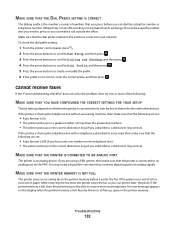
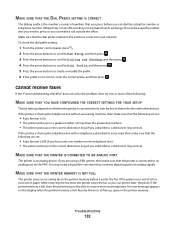
...may not be a specific number that you press before it later. However, if the printer memory is full, then the printer may need to voice mail, then make sure that the following are set :
• Auto ... you subscribe to the printer memory before you can print it prints the fax. If the printer runs out of ink or runs out of paper while receiving the fax, then the printer saves the fax so ...
User's Guide - Page 166


...
printing 47
setting the security level 47 setting up a connection 45 broadcast fax, sending immediately 80 buttons, printer control panel Address Book 17 Back 17 Cancel 18 Color/...printer 116 checking ink levels 113 checking the dial tone 85 checklist
before you troubleshoot 116 fax troubleshooting 129 memory card
troubleshooting 136 choosing a splitter, faxing 83 cleaning exterior of the printer...
User's Guide - Page 168
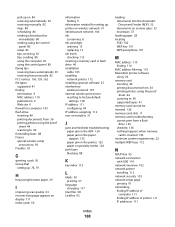
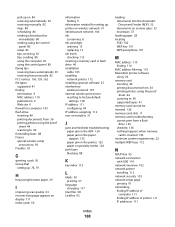
...information finding 9
information needed for setting up printer on wireless network 91 infrastructure network 106 ink
conserving 8 ink cartridges
ordering 13 replacing 13 ink levels checking 113 inserting a memory card or flash drive 40 installation cable 105 installing network printer 112 installing optional software 25 interference wireless network 107 internal wireless print server resetting to...
User's Guide - Page 172
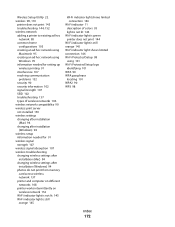
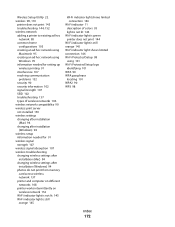
...wireless network compatibility 90 wireless print server not installed 150 wireless settings changing after installation
(Mac) 94 changing after installation
(Windows) 94 wireless setup
information needed for 91 wireless signal
strength... 146
Wi-Fi indicator 11 description of colors 93 light is not lit 143
Wi-Fi indicator light is green printer does not print 144
Wi-Fi indicator light is still ...
Similar Questions
Printer Properties Can Not Select Printing In Color Ink From Dell V515w
(Posted by whiswagt 10 years ago)
Not Print At All Because It Is Out Of Color Ink, But I Have A Full Black
(Posted by chevonne9552 11 years ago)
Colored Ink Will Not Click In
I have a replacement Del v313 Printer. The colored ink will not click in and I keep getting a messag...
I have a replacement Del v313 Printer. The colored ink will not click in and I keep getting a messag...
(Posted by nor74535 11 years ago)
Replaced Black Ink Cart It Won't Allow Printing Without Placing Color Ink Too
Replaced black ink cart it won't allow printing without placing color ink too
Replaced black ink cart it won't allow printing without placing color ink too
(Posted by emeraldchild13 12 years ago)

