Dell V515W Support Question
Find answers below for this question about Dell V515W.Need a Dell V515W manual? We have 1 online manual for this item!
Question posted by lujhant on December 22nd, 2013
How To Remove Ink Cartridge And Tray From Dell V515w
The person who posted this question about this Dell product did not include a detailed explanation. Please use the "Request More Information" button to the right if more details would help you to answer this question.
Current Answers
There are currently no answers that have been posted for this question.
Be the first to post an answer! Remember that you can earn up to 1,100 points for every answer you submit. The better the quality of your answer, the better chance it has to be accepted.
Be the first to post an answer! Remember that you can earn up to 1,100 points for every answer you submit. The better the quality of your answer, the better chance it has to be accepted.
Related Dell V515W Manual Pages
User's Guide - Page 3


...
Safety information 7 About your printer 8
Thank you for choosing this printer!...8 Minimizing your printer's environmental impact...8 Finding information about the printer...9 Understanding the parts of the printer...11
Ordering and replacing supplies 13
Ordering ink cartridges...13 Replacing ink cartridges...13 Recycling Dell products...15
Using the printer control panel buttons and menus...
User's Guide - Page 5


... list...78 Sending faxes...80 Receiving faxes...81 Faxing FAQ...82
Networking 90
Installing the printer on a wireless network...90 Advanced wireless setup...95 Networking FAQ...101
Maintaining the printer 113
Maintaining ink cartridges...113 Cleaning the exterior of the printer...115 Cleaning the scanner glass...115
Troubleshooting 116
Before you troubleshoot...116 Using the...
User's Guide - Page 9


...; Clean the printhead.
For updates, check our Web site at support.dell.com. Inks in High-Yield cartridges allow you looking for and maintaining the printer • Troubleshooting and solving problems
User's Guide The User's Guide is available on your ink cartridges, try using less ink than normal and
are ideal for printing documents that are you...
User's Guide - Page 12


... you do not have a dedicated fax line for the printer, and if this connection method is supported in or removing a USB cable or installation cable.
Install, replace, or remove ink cartridges.
• Access the ink cartridges and printhead. • Remove paper jams.
About your printer.
4 Power supply with port Connect the printer to a power source.
5 EXT Port
Connect additional devices...
User's Guide - Page 13


... use , return this cartridge to the cartridge installation position. To know more about recycling Dell products, visit www.dell.com/recycling.
2 Available only on your printer. 2 Open the printer. Ordering and replacing supplies
13 After use only Dell ink cartridges.
Item
Licensed cartridge1
Regular cartridge
Black cartridge
Series 21
Series 21R
Black cartridge, high yield2
Series...
User's Guide - Page 14


If your ink cartridge comes with a muzzle cap, then remove the cap.
3 Press the release tab, and then remove the used ink cartridge or cartridges.
If your ink cartridge comes with a twist cap, then twist and remove the cap. Ordering and replacing supplies
14
Warning-Potential Damage: Do not remove the old cartridges until you have the new cartridges available, or the ink remaining in...
User's Guide - Page 15


... and replacing supplies
15
Note: Install the new ink cartridges immediately after removing the protective cap to avoid exposing the ink to Dell for recycling:
1 Click or Start. 2 Click All Programs or Programs, and then select the printer program folder from the list. 3 Select Printer Home. 4 Choose your printer from the printer drop-down list. 5 Click Order supplies in...
User's Guide - Page 23


... to as Fast Pics)
Manage, edit, transfer, and print photos and documents.
Dell Fast Pics (referred to PDF. • Adjust settings for the printer. • Order supplies. • Maintain ink cartridges. • Print a test page. • Register the printer. • Contact technical support. Dell Toolbar (referred to as Toolbar)
Print, scan, or convert local files from...
User's Guide - Page 25


... a memory device to the computer
over a network. Dell Printer Utility (referred to as Wireless Setup Assistant)
Note: Your printer may not come with cartridge installation. • Print a test page. • Print an alignment page. • Clean the printhead nozzles. • Order ink or supplies. • Register the printer. • Contact technical support.
For Macintosh users...
User's Guide - Page 33


... of copies to print, the type of paper to close any printer software dialogs. 5 Click OK or Print. Printing
Tips for printing
• Use the appropriate paper for better prints. • Make sure there is enough ink in the ink cartridges. • Remove each sheet as it is printed when printing photos or when working...
User's Guide - Page 99
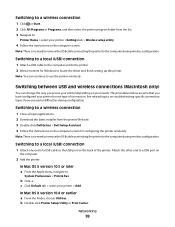
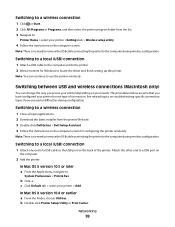
... no need to remove the USB cable connecting the printer to the computer during configuration.
Switching to a local (USB) connection
1 Attach one type of connection. Switching to a wireless connection
1 Click or Start. 2 Click All Programs or Programs, and then select the printer program folder from the printer Web site. 3 Double-click Dell Extras > Dell Setup Assistant...
User's Guide - Page 113
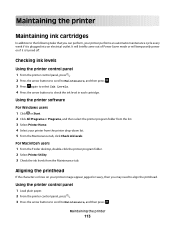
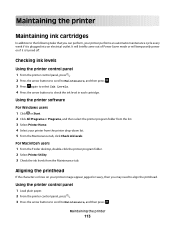
... the Maintenance tab.
Checking ink levels
Using the printer control panel
1 From the printer control panel, press . 2 Press the arrow buttons to scroll to Maintenance, and then press . 3 Press again to select Ink Levels. 4 Press the arrow buttons to Maintenance, and then press .
Maintaining the printer
113 Maintaining the printer
Maintaining ink cartridges
In addition to the following...
User's Guide - Page 114


... improve the quality of the Printer Utility dialog, click Print Alignment Page. 5 Follow the instructions on the computer screen. An alignment page prints. 4 Press the arrow buttons to scroll to save ink. • If the ink levels are too low, then you must replace the ink cartridges before you aligned the cartridges to Maintenance, and then...
User's Guide - Page 116


...the
printer program folder from the list.
3 Select Printer Home. 4 From the Support tab, select Service Center.
If Troubleshooting does not solve your problem
Visit our Web site at support.dell.com...; Check the printer for error messages, and resolve any errors. • Check for paper jam messages, and clear any jams. • Check the ink cartridges, and install new cartridges if necessary. ...
User's Guide - Page 120


... a
USB symbol. You may have problems, then try removing and reinstalling the software.
Before you reinstall the software, do the following :
MAKE SURE THE INK CARTRIDGES ARE INSERTED CORRECTLY
1 Turn the printer on, and then open the printer. 2 Make sure the cartridges are inserted correctly. SELECT YOUR PRINTER FROM THE PRINT DIALOG BEFORE SENDING THE PRINT JOB...
User's Guide - Page 121


... not seem to a defective port. Notes:
• Do not remove the alignment page until printing is properly seated, and then try another USB port on the computer.
See "Replacing ink cartridges" on the printer. REINSTALL THE INK CARTRIDGES AND DEEP CLEAN AND ALIGN THE PRINTHEAD
1 Reinstall the ink cartridges.
The USB port is damaged, then use a new one...
User's Guide - Page 122
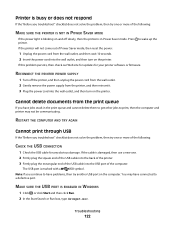
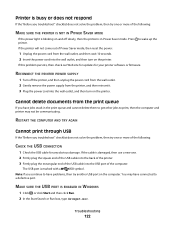
... one or more of the following :
MAKE SURE THE PRINTER IS NOT IN POWER SAVER MODE
If the power light is blinking on and off the printer, and then unplug the power cord from the wall outlet. 2 Gently remove the power supply from the printer, and then reinsert it. 3 Plug the power cord into...
User's Guide - Page 126


... choose US 4 x 6 in its name.
Troubleshooting
126 SELECT A HIGHER PRINT QUALITY FROM THE PRINTER SOFTWARE
MAKE SURE THE INK CARTRIDGES ARE PROPERLY INSTALLED
ALIGN THE PRINTHEAD
CLEAN OR DEEP CLEAN THE PRINTHEAD NOZZLES
Note: If these solutions do not remove the streaks or lines on printed image
If the "Before you troubleshoot" checklist does...
User's Guide - Page 168
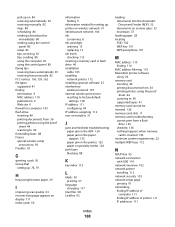
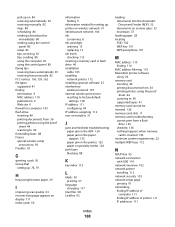
... matte paper 29
I
improving scan quality 63 incorrect language appears on display 117 index cards 30
information finding 9
information needed for setting up printer on wireless network 91 infrastructure network 106 ink
conserving 8 ink cartridges
ordering 13 replacing 13 ink levels checking 113 inserting a memory card or flash drive 40 installation cable 105 installing network...
User's Guide - Page 170


...Dell products 15 redial attempts, fax setting 76 redial time, fax setting 76 reducing an image 55 registering fax user information 75 Transmit Terminal Identification
(TTI) 75 repeating an image 56 replacing ink cartridges... connection 68 standard telephone line
connection 65 VoIP connection 69 setting up printer faxing 82 settings timeout disabling 18 setup troubleshooting cannot print through USB ...
Similar Questions
Cannot Remove Ink Cartridges From Dell Aio 928 Printer, The Cartridges Do Not Mo
the cartridges do not glide over to the middle of the printer but remain at the right hand side
the cartridges do not glide over to the middle of the printer but remain at the right hand side
(Posted by annemarienewell73 9 years ago)

