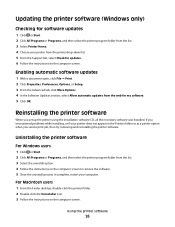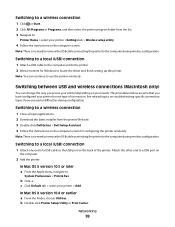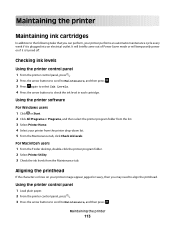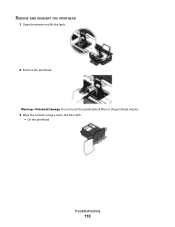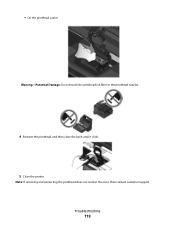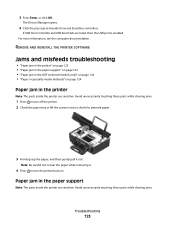Dell V515W Support Question
Find answers below for this question about Dell V515W.Need a Dell V515W manual? We have 1 online manual for this item!
Question posted by pantle on January 13th, 2014
How To Remove Printhead For Dell V515w Printer
Current Answers
Answer #1: Posted by bengirlxD on January 13th, 2014 2:45 PM
Feel free to resubmit the question if you didn't find it useful.
Answer #2: Posted by prateekk007 on January 14th, 2014 2:10 AM
Please click on the link given below to download the user manual and refer to page 102 to get the instructions for removing/installing the print head:
Please reply if you have further queries.
To know more about Dell Product Support, Drivers & Downloads, Order & Dispatch status -> choose your region US Customers; India Customers. For Here for Dell support videos.Thanks & Regards
Prateek K