Dell V515W Support Question
Find answers below for this question about Dell V515W.Need a Dell V515W manual? We have 1 online manual for this item!
Question posted by marfafej on September 30th, 2013
Dell V515w How To Remove Printhead Cleaning
The person who posted this question about this Dell product did not include a detailed explanation. Please use the "Request More Information" button to the right if more details would help you to answer this question.
Current Answers
There are currently no answers that have been posted for this question.
Be the first to post an answer! Remember that you can earn up to 1,100 points for every answer you submit. The better the quality of your answer, the better chance it has to be accepted.
Be the first to post an answer! Remember that you can earn up to 1,100 points for every answer you submit. The better the quality of your answer, the better chance it has to be accepted.
Related Dell V515W Manual Pages
User's Guide - Page 3


...
Ordering and replacing supplies 13
Ordering ink cartridges...13 Replacing ink cartridges...13 Recycling Dell products...15
Using the printer control panel buttons and menus 16
Using the printer control panel...16 Changing temporary settings into new default settings 18 Changing the Power Saver timeout...19 Saving energy with Eco-Mode...20 Resetting...
User's Guide - Page 7


...product or make any of these things happen, a risk of such problems. Remove the power cord from the printer before inspecting it. The safety features of the paper path. SAVE THESE INSTRUCTIONS.... CAUTION-SHOCK HAZARD: To avoid the risk of electric shock when cleaning the exterior ...
User's Guide - Page 9


... ?
For updates, check our Web site at support.dell.com. Initial setup instructions:
• Connecting the printer • Installing the printer software
Find it away. • Recycle paper from discarded print jobs. • Use recycled paper. These features clean the printhead nozzles to print more pages with the printer.
Conserving ink
• Use Quick Print or...
User's Guide - Page 12


... not touch the USB port except when plugging in your country or region. Install, replace, or remove ink cartridges.
• Access the ink cartridges and printhead. • Remove paper jams.
About your printer.
4 Power supply with port Connect the printer to a power source.
5 EXT Port
Connect additional devices (telephone or answering machine) to a computer using...
User's Guide - Page 13


... Ordering and replacing supplies
Ordering ink cartridges
Page yields available at www.dell.com/supplies. For best results, use , return this cartridge to ..., or recycling. Note: The printhead moves to Dell for a single use only. To know more about recycling Dell products, visit www.dell.com/recycling.
2 Available only on your printer. 2 Open the printer. Replacing ink cartridges
Make sure ...
User's Guide - Page 15


Ordering and replacing supplies
15 5 Install each cartridge. If necessary, use two hands.
Recycling Dell products
To return Dell products to air.
6 Close the printer. Note: Install the new ink cartridges immediately after removing the protective cap to avoid exposing the ink to Dell for recycling:
1 Click or Start. 2 Click All Programs or Programs, and then...
User's Guide - Page 22
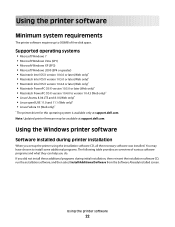
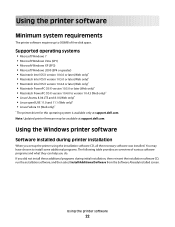
...)* • Linux openSUSE 11.0 and 11.1 (Web only)* • Linux Fedora 10 (Web only)*
* The printer driver for this operating system is available only at support.dell.com. If you did not install these additional programs during printer installation
When you do. Supported operating systems
• Microsoft Windows 7 • Microsoft Windows Vista (SP1...
User's Guide - Page 25


.... • Print a test page. • Print an alignment page. • Clean the printhead nozzles. • Order ink or supplies. • Register the printer. • Contact technical support.
Dell Wireless Setup Assistant
Set up the printer on the features of a memory device inserted into a network printer.
• Transfer photos and PDF documents from the list. 3 Navigate to...
User's Guide - Page 99
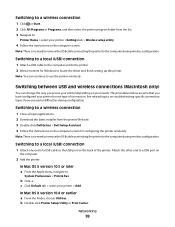
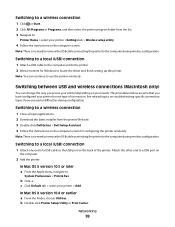
... folder from the printer Web site. 3 Double-click Dell Extras > Dell Setup Assistant. 4 Follow the instructions on
the computer.
2 Add the printer:
In Mac OS X version 10.5 or later a From the Apple menu, navigate to:
System Preferences > Print & Fax
b Click +.
Note: There is no need to remove the USB cable connecting the printer to the computer...
User's Guide - Page 114


... Align cartridges. 7 Follow the instructions on the computer screen.
An alignment page prints. Clean the printhead nozzles to improve the quality of the Printer Utility dialog, click Print Alignment Page. 5 Follow the instructions on the computer screen. Note: Do not remove the alignment page until printing is sometimes due to improve print quality, then...
User's Guide - Page 115


... scroll to Clean Printhead, and then press . 4 Press to the printer before beginning a new print job. A cleaning page prints. Using the printer software
For Windows users 1 Click or Start. 2 Click All Programs or Programs, and then select the printer program folder from the list. 3 Select Printer Home. 4 Select your printer.
5 Make sure the printer is dry before proceeding.
2 Remove all...
User's Guide - Page 116


... or Start. 2 Click All Programs or Programs, and then select the
printer program folder from the list.
3 Select Printer Home. 4 From the Support tab, select Service Center.
If Troubleshooting does not solve your problem
Visit our Web site at support.dell.com to find the following:
• Live online technical support • Contact...
User's Guide - Page 118
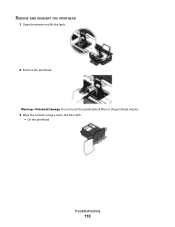
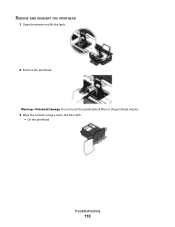
Warning-Potential Damage: Do not touch the printhead ink filter or the printhead nozzles.
3 Wipe the contacts using a clean, lint-free cloth. • On the printhead
Troubleshooting
118
REMOVE AND REINSERT THE PRINTHEAD
1 Open the printer and lift the latch.
2 Remove the printhead.
User's Guide - Page 119
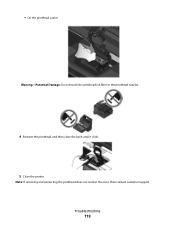
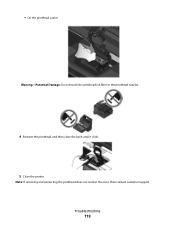
Troubleshooting
119
• On the printhead carrier
Warning-Potential Damage: Do not touch the printhead ink filter or the printhead nozzles.
4 Reinsert the printhead, and then close the latch until it clicks. 5 Close the printer. Note: If removing and reinserting the printhead does not resolve the error, then contact customer support.
User's Guide - Page 120


... then unplug the power cord from the wall outlet. 2 Gently remove the power supply from the printer, and then reinsert it. 3 Plug the power cord into the matching color slot of the printhead.
3 Close the printer. SELECT YOUR PRINTER FROM THE PRINT DIALOG BEFORE SENDING THE PRINT JOB
MAKE SURE THE PRINT JOB IS NOT...
User's Guide - Page 121


...cable into the wall outlet, and then turn on the printer. REINSTALL THE INK CARTRIDGES AND DEEP CLEAN AND ALIGN THE PRINTHEAD
1 Reinstall the ink cartridges. If the cartridges do not...the computer. REMOVE AND RECONNECT THE USB CABLE CONNECTED TO YOUR PRINTER
CHECK THE USB CONNECTION
1 Check the USB cable for more information.
REMOVE AND REINSTALL THE PRINTER SOFTWARE
Printer is printing ...
User's Guide - Page 126


...-up menu, choose Photo or Best. 5 Click Print. SELECT A HIGHER PRINT QUALITY FROM THE PRINTER SOFTWARE
MAKE SURE THE INK CARTRIDGES ARE PROPERLY INSTALLED
ALIGN THE PRINTHEAD
CLEAN OR DEEP CLEAN THE PRINTHEAD NOZZLES
Note: If these solutions do not remove the streaks or lines on printed image
If the "Before you troubleshoot" checklist does not...
User's Guide - Page 166


... levels 113 checking the dial tone 85 checklist
before you troubleshoot 116 fax troubleshooting 129 memory card
troubleshooting 136 choosing a splitter, faxing 83 cleaning exterior of the printer 115 cleaning printhead nozzles 114 Club Internet 93 collating copies 56 Communication not available
message 150 computer slows down when printing 127 configuring
fax settings 76...
User's Guide - Page 169


... control panel 11 using 16 printer does not print wireless 143 printer does not print wirelessly 144 printer does not respond 122 printer memory fax 89 printer printing blank pages 121 printer problems, basic solutions 116 printer software uninstalling 26 printer, setting as default 50 printhead 12 aligning 113 printhead error 117 printhead nozzles cleaning 114 printing collate 34 custom-size...
User's Guide - Page 170


... printer printing blank pages 121 printhead error 117 software did not install 120 shared printing 101 sharing printer in draft mode 50 printing mode changing 50 proof sheet using 44 protocol 111 publications finding 9
R
received history report 87 receiving faxes
Auto Answer setting 81, 82 automatically 81 manually 82 tips 81, 82 recycling 8 Dell...

