Dell V515W Support Question
Find answers below for this question about Dell V515W.Need a Dell V515W manual? We have 1 online manual for this item!
Question posted by jwalo2 on November 9th, 2013
How To Print Test Page On Dell V515w
The person who posted this question about this Dell product did not include a detailed explanation. Please use the "Request More Information" button to the right if more details would help you to answer this question.
Current Answers
There are currently no answers that have been posted for this question.
Be the first to post an answer! Remember that you can earn up to 1,100 points for every answer you submit. The better the quality of your answer, the better chance it has to be accepted.
Be the first to post an answer! Remember that you can earn up to 1,100 points for every answer you submit. The better the quality of your answer, the better chance it has to be accepted.
Related Dell V515W Manual Pages
User's Guide - Page 16


... menus
Using the printer control panel
The following diagrams explain the sections of the printer control panel:
Use the: 1 Power button
2 Copy button 3 Scan button 4 Fax button 5 Photo button
To
• Turn the printer on , press to switch to turn off . • Switch to Power Saver mode.
Access the photo menu and print photos.
User's Guide - Page 31


... to Defaults, and then press . c Press the arrow buttons to select the default photo print size for the printer, and then press . • If you print. c Press the arrow buttons to print, copy, and scan jobs that :
• The print side of the paper is faceup. • The paper guides rest against the edges of...
User's Guide - Page 33


...-up menu, choose your print job. • Select a higher print quality for your printer. 6 From the print options menu, choose the print quality, the number of copies to print, the type of paper to use, and how the pages should print. 4 Click OK to use,
and how the pages should print.
7 Click Print.
Printing
Tips for printing
• Use the appropriate...
User's Guide - Page 34


... then let it dry before
stacking.
If you are printing multiple copies. • To prevent smudging when printing photos, remove each copy as a set the printer, paper size, and orientation. 3 Click OK. 4 From the menu bar, choose File > Print. 5 From the Printer pop-up menu, choose your printer. 6 From the Copies area, enter the number of...
User's Guide - Page 35


... enabled, then you must first disable two-sided printing.
4 Click OK to close any printer software dialogs. 7 Click OK or Print. For Macintosh users
1 With a document open , choose File > Print. 2 From the Printer pop-up menu, choose the printer. 3 If necessary, click the disclosure triangle. 4 From the print options pop-up menu, choose Paper Handling. 5 From the...
User's Guide - Page 37


... Size list > select your envelope size If no size matches the envelope size, then set a custom size.
5 Select an orientation. 6 Click OK to close any printer software dialogs. 7 Click OK or Print.
Printing labels
For Windows users
1 With a document open , choose File > Page Setup. 2 From the "Format for" pop-up menu, choose your...
User's Guide - Page 38


....
4 Select an orientation, and then click OK. 5 From the menu bar, choose File > Print. 6 From the Printer pop-up menu, choose Card Stock. 9 From the Print Quality menu, choose a print quality other than Quick Print or Draft. 10 Click Print. Printing
38
3 Navigate to:
Print Setup tab > Paper Type list > select your paper type
4 Navigate to:
Paper Size...
User's Guide - Page 39


... Macintosh users
1 With a document open, choose File > Page Setup. 2 From the "Format for" pop-up menu, choose your printer. 3 From the Paper Size pop-up menu, choose your printer. 8 Click Print. 5 Click OK to create a custom size, and then click OK. 5 From the Paper Size pop-up menu, choose the custom size you...
User's Guide - Page 41


... adapter)
Images:
• xD-Picture Card
• JPEG
• xD-Picture Card (Type H)
• TIFF
• xD-Picture Card (Type M)
Printing photos using Digital Print Order Format (DPOF).
Notes:
• If the printer does not recognize the memory device, then remove and reinsert it. • If a flash drive or a digital camera set to...
User's Guide - Page 45


... a list of up to eight Bluetooth devices that the size of the deleted device to be able to send a print job to set up a connection with the printer. Check with Bluetooth Specification 2.0. The printer recognizes these settings when you specify a photo size while the memory card is removed from the Bluetooth device list...
User's Guide - Page 47


... to select the security level, and then press .
• Select Low to allow Bluetooth devices to connect and send print jobs to High.
Printing
47 Printing from a Bluetooth-enabled device
Note: The printer does not support printing files from your computer using a Bluetooth connection.
Setting the Bluetooth security level
1 Insert a Bluetooth USB adapter into the...
User's Guide - Page 49


... Setup dialog, set the printer, paper size, and orientation. 3 Click OK. 4 From the menu bar, choose File > Print. 5 From the Printer pop-up menu, choose your printer. 6 From the print options pop-up menu, choose Paper Handling. 7 From the Print or "Pages to Print" pop-up menu, choose to print the odd-numbered pages. 8 Click Print. 9 Flip and reload...
User's Guide - Page 50


... a different mode from the Print dialog when you send a print job.
The printer folder opens.
4 Right-click the printer, and then select Printing Preferences. 5 Select Quick Print as Default Printer.
If you have to Draft or Quick Print. If you need to print the even-numbered pages. 12 Click Print.
The printer folder opens.
4 Right-click the printer, and then select Set...
User's Guide - Page 51


... Windows users 1 With a document open , choose File > Print. 2 From the printer pop-up menu, choose the printer. 3 From the print options pop-up menu, choose Print Settings or Quality & Media, depending on your operating
system.
4 From the Print Quality pop-up menu, choose Draft or Quick Print as the printing mode. 5 From the Presets pop-up menu, choose...
User's Guide - Page 52


... right-click the document name, and then select Resume or
Restart.
• If you want to resume all print jobs in the queue, then click Resume Printer or Start Jobs. Canceling print jobs
To cancel a print job from the computer, do the following:
For Windows users
1 Click , or click Start and then click Run...
User's Guide - Page 81
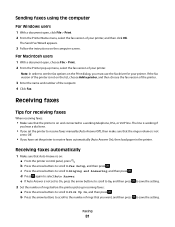
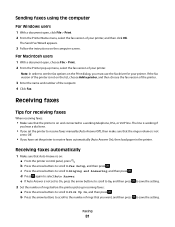
...not on the computer screen. For Macintosh users
1 With a document open , click File > Print. 2 From the Printer Name menu, select the fax version of the recipient. 4 Click Fax.
b Press the arrow... Sending faxes using the computer
For Windows users
1 With a document open , choose File > Print. 2 From the Printer pop-up incoming faxes: a Press the arrow buttons to scroll to Pick Up On, and ...
User's Guide - Page 126


... in use. • Minimize the number and size of the following :
CHECK THE INK LEVELS
Replace low or empty ink cartridges.
SELECT A HIGHER PRINT QUALITY FROM THE PRINTER SOFTWARE
MAKE SURE THE INK CARTRIDGES ARE PROPERLY INSTALLED
ALIGN THE PRINTHEAD
CLEAN OR DEEP CLEAN THE PRINTHEAD NOZZLES
Note: If these solutions do...
User's Guide - Page 127


...MATCHES THE TYPE OF PAPER YOU ARE USING REMOVE AND REINSTALL THE PRINTER SOFTWARE
Computer slows down when printing
These are possible solutions.
Copy and scan troubleshooting
• "...insert the power cord. Troubleshooting
127 Try one of the following:
SET YOUR PRINTER AS THE DEFAULT PRINTER REMOVE AND REINSTALL THE PRINTER SOFTWARE
Scanner unit does not close " on page 127 • "Poor ...
User's Guide - Page 152
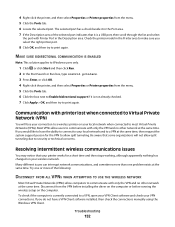
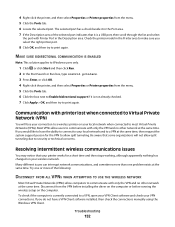
... setup on your wireless network. Resolving intermittent wireless communications issues
You may notice that it is currently connected to print again. Be aware that some organizations will lose your connection to a wireless printer on your local network when connected to security or technical concerns. MAKE SURE BIDIRECTIONAL COMMUNICATION IS ENABLED
Note: This...
User's Guide - Page 169


... speed 126 streaks or lines on printed
image 126 printer
sharing 100 sharing in Windows 100 printer control panel 11 using 16 printer does not print wireless 143 printer does not print wirelessly 144 printer does not respond 122 printer memory fax 89 printer printing blank pages 121 printer problems, basic solutions 116 printer software uninstalling 26 printer, setting as default 50 printhead 12...
Similar Questions
Printer Print
I don't like the size of print that prints on the printer from a document or news item. I can contrl...
I don't like the size of print that prints on the printer from a document or news item. I can contrl...
(Posted by trwf 11 years ago)

