Dell V515W Support Question
Find answers below for this question about Dell V515W.Need a Dell V515W manual? We have 1 online manual for this item!
Question posted by roccfpere on August 1st, 2013
Dell V515w How To Print Test Pages
The person who posted this question about this Dell product did not include a detailed explanation. Please use the "Request More Information" button to the right if more details would help you to answer this question.
Current Answers
There are currently no answers that have been posted for this question.
Be the first to post an answer! Remember that you can earn up to 1,100 points for every answer you submit. The better the quality of your answer, the better chance it has to be accepted.
Be the first to post an answer! Remember that you can earn up to 1,100 points for every answer you submit. The better the quality of your answer, the better chance it has to be accepted.
Related Dell V515W Manual Pages
User's Guide - Page 8


... scan documents or photographs and save . Duplexing lets you do better, please let us do it will be able to print
multiple pages on one side of a sheet of paper.
• Print on your printer model).
• Scan and save them to a
computer program, application, or flash drive for choosing this feature sets the...
User's Guide - Page 9


These modes can be used to print documents using printer software • Setting up and configuring the printer on a network,
depending on the installation software CD. These features clean the printhead nozzles to print more pages with the printer.
Additional setup and instructions for using the printer:
• Selecting and storing paper and specialty media • Loading paper...
User's Guide - Page 23


...OCR
Scan a document and produce text that you can edit with the printer software if the printer has wireless capability. Dell Service Center (referred to PDF. • Adjust settings for the printer. • Order supplies. • Maintain ink cartridges. • Print a test page. • Register the printer. • Contact technical support. AdobeTM Photo Album Starter Edition View, manage...
User's Guide - Page 25


... or Start. 2 Click All Programs or Programs, and then select the printer program folder from a memory device to the computer
over a network. Dell Printer Utility (referred to as Wireless Setup Assistant)
Note: Your printer may not come with cartridge installation. • Print a test page. • Print an alignment page. • Clean the printhead nozzles. • Order ink or supplies...
User's Guide - Page 35


... sheet
4 Select the number of the Print Setup tab, select a page order: • To print the last page first, select Print Last Page First. • To print the first page first, clear the Print Last Page First check box.
For Macintosh users
1 With a document open , choose File > Print. 2 From the Printer pop-up menu, choose the printer. 3 If necessary, click the disclosure triangle...
User's Guide - Page 36


... flash drive (Windows only)
To enable the File Print function:
• The printer must be prompted to print on each page. 8 Adjust other settings as needed. 9 Click Print.
6 From the print options pop-up menu, choose Layout. 7 From the Pages per Sheet pop-up menu, choose the number of page images to enter a PIN if the computer requires...
User's Guide - Page 48
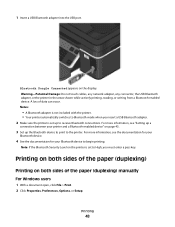
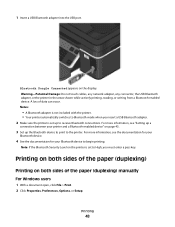
... information, see the documentation for your
Bluetooth device.
4 See the documentation for your printer and a Bluetooth-enabled device" on both sides of the paper (duplexing)
Printing on page 45.
3 Set up to the printer.
Printing on both sides of data can occur. Printing
48
Warning-Potential Damage: Do not touch cables, any network adapter, any connector...
User's Guide - Page 49


...tab > 2-Sided Printing area > select Manual Note: The "Print Instruction Page to print the odd-numbered pages. 8 Click Print. 9 Flip and reload the paper.
Printing
49
To return to single-sided printing, navigate to: Advanced tab > 2-Sided Printing area > select Off
For Macintosh users
1 With a document open, choose File > Page Setup. 2 From the Page Setup dialog, set the printer, paper size...
User's Guide - Page 50


... mode from the Default Printer pop-up menu, choose to print the even-numbered pages. 12 Click Print. Printing
50 Managing print jobs
Setting your printer, then it is ideal for all print jobs to manually select your printer as Default Printer.
Changing the printing mode
To conserve ink, you send a print job. To change the default printing mode for printing text-only documents...
User's Guide - Page 57
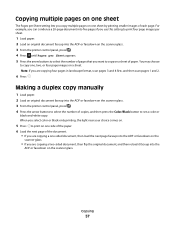
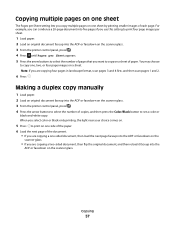
...
black-and-white copy. For example, you can condense a 20-page document into five pages if you use this setting to print four page images per sheet.
1 Load paper. 2 Load an original document faceup into the ADF or facedown on the scanner glass. 3 From the printer control panel, press . 4 Press the arrow buttons to select...
User's Guide - Page 76
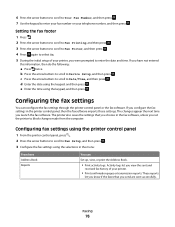
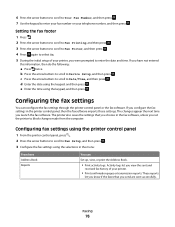
... the arrow buttons to scroll to Your Fax Number, and then press . 7 Use the keypad to select On. 5 During the initial setup of your printer.
• Print confirmation pages or transmission reports.
If you have not entered
this information, then do the following:
a Press twice. e Enter the time using the keypad, and then...
User's Guide - Page 91
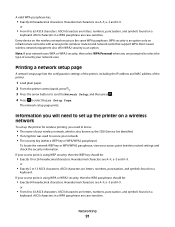
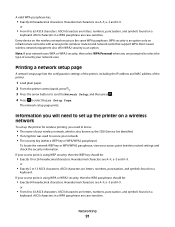
... or WPA2 security, then select WPA Personal when you need to select Print Setup Page.
ASCII characters are case-sensitive. Hexadecimal characters are A-F, a-f, and 0-9. or
• Exactly 5 or 13 ASCII characters. Printing a network setup page
A network setup page lists the configuration settings of the printer, including the IP address and MAC address of security your access...
User's Guide - Page 100
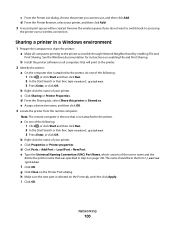
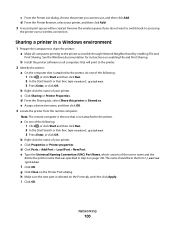
...3 Press Enter, or click OK.
Networking
100 d From the Printer Browser, select your printer, and then click Add. 3 A second print queue will print to the printer. See the Windows documentation for instructions on page 100. i Click OK.
b Install the printer software on all computers printing to accessing
the printer over a wireless connection. b Right-click the name of your...
User's Guide - Page 114


... before you aligned the cartridges to improve the quality of the Printer Utility dialog, click Print Alignment Page. 5 Follow the instructions on the computer screen. An alignment page prints. For Macintosh users 1 Load plain paper. 2 From the Finder desktop, double-click the printer program folder. 3 Select Printer Utility. 4 From the Maintenance tab of your document again.
Maintaining...
User's Guide - Page 115


... to scroll to Clean Printhead, and then press . 4 Press to remove any ink residue that the printer is turned off and unplugged from the printer drop-down list. 5 From the Maintenance tab, click Clean Cartridges. A cleaning page prints.
Cleaning the scanner glass
1 Dampen a clean, lint-free cloth with water. Note: Make sure all cables...
User's Guide - Page 117


...
Note: Do not release and until Language Selection appears on . • "Printer is printing blank pages" on page 121 • "Printer is busy or does not respond" on page 122 • "Cannot delete documents from the print queue" on page 122 • "Cannot print through USB" on page 122
Incorrect language appears on the display
If the "Before you troubleshoot...
User's Guide - Page 121


..., and then turn on the computer. Troubleshooting
121 Note: If you continue to Align Printer, and then press . If the cable is printing blank pages
Blank pages may have problems, then try installing the cartridges again.
2 Load plain paper. 3 From the printer control panel, press . 4 Press the arrow buttons to scroll to Maintenance, and then...
User's Guide - Page 125


... loading instructions for " pop-up menu, choose your printer.
d Select an orientation, and then click OK. 2 From the menu bar, choose File > Print. b From the "Format for your print settings:
a From the Settings pop-up menu, choose Page Attributes.
For Macintosh users 1 With a photo open , click File > Print. 2 Click Properties, Preferences, Options, or Setup. 3 From...
User's Guide - Page 170


... 102 from a Bluetooth-enabled device 47
from a PictBridge-enabled camera 43
labels 37 last page first 34 multiple pages on one sheet 35 network setup page 91 on
display 117 page does not print 120 printer does not respond 122 printer printing blank pages 121 printhead error 117 software did not install 120 software updates checking 26 enabling 26...
User's Guide - Page 171


... troubleshooting, print
cannot delete documents from print queue 122
computer slows down when printing 127
poor quality at the edges of page 125
slow print speed 126 streaks or lines on printed
image 126 troubleshooting, setup
cannot print through USB 122 incorrect language appears on
display 117 page does not print 120 printer does not respond 122 printer printing blank pages 121 printhead...
Similar Questions
Dell V515w Won't Even Print A Test Page Keeps Wanting Me To Order Ink
cartridges
cartridges
(Posted by anace 10 years ago)

