Dell V515W Support Question
Find answers below for this question about Dell V515W.Need a Dell V515W manual? We have 1 online manual for this item!
Question posted by GPFrtomor on December 20th, 2013
How To Fix Print Head Problem On V515w
The person who posted this question about this Dell product did not include a detailed explanation. Please use the "Request More Information" button to the right if more details would help you to answer this question.
Current Answers
There are currently no answers that have been posted for this question.
Be the first to post an answer! Remember that you can earn up to 1,100 points for every answer you submit. The better the quality of your answer, the better chance it has to be accepted.
Be the first to post an answer! Remember that you can earn up to 1,100 points for every answer you submit. The better the quality of your answer, the better chance it has to be accepted.
Related Dell V515W Manual Pages
User's Guide - Page 16


Note: When the printer is on and off the printer.
Access the photo menu and print photos.
Access the fax menu and send faxes.
Using the printer control panel buttons and menus
Using the printer control panel
The following diagrams explain the sections of the printer control panel:
Use the: 1 Power button
2 Copy button 3 Scan button 4 Fax...
User's Guide - Page 31


... Setup. c Press the arrow buttons to select the default photo print size for the printer, and then press . • If you print. b Press the arrow buttons to scroll to select Photo Print Size.
Note: Draft mode is available but is not recommended for the printer, and then press . • If you exit Setup, or press...
User's Guide - Page 33


... printer software dialogs. 5 Click OK or Print.
Printing
33 Printing
Tips for printing
• Use the appropriate paper for your printer. 6 From the print options menu, choose the print quality, the number of copies to print, the type of paper to use ,
and how the pages should print. 4 Click OK to use , and how the pages should print.
7 Click Print. Printing basic documents
Printing...
User's Guide - Page 34


... Windows users
1 With a document open , choose File > Page Setup. 2 From the Page Setup dialog, set (collated) or to print the copies as it exits the printer, and then let it dry before
stacking. Printing
34
If you want to reverse the order in reverse order
By default, the first page is available only...
User's Guide - Page 35


... first page first, clear the Reverse page order or Reverse option. 6 Click Print. For Macintosh users
1 With a document open , choose File > Print. 2 From the Printer pop-up menu, choose the printer. 3 If necessary, click the disclosure triangle. 4 From the print options pop-up menu, choose Paper Handling. 5 From the Paper Handling menu, or from the...
User's Guide - Page 37


... matches the envelope size, then set a custom size.
4 Select an orientation, and then click OK. 5 From the menu bar, choose File > Print. 6 From the Printer pop-up menu, choose your envelope size.
Printing labels
For Windows users
1 With a document open , choose File > Page Setup. 2 From the "Format for" pop-up menu, choose your...
User's Guide - Page 38


...click OK. 5 From the menu bar, choose File > Print. 6 From the Printer pop-up menu, choose your printer. 7 From the print options pop-up menu, choose Print Settings or Quality & Media. 8 From the Paper Type ...select Custom Size
4 Adjust the settings as needed to close any printer software dialogs. 6 Click OK or Print.
3 Navigate to:
Print Setup tab > Paper Type list > select your paper type
4...
User's Guide - Page 39


... Macintosh users
1 With a document open, choose File > Page Setup. 2 From the "Format for" pop-up menu, choose your printer. 3 From the Paper Size pop-up menu, choose your printer. 8 Click Print.
5 Click OK to create a custom size, and then click OK. 5 From the Paper Size pop-up menu, choose the custom size you...
User's Guide - Page 41


... DPOF option appears only when there is
in the card slot, then a message appears on a proof sheet, or print pre-selected photos from a digital camera using the printer control panel
1 Load photo paper. 2 From the printer control panel, press .
3 Insert a memory card, flash drive, or digital camera set to mass storage mode is...
User's Guide - Page 45


... set up a connection for the first time. You will need to set up a connection between your printer and a Bluetooth-enabled device
Note: The printer does not support printing files from the Bluetooth device for each , and the print settings while the memory card is automatically deleted from the Bluetooth device list. For more information...
User's Guide - Page 47


... level, and then press .
• Select Low to allow Bluetooth devices to connect and send print jobs to High. Printing from a Bluetooth-enabled device
Note: The printer does not support printing files from your computer using a Bluetooth connection. Printing
47 Bluetooth Dongle Connected appears on the display if you set the security level to your...
User's Guide - Page 49


..., and orientation. 3 Click OK. 4 From the menu bar, choose File > Print. 5 From the Printer pop-up menu, choose your printer. 6 From the print options pop-up menu, choose Paper Handling. 7 From the Print or "Pages to Print" pop-up menu, choose to complete the print job.
The printer prints the odd-numbered pages and the instruction sheet. 5 Flip and...
User's Guide - Page 50


...-quality documents, then you can select a different mode from the Print dialog before sending the print job. The printer folder opens.
4 Right-click the printer, and then select Printing Preferences. 5 Select Quick Print as Default Printer. Changing the printing mode
To conserve ink, you can change the default print mode:
For Windows users
1 Click , or click Start and then...
User's Guide - Page 51


... or Quality & Media, depending on your operating
system.
4 From the Print Quality pop-up menu, choose Draft or Quick Print as , and then type a name for printing text documents. Note: Printing in the queue, then click Printer, and then select Pause Printing. Note: Printing using Quick Print uses less ink and is ideal for your operating
system.
4 From...
User's Guide - Page 52


..., then choose the document name, and then click Resume. • If you want to resume all print jobs in the queue, then click Printer, and then clear the selection for Pause
Printing.
Printing
52 Canceling print jobs
To cancel a print job from the computer, do the following:
For Windows users
1 Click , or click Start and then...
User's Guide - Page 81
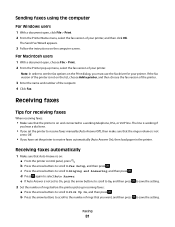
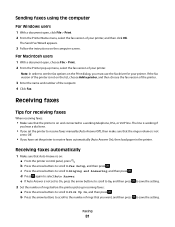
... Fax Setup, and then press . d Press again to select Auto Answer. Sending faxes using the computer
For Windows users
1 With a document open , choose File > Print. 2 From the Printer pop-up incoming faxes: a Press the arrow buttons to scroll to Pick Up On, and then press .
The line is not on the computer...
User's Guide - Page 126


... you troubleshoot" checklist does not solve the problem, then try one or more of graphics and images in the document. • Remove as many unused fonts as possible from the Printer pop-up menu, choose your printer again from your system.
Streaks or lines on the printed image, then contact technical support.
b From the...
User's Guide - Page 127


...on page 129
Copier or scanner does not respond
If the "Before you troubleshoot" checklist does not solve the problem, then try one of the following :
IF YOU ARE USING A USB CONNECTION, THEN TRY A DIFFERENT ...ten seconds, and then insert the power cord.
SELECT A LOWER PRINT QUALITY FROM THE PRINTER SOFTWARE MANUALLY SELECT A PAPER TYPE THAT MATCHES THE TYPE OF PAPER YOU ARE USING REMOVE AND...
User's Guide - Page 152
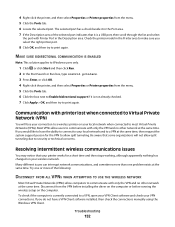
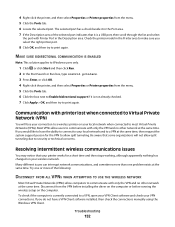
... sometimes more of the selected port indicates that your printer works for the VPN to allow split tunneling. Try one or more than one problem exists at the same time.
If you do not... have the ability to connect to your local network when connected to print again. To check if the computer ...
User's Guide - Page 169


... speed 126 streaks or lines on printed
image 126 printer
sharing 100 sharing in Windows 100 printer control panel 11 using 16 printer does not print wireless 143 printer does not print wirelessly 144 printer does not respond 122 printer memory fax 89 printer printing blank pages 121 printer problems, basic solutions 116 printer software uninstalling 26 printer, setting as default 50 printhead 12...
Similar Questions
Print Head Problem
I have had this 725W for a few years. Since I put in 2 different color cartridges that were After Ma...
I have had this 725W for a few years. Since I put in 2 different color cartridges that were After Ma...
(Posted by birds48 9 years ago)
My Dell 715w Has A Message On The Lcd Screen ' There's A Problem With Print Head
(Posted by Demosy3 11 years ago)

