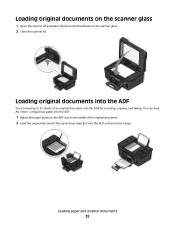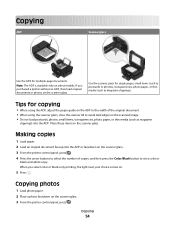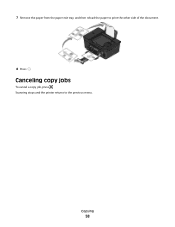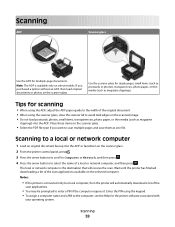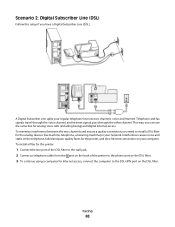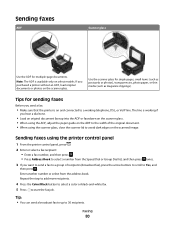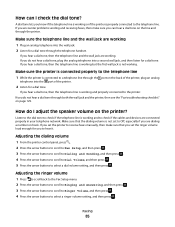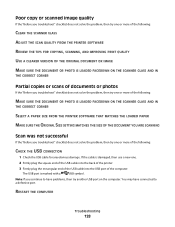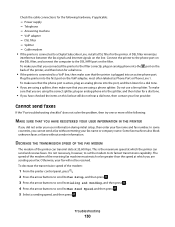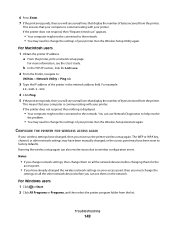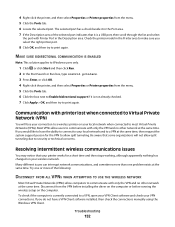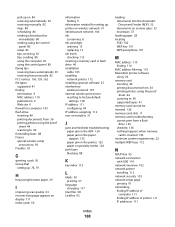Dell V515W Support Question
Find answers below for this question about Dell V515W.Need a Dell V515W manual? We have 1 online manual for this item!
Question posted by johnefaye on September 14th, 2012
My Dellv515w Will Not Scan; It Continues To Print And Fax
Current Answers
Answer #1: Posted by NiranjanvijaykumarAtDell on September 15th, 2012 2:42 AM
I am from Dell Social Media and Community.
I would recommend you to update the printer driver from the following link and try to run the scan.
http://www.dell.com/support/drivers/us/en/19/Product/dell-v515w
If the issue is not resolved, let me know what is the error message you get on the computer. I will be happy to assist you further.
Let me know if you need any further support. I will be glad to help you.
Dell-Niranjan
NiranjanAtDell
Dell Inc
Related Dell V515W Manual Pages
Similar Questions
now, I have to be near the printer to hit START to get an incoming fax