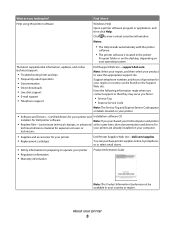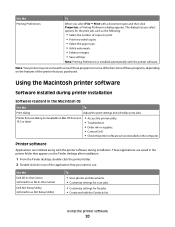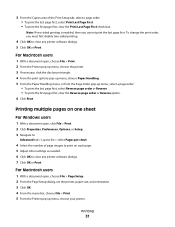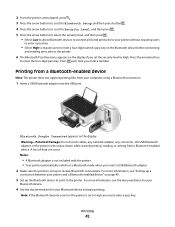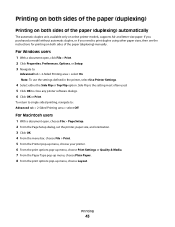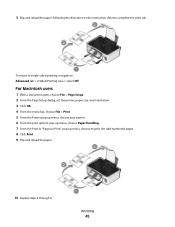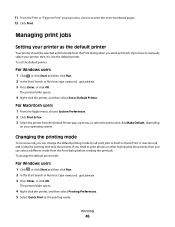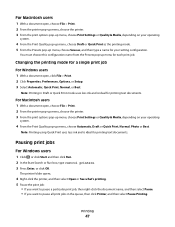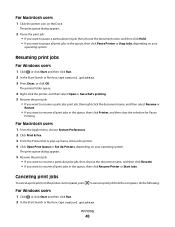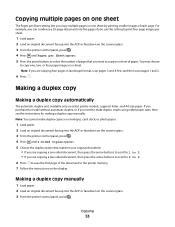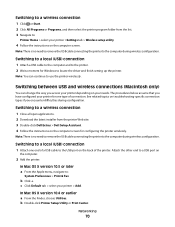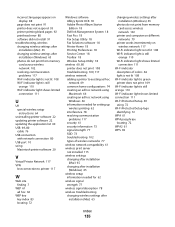Dell V313 Support Question
Find answers below for this question about Dell V313.Need a Dell V313 manual? We have 1 online manual for this item!
Question posted by daniellesell1026 on August 17th, 2012
Dell V313 Series Printer
Current Answers
Answer #1: Posted by NiranjanvijaykumarAtDell on August 17th, 2012 3:51 AM
I am from Dell Social Media and Community.
Please follow the steps below to resolve the printing issue.
Remove all the cartridges from the print head.
Re-install the cartridges from right to left.
Make sure color on cartridge matches color on PH.
While installing, make sure you are properly tilting the cartridge.
Make sure you are pressing in the correct place (towards back of the printer).
Make sure the cartridge clicks into place (sometimes click is not audible).
After installing the cartridges, make sure the alignment page prints completely.
If it prints with poor quality or no ink, run a printhead cleaning or a deep printhead cleaning.
Let me know if you need any further assistance. I will be glad to help.
Dell-Niranjan
NiranjanAtDell
Dell Inc
Related Dell V313 Manual Pages
Similar Questions
I am printing from a merge and it initially jammed, and then started printing out weird code. I can'...
A blank page appears after making a printer copy using V313 dell printer. Any suggestions on how to ...