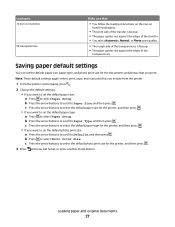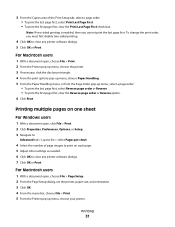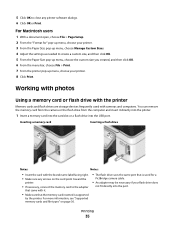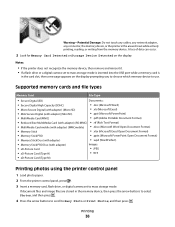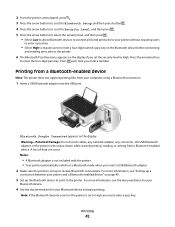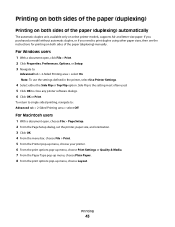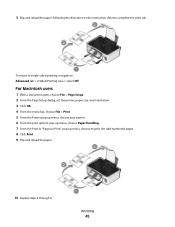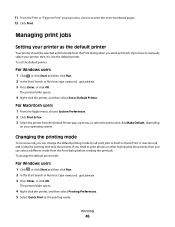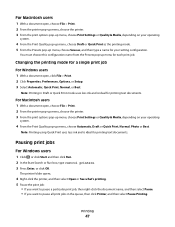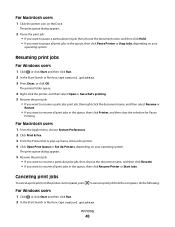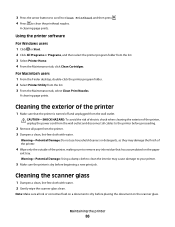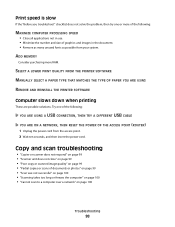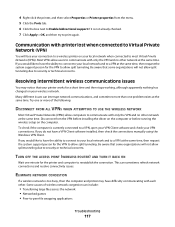Dell V313 Support Question
Find answers below for this question about Dell V313.Need a Dell V313 manual? We have 1 online manual for this item!
Question posted by nsiicHa on June 5th, 2014
How Do I Remove The Print Head In Dell All-in-one V313?
The person who posted this question about this Dell product did not include a detailed explanation. Please use the "Request More Information" button to the right if more details would help you to answer this question.
Current Answers
Related Dell V313 Manual Pages
Similar Questions
Please Let Me Know How To Install The Print Head On The Dell V313w Printer.
(Posted by tstanek 11 years ago)
I Want To Know How Replace And Re Install The Print Head On The Dell V313w Print
Hi, I want to know if there are directions somewhere on how to replace and re install the print head...
Hi, I want to know if there are directions somewhere on how to replace and re install the print head...
(Posted by tstanek 11 years ago)