Dell V313 Support Question
Find answers below for this question about Dell V313.Need a Dell V313 manual? We have 1 online manual for this item!
Question posted by lilblmen on December 17th, 2013
How Remove Cover V313
The person who posted this question about this Dell product did not include a detailed explanation. Please use the "Request More Information" button to the right if more details would help you to answer this question.
Current Answers
There are currently no answers that have been posted for this question.
Be the first to post an answer! Remember that you can earn up to 1,100 points for every answer you submit. The better the quality of your answer, the better chance it has to be accepted.
Be the first to post an answer! Remember that you can earn up to 1,100 points for every answer you submit. The better the quality of your answer, the better chance it has to be accepted.
Related Dell V313 Manual Pages
User's Guide - Page 5


... cables from the electrical outlet before proceeding. CAUTION-POTENTIAL INJURY: The area behind the duplex cover has protruding ribs as furniture and walls. This product is near water or wet locations. Inspect... shock when cleaning the exterior of such problems. Remove the power cord from the printer before inspecting it. SAVE THESE INSTRUCTIONS. To avoid injury, use of the paper ...
User's Guide - Page 9


... the parts of the printer
Use the
To
1 Paper support
Load paper.
2 Wi-Fi indicator
Check wireless status. Note: This feature...
3 Card reader light
Check card reader status. The light blinks to the printer.
6 Paper exit tray
Hold paper as it exits.
7 Printer control panel Operate the printer.
8 Top cover
Access the scanner glass.
9 Paper feed guard
Prevent items from falling into ...
User's Guide - Page 10


... and copy photos and documents.
2 Security slot
Install an anti-theft cable on your printer
10 Warning-Potential Damage: Do not touch the USB port except when plugging in or removing a USB cable or installation cable.
5 Printhead
Install, replace, or remove ink cartridges.
6 Scanner unit
• Access the ink cartridges and printhead. •...
User's Guide - Page 13


... two hands.
Ordering and replacing supplies
13 5 Install each cartridge.
Recycling Dell products
To return Dell products to air.
6 Close the printer.
Note: Install the new ink cartridges immediately after removing the protective cap to avoid exposing the ink to Dell for recycling:
1 Click or Start. 2 Click All Programs or Programs, and...
User's Guide - Page 16
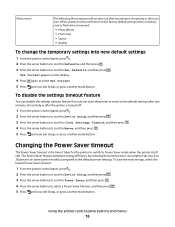
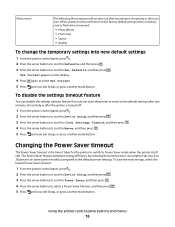
... out after two minutes of inactivity or after you exit Setup, or press another mode button. Use Current appears on some printer models) compared to Power Saver mode when the printer is removed.
• Photo Effects • Photo Size • Layout • Quality
To change the temporary settings into new default settings
1 From...
User's Guide - Page 22
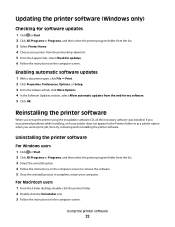
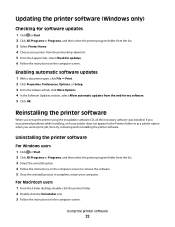
... option. 4 Follow the instructions on the computer screen to remove the software. 5 Once the uninstall process in complete, restart your printer does not appear in the Printers folder or as a printer option when you send a print job, then try removing and reinstalling the printer software. Using the printer software
22 Enabling automatic software updates
1 With a document open...
User's Guide - Page 25
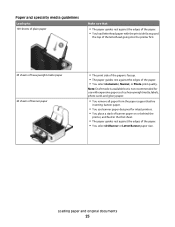
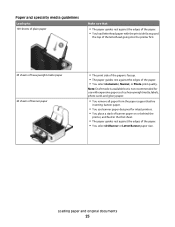
... with expensive paper such as heavyweight matte, labels, photo cards and glossy paper.
• You remove all paper from the paper support before
inserting banner paper.
• You use banner paper designed for... use with the print side faceup and
the top of the letterhead going into the printer first.
25 sheets of heavyweight matte paper 20 sheets of banner paper
• The print side...
User's Guide - Page 29


...better prints. • Make sure there is enough ink in the ink cartridges. • Remove each sheet as it is printed when printing photos or when working with specialty media. •...> Page Setup. 2 From the Page Setup dialog, set the printer, paper size, and orientation. 3 Click OK. 4 From the menu bar, choose File > Print. 5 From the Printer pop-up menu, choose your print job. • Select ...
User's Guide - Page 30


...
When printing multiple copies of a document, you can choose to print each photo as it exits the printer, and then let it dry before
stacking. For Macintosh users
1 With a document open , click File...printing photos, remove each copy as a set the printer, paper size, and orientation. 3 Click OK. 4 From the menu bar, choose File > Print. 5 From the Printer pop-up menu, choose your printer. 6 From...
User's Guide - Page 35
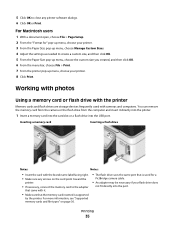
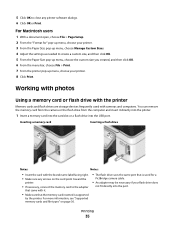
... card
Inserting a flash drive
Notes:
Notes:
• Insert the card with the brand name label facing right.
• Make sure any printer software dialogs. 6 Click OK or Print. You can remove the memory card from the camera or the flash drive from the computer and insert it .
• Make sure that the...
User's Guide - Page 36
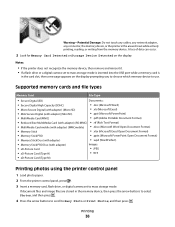
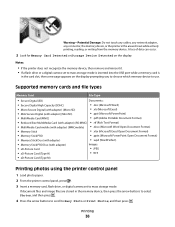
Notes:
• If the printer does not recognize the memory device, then remove and reinsert it. • If a flash drive or a digital camera set to mass...memory device. Warning-Potential Damage: Do not touch any cables, any network adapter, any connector, the memory device, or the printer in the card slot, then a message appears on the display. Printing
36 A loss of data can occur.
2 Look...
User's Guide - Page 40


...-enabled device you insert the memory card into the printer or connect the camera to High, the printer saves a list of the paper loaded in the printer is not smaller than eight devices, the least recently used device is removed from a Bluetooth-enabled device
• This printer is detected in the DPOF selection.
1 Load photo...
User's Guide - Page 54
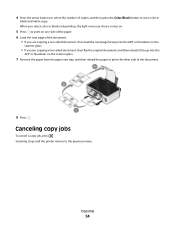
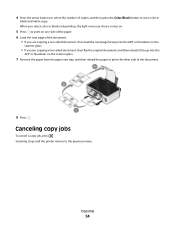
...original document, and then reload it faceup into the
ADF or facedown on the scanner glass.
7 Remove the paper from the paper exit tray, and then reload the paper to print the other side of...then press the Color/Black button to set a color or
black-and-white copy. Scanning stops and the printer returns to the previous menu.
4 Press the arrow buttons to select the number of the document.
8 ...
User's Guide - Page 67
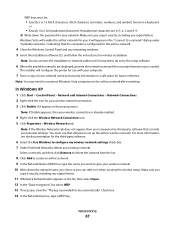
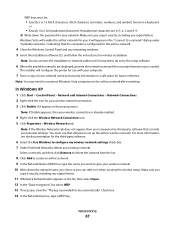
...network.
4 Close the Windows Control Panel and any existing networks. Select a network, and then click Remove to delete the network from the list.
8 Click Add to create an ad hoc network. 9 ... sure you can refer to the ad hoc network after restarting. Windows Vista will configure the printer for you
copy it exactly, including any capital letters.
11 If Network Authentication appears in the...
User's Guide - Page 69
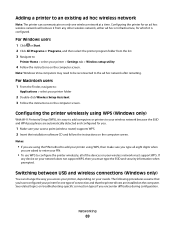
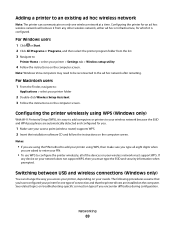
... are automatically detected and configured for which it from the list. 3 Navigate to :
Applications > select your printer for an ad hoc wireless network will remove it is easy to add computers or printers to configure the printer wirelessly, all eight digits when
you .
1 Make sure your access point (wireless router) supports WPS. 2 Insert the...
User's Guide - Page 70
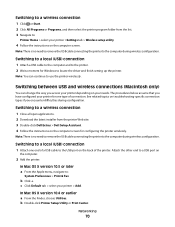
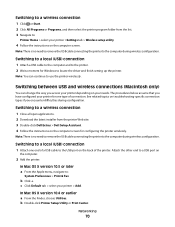
... between USB and wireless connections (Macintosh only)
You can continue to use the printer wirelessly.
In Mac OS X version 10.4 or earlier a From the Finder, choose Utilities. Note: There is no need to remove the USB cable connecting the printer to the computer during configuration. Switching to a wireless connection
1 Close all open applications...
User's Guide - Page 71
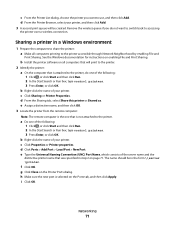
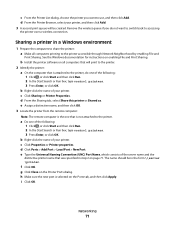
... Start and then click Run. 2 In the Start Search or Run box, type control printers. 3 Press Enter, or click OK. Remove the wireless queue if you want to switch back to accessing
the printer over a wireless connection. Sharing a printer in the form \\server \printer. b Right-click the name of the server name and the
distinctive...
User's Guide - Page 77


...improve signal quality, remove sources of two modes: infrastructure or ad hoc. In ad hoc mode, a computer with a wireless network adapter communicates directly with a printer equipped with the ...).
In infrastructure mode, all devices Unique IP address for all devices on the printer network setup page indicates how strongly a transmitted signal is interference from each other...
User's Guide - Page 78


... the vicinity, then change the wireless channel on the access point. • Do not place your access point on the network. REMOVE OBSTACLES BETWEEN THE ACCESS POINT AND THE PRINTER
The wireless signal from your access point as high in signal strength can be intermittent, however, and although the signal quality appears...
User's Guide - Page 95


... unit.
4 Touch DONE or press , depending on .
CAUTION-POTENTIAL INJURY: The area behind the duplex cover has protruding ribs as part of the paper path. Note: Be careful not to turn the printer back on your printer model. 5 From your computer, resume the print job. Paper jam in the duplex unit
Note: The...
Similar Questions
After Making A Copy Using V313 Dell Printer, A Blank Page Appears. Any Ideas T
A blank page appears after making a printer copy using V313 dell printer. Any suggestions on how to ...
A blank page appears after making a printer copy using V313 dell printer. Any suggestions on how to ...
(Posted by Shantenikia 11 years ago)
Dell V313 Series Printer
my v313 serious will print only blank pages. no matter what, even test pages/cleaning/alignment etc....
my v313 serious will print only blank pages. no matter what, even test pages/cleaning/alignment etc....
(Posted by daniellesell1026 11 years ago)

